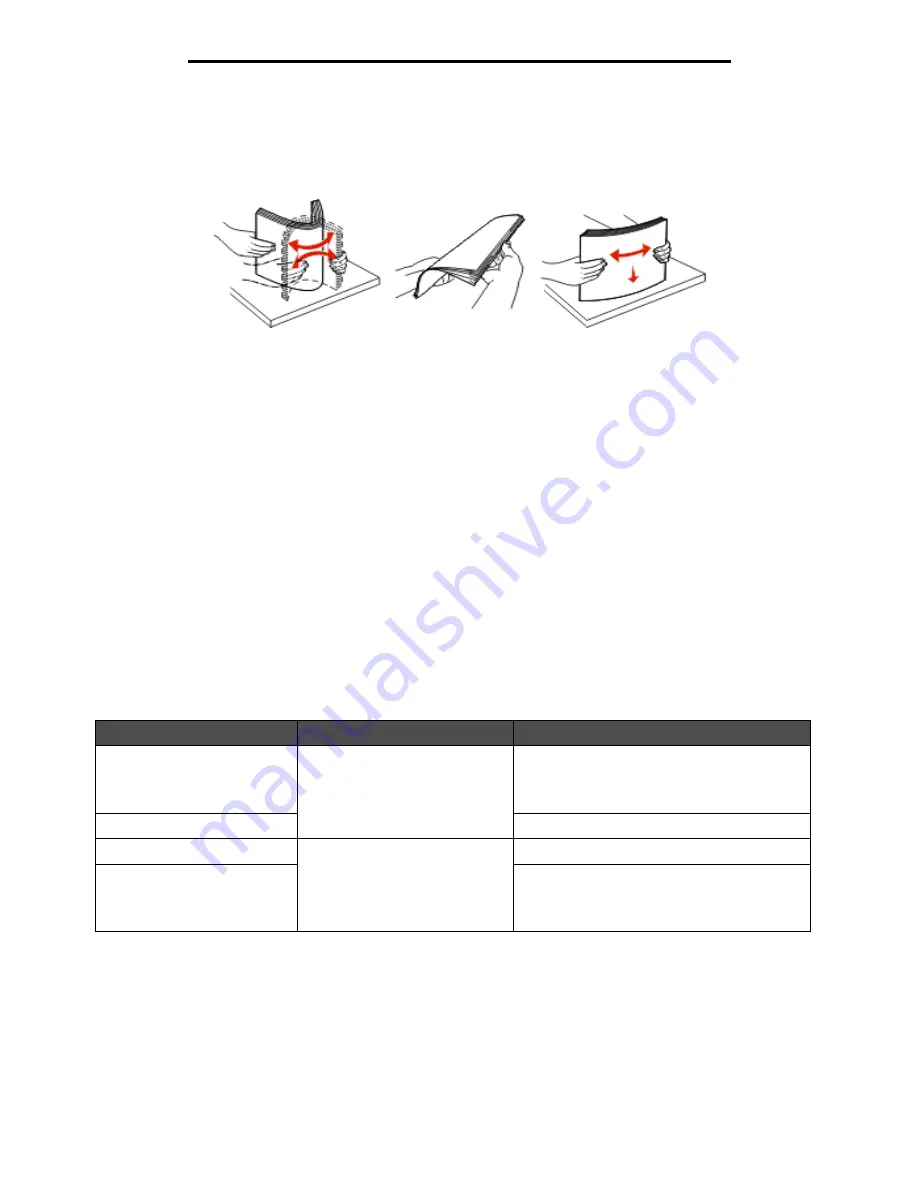
Selecting print media
84
Understanding paper and specialty media guidelines
•
Make sure the Paper Type, Paper Texture, and Paper Weight settings are correct. (See “Paper Menu” in the Menus
and Messages Guide located on the Software and Documentation CD for detailed information about these
settings.)
•
Make sure the paper is properly loaded in the source.
•
Flex paper back and forth. Do not fold or crease the paper. Straighten the edges on a level surface.
Selecting preprinted forms and letterhead
Use the following guidelines when selecting preprinted forms and letterhead paper for the MFP:
•
Use grain long papers for best results for 60 to 90 g/m
2
weights.
•
Use only forms and letterhead printed using an offset lithographic or engraved printing process.
•
Avoid papers with rough or heavily textured surfaces.
Use papers printed with heat-resistant inks designed for use in xerographic copiers. The ink must withstand temperatures
of 230°C (446°F) without melting or releasing hazardous emissions. Use inks that are not affected by the resin in toner. Inks
that are oxidation-set or oil-based should meet these requirements; latex inks might not. When in doubt, contact the paper
supplier.
Preprinted papers such as letterhead must be able to withstand temperatures up to 230°C (446°F) without melting or
releasing hazardous emissions.
Printing on letterhead
Check with the manufacturer or vendor to determine whether the chosen preprinted letterhead is acceptable for laser
printers.
Page orientation is important when printing on letterhead. Use the following table for help when loading letterhead in the
media sources.
Media source or process
Print side
Top of page
500-sheet trays
• Single-sided printing:
Printed letterhead face up
• Duplex (two-sided) printing:
Printed letterhead face down
• Long-edge fed: Letterhead top edge enters
towards the front of the tray.
• Short-edge fed: Letterhead top edge
towards the left of the tray.
2000-sheet dual input trays
Letterhead goes toward the front of the tray.
2000-sheet high capacity feeder • Single-sided printing:
Printed letterhead face down
• Duplex (two-sided) printing:
Printed letterhead face up
Letterhead goes toward the front of the tray.
Multipurpose feeder
• Long-edge fed: Letterhead top edge
towards the front of the MFP.
• Short-edge fed: Letterhead top edge enters
last.
Содержание InfoPrint 1540
Страница 1: ...Infoprint 1540 1560 1580 MT 4543 User s Guide S510 4381 01...
Страница 2: ......
Страница 3: ...Infoprint 1540 1560 1580 MT 4543 User s Guide S510 4381 01...
Страница 108: ...Clearing jams 106 Clearing jams 4 Remove the jammed paper 5 Close the jam access cover and top door...
Страница 112: ...Clearing jams 110 Clearing jams 230 Jam 1 Open Door D by the duplex rear door 2 Remove the jammed media 3 Close Door D...
Страница 114: ...Clearing jams 112 Clearing jams 6 Pull the print media up 7 Close Door E 8 Close Door A 9 Touch Continue...
Страница 115: ...Clearing jams 113 Clearing jams 231 Jam 1 Open Door D by the duplex rear door 2 Remove the jammed media 3 Close Door D...
Страница 118: ...Clearing jams 116 Clearing jams 2 Open Door B 3 Remove the jammed media 4 Close Door B...
Страница 119: ...Clearing jams 117 Clearing jams 5 Slide the feeder firmly against the MFP 6 Touch Continue...
Страница 162: ...161 Index software application overrides 11 U USB Direct interface 54 USB flash memory device 54 V verify print 59...
Страница 165: ......
Страница 166: ...Printed in USA S510 4381 01...
















































