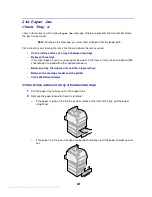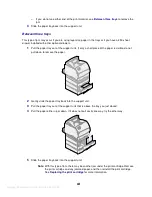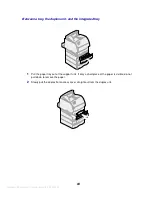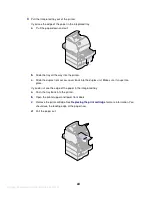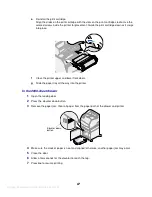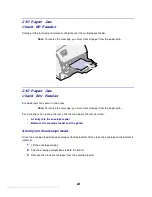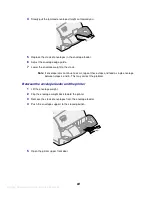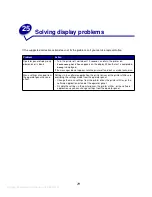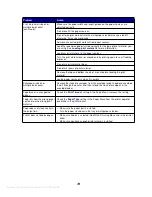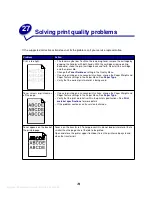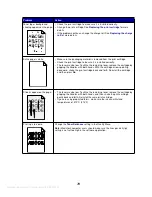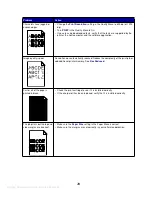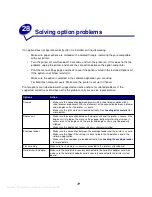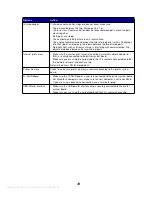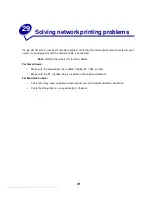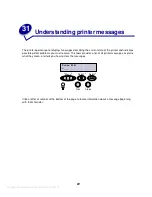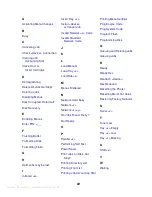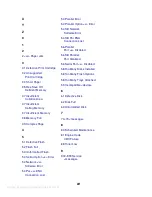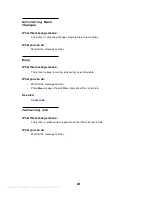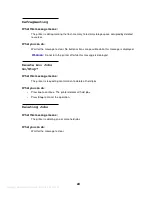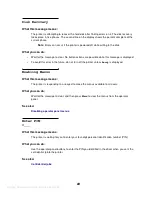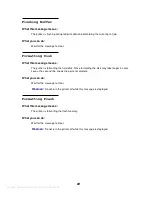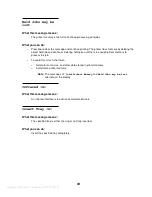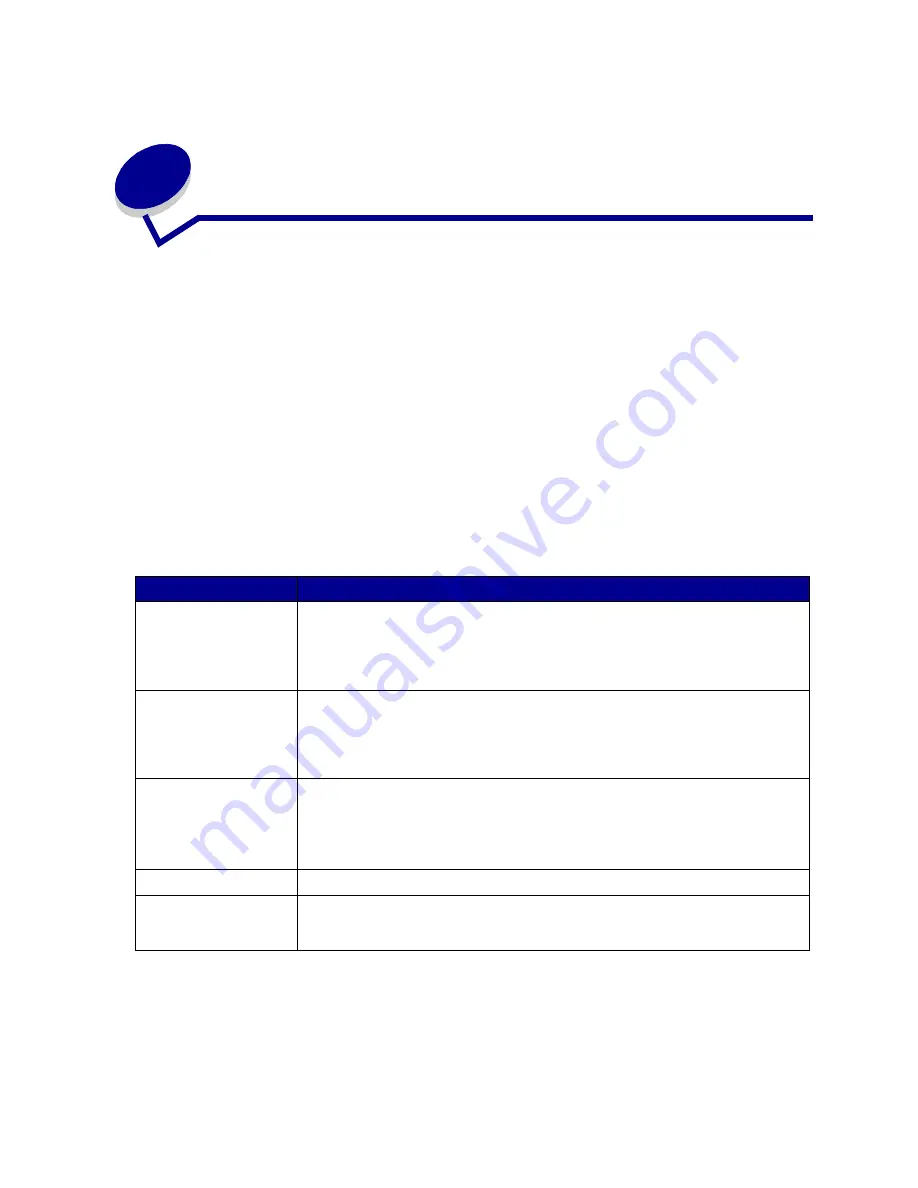
Argecy Computer Corporation 248-324-1800
77
28
Solving option problems
If an option does not operate correctly after it is installed or if it quits working:
•
Make sure paper options are marked with a colored triangle, indicating they are compatible
with your printer.
•
Turn the printer off, wait for about 10 seconds, and turn the printer on. If this does not fix the
problem, unplug the printer, and check the connection between the option and printer.
•
Print the menu settings page and check to see if the option is listed in the Installed Options list.
If the option is not listed, reinstall it.
•
Make sure the option is selected in the software application you are using.
For Macintosh computer users: Make sure the printer is set up in Chooser.
Printer options are listed below with suggested corrective actions for related problems. If the
suggested corrective action does not fix the problem, call your service representative.
Options
Action
Drawers
• Make sure the connection between drawers (250-sheet drawer, optional 500-
sheet drawer, or optional 2000-sheet drawer), or the connection between a drawer
and a duplex unit or the printer, is secure.
• Make sure the print material is loaded correctly. See
Loading print material
for
more details.
Duplex unit
• Make sure the connection between the duplex unit and the printer is secure. If the
duplex unit is listed on the menu settings page, but print material jams when it
enters or exits the duplex unit, the printer and duplex unit may not be properly
aligned.
• Make sure the duplex front access cover is securely installed.
Envelope feeder
• Make sure the connection between the envelope feeder and the printer is secure.
• Make sure the Paper Size setting is correct in both the Paper Menu and in the
software application.
• Make sure the envelopes are loaded correctly. See
Loading the envelope feeder
for more details.
Flash memory
Make sure flash memory is securely connected to the printer system board.
Hard disk with adapter
Make sure the hard disk is securely connected to the hard disk adapter card. Also
make sure the hard disk adapter card is securely connected to the printer system
board.
Содержание Infoprint 1120
Страница 1: ...Argecy Computer Corporation 248 324 1800 Infoprint 1120 and 1125 User s Reference S510 2101 00 IBM ...
Страница 2: ...Argecy Computer Corporation 248 324 1800 ...
Страница 3: ...Argecy Computer Corporation 248 324 1800 Infoprint 1120 and 1125 User s Reference S510 2101 00 IBM ...
Страница 9: ...Argecy Computer Corporation 248 324 1800 vi ...
Страница 205: ...Argecy Computer Corporation 248 324 1800 202 ...
Страница 211: ...Argecy Computer Corporation 248 324 1800 ...