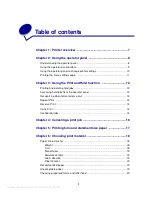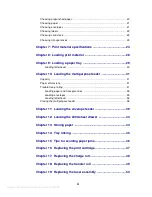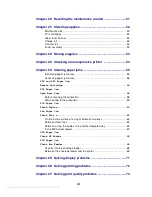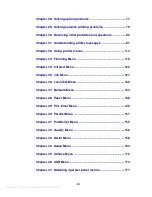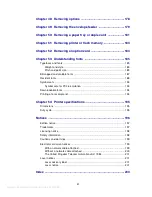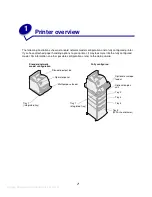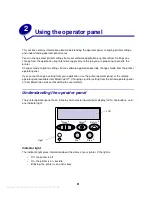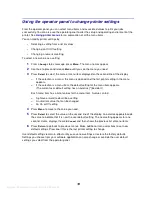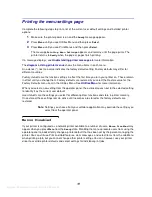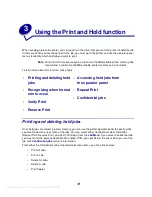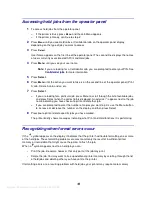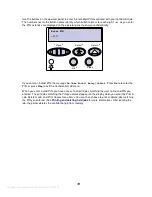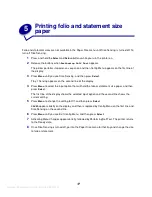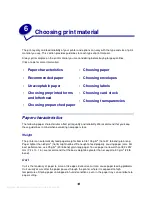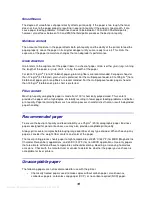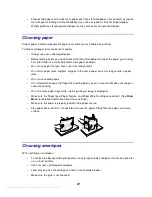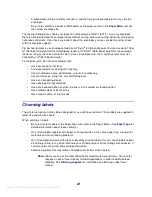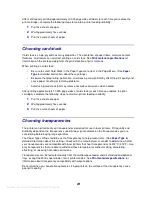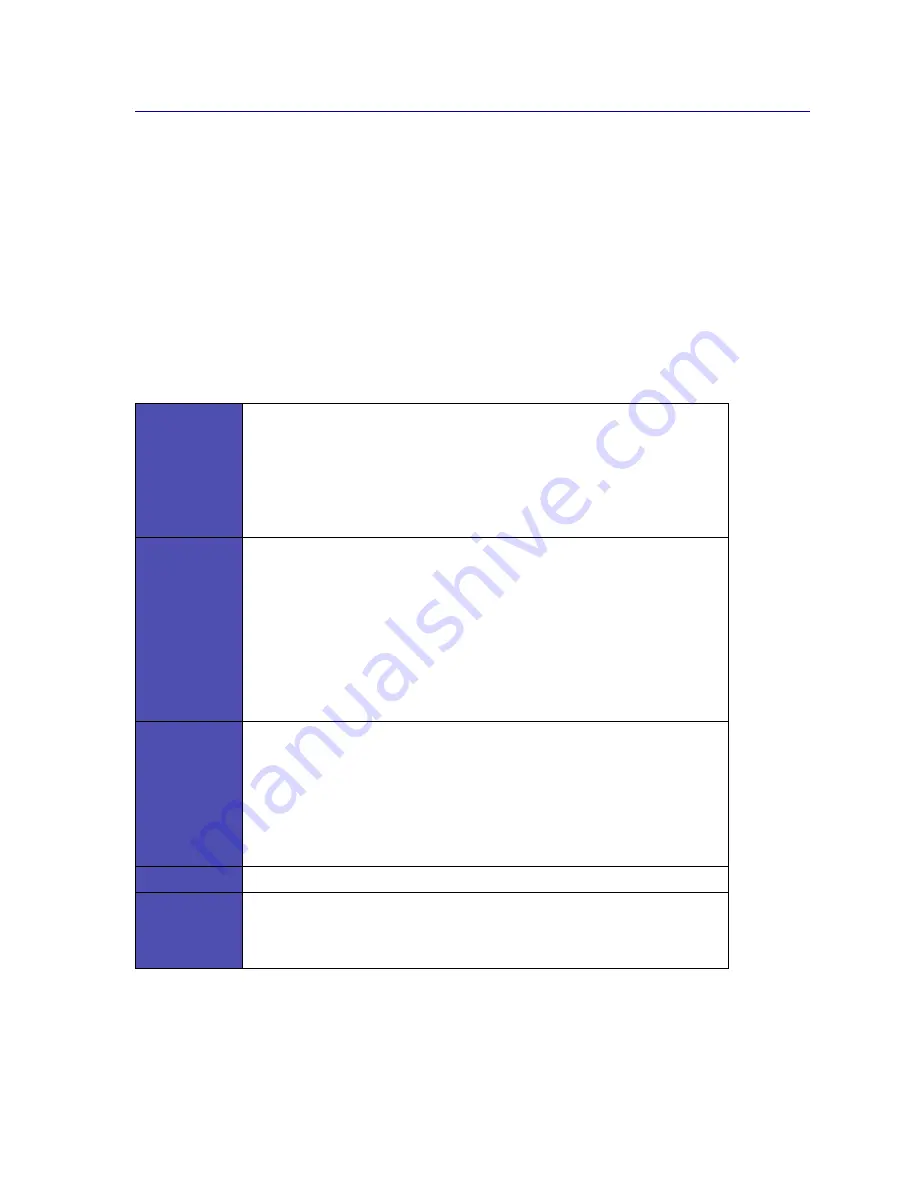
Argecy Computer Corporation 248-324-1800
9
Using the operator panel buttons
Use the five operator panel buttons to open a menu, scroll through a list of values, change printer
settings, and respond to printer messages.
The numbers 1 through 6 appear beside the operator panel buttons; these numbers are used to enter
personal identification numbers (PIN) for
Print and Hold
jobs. For more information, see
Using the
Print and Hold function
.
The following information describes the functions of each button.
Note:
Buttons act upon the information displayed on the second line of the operator
panel.
Go
Press the
Go
button to:
• Return to the Ready state if the printer is in an offline situation (the
Ready
message does not appear on the display).
• Exit printer menus and return to the Ready state.
• Clear operator panel error messages.
If you’ve changed printer settings from the operator panel menus, press
Go
before sending a job to print. The printer must display
Ready
for jobs to print.
Menu
Each end of the button has a function. Press
Menu
:
• When
Ready
is displayed, to take the printer offline (out of the
Ready
state)
and scroll through the menus.
• When
Busy
is displa
• yed, to take the printer to the Job Menu.
• When the printer is offline, press
Menu>
to scroll through the menus.
– Press
<Menu
to go to the previous item in the menus.
For menu items with numeric values, such as Copies, press and hold
Menu
to
scroll through the values. Release the button when the number you want is
displayed.
Select
Press
Select
to:
• Select the menu displayed on the second line of the display. Depending on
the type of menu, this action:
– Opens the menu and shows the first item in the menu.
– Opens the menu item and shows the default setting.
• Save the displayed menu item as the default setting. The printer shows the
Saved
message and returns to the menu item.
• Clear certain messages from the operator panel.
Return
Press
Return
to return to the previous menu level or menu item.
Stop
Press
Stop
at the
Ready
,
Busy
, or
Waiting
message to temporarily stop all
activity and take the printer offline. The operator panel status message changes
to
Not Ready
.
Press
Go
to return the printer to the
Ready
,
Busy
, or
Waiting
s
tate.
Содержание Infoprint 1120
Страница 1: ...Argecy Computer Corporation 248 324 1800 Infoprint 1120 and 1125 User s Reference S510 2101 00 IBM ...
Страница 2: ...Argecy Computer Corporation 248 324 1800 ...
Страница 3: ...Argecy Computer Corporation 248 324 1800 Infoprint 1120 and 1125 User s Reference S510 2101 00 IBM ...
Страница 9: ...Argecy Computer Corporation 248 324 1800 vi ...
Страница 205: ...Argecy Computer Corporation 248 324 1800 202 ...
Страница 211: ...Argecy Computer Corporation 248 324 1800 ...