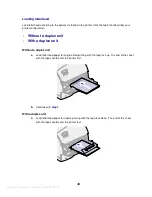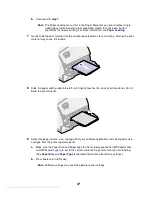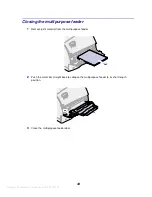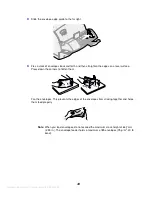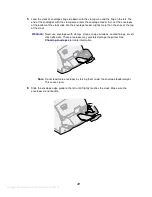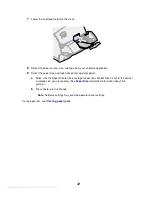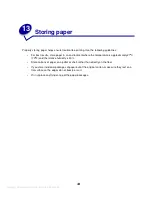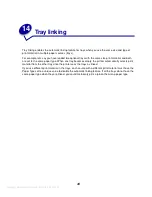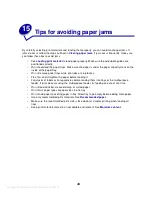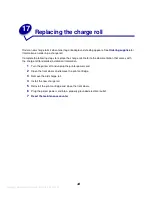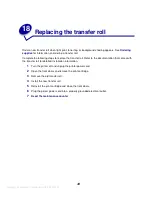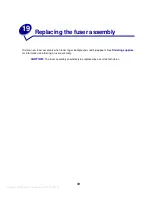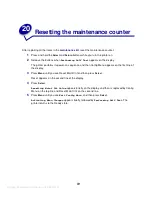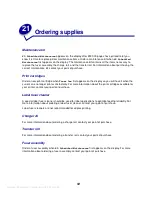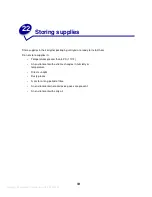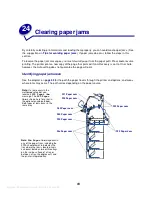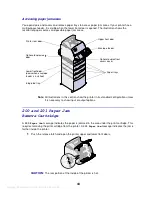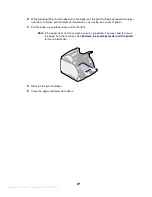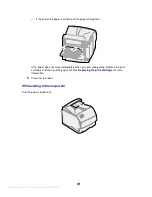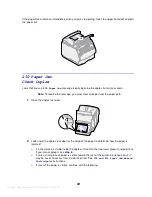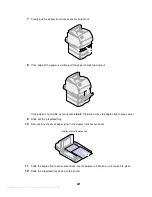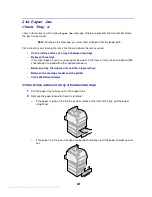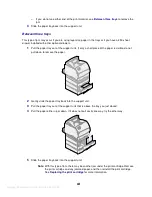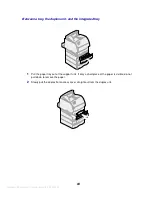Содержание Infoprint 1120
Страница 1: ...Argecy Computer Corporation 248 324 1800 Infoprint 1120 and 1125 User s Reference S510 2101 00 IBM ...
Страница 2: ...Argecy Computer Corporation 248 324 1800 ...
Страница 3: ...Argecy Computer Corporation 248 324 1800 Infoprint 1120 and 1125 User s Reference S510 2101 00 IBM ...
Страница 9: ...Argecy Computer Corporation 248 324 1800 vi ...
Страница 205: ...Argecy Computer Corporation 248 324 1800 202 ...
Страница 211: ...Argecy Computer Corporation 248 324 1800 ...