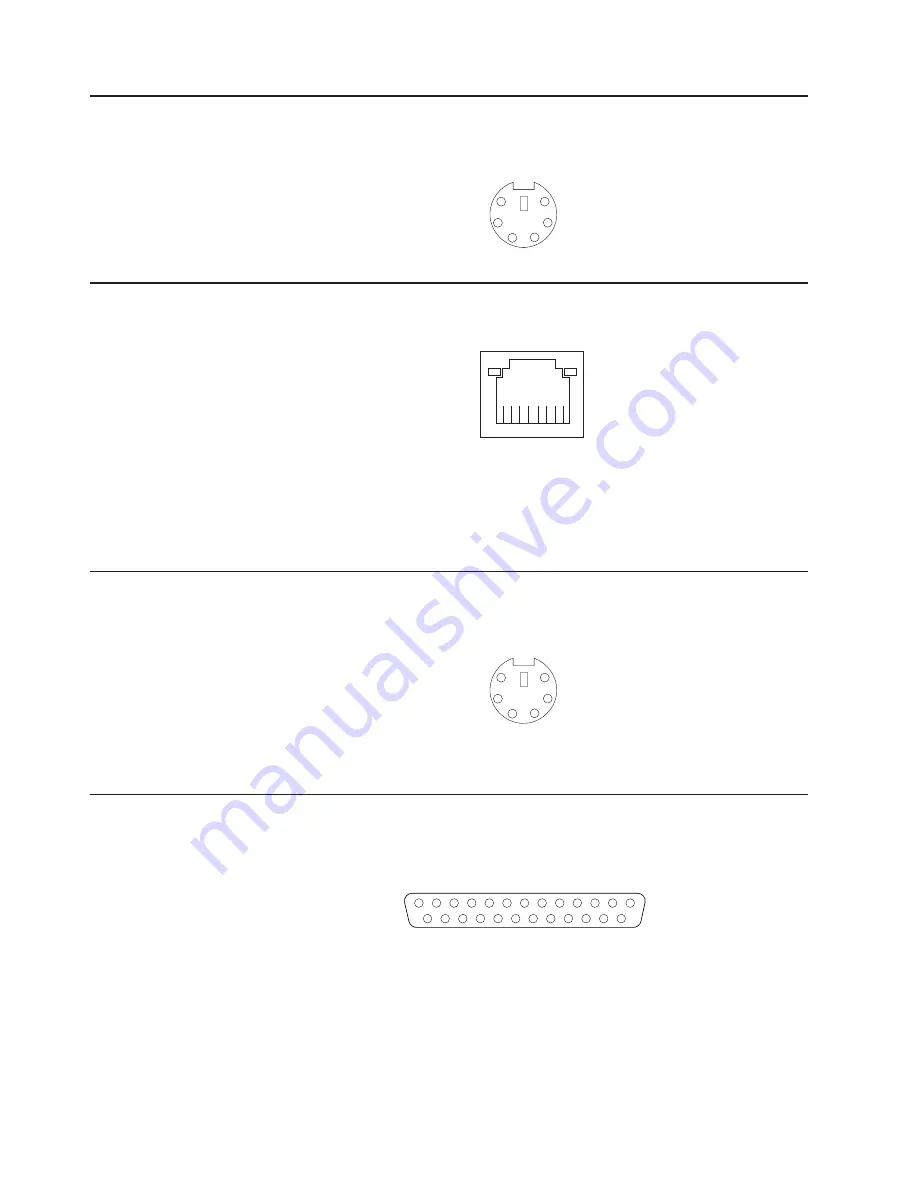
Auxiliary-device
(pointing-device)
connector
Use
this
connector
to
connect
a
mouse
or
other
pointing
device.
The
following
illustration
shows
an
auxiliary-device
connector.
6
4
2
1
3
5
Ethernet
(RJ-45)
connector
The
following
illustration
shows
an
Ethernet
connector.
1
8
Link LED
(green)
Activity LED
(green)
Connect
a
Category
3,
4,
or
5
unshielded
twisted-pair
(UTP)
cable
to
this
connector.
The
100BASE-TX
and
1000BASE-T
Fast
Ethernet
standards
require
Category
5
or
higher
cabling.
For
more
information
about
the
Ethernet
controller,
see
the
User’s
Guide
.
Keyboard
connector
Use
this
connector
to
connect
a
PS/2
(non-USB)
keyboard
to
the
server.
The
following
illustration
shows
a
keyboard
connector.
6
4
2
1
3
5
If
you
attach
a
keyboard
to
this
connector,
USB
ports
and
devices
are
disabled
during
the
power-on
self-test
(POST).
Parallel
connector
Use
this
connector
to
connect
a
parallel
device.
The
following
illustration
shows
a
parallel
connector.
13
1
25
14
The
parallel
connector
supports
three
standard
Institute
of
Electrical
and
Electronics
Engineers
(IEEE)
1284
modes
of
operation:
Standard
Parallel
Port
(SPP),
Enhanced
Parallel
Port
(EPP),
and
Extended
Capability
Port
(ECP).
If
you
configure
the
parallel
port
to
operate
in
bidirectional
mode,
it
supports
the
ECP
and
EPP
modes
of
operation.
To
configure
the
parallel
port,
use
the
Devices
and
I/O
Ports
option
in
the
Configuration/Setup
Utility
program.
See
the
User’s
Guide
for
more
information.
If
you
configure
the
parallel
port
to
operate
in
bidirectional
mode,
use
an
IEEE
1284-compliant
cable
that
does
not
exceed
3
meters
(9.8
ft).
46
xSeries
226
Type
8648:
Option
Installation
Guide
Содержание eServer xSeries 226Type 8648
Страница 1: ...xSeries 226 Type 8648 Option Installation Guide ERserver...
Страница 2: ......
Страница 3: ...xSeries 226 Type 8648 Option Installation Guide ERserver...
Страница 56: ...44 xSeries 226 Type 8648 Option Installation Guide...
Страница 62: ...50 xSeries 226 Type 8648 Option Installation Guide...
Страница 70: ...58 xSeries 226 Type 8648 Option Installation Guide...
Страница 74: ...62 xSeries 226 Type 8648 Option Installation Guide...
Страница 75: ......
Страница 76: ...Part Number 88P8978 Printed in USA 1P P N 88P8978...
















































