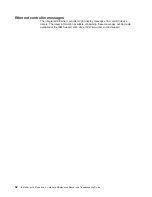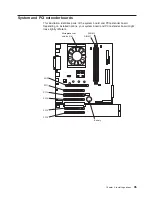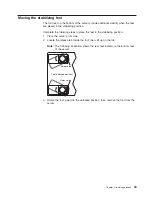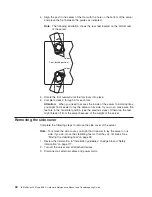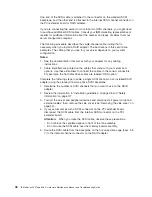4. Pull the cover-release latch away from the server, and push the side cover
toward the rear of the server.
Key lock
Cover-release
latch
To replace the side cover, see “Replacing the side cover” on page 59.
Attention:
For proper cooling and airflow, replace the side cover before turning on
the server. Operating the server with the side cover removed might damage server
components.
Removing the frame-support bracket
When working with some options, such as hard disk drives, adapters, and memory
modules, you must first remove the frame-support bracket to access the existing
option.
Chapter 4. Installing options
41
Содержание eServer xSeries 205 Type 8480
Страница 1: ...IBM xSeries 205 Type 8480 Hardware Maintenance Manual and Troubleshooting Guide ERserver ...
Страница 2: ......
Страница 3: ...IBM xSeries 205 Type 8480 Hardware Maintenance Manual and Troubleshooting Guide ERserver ...
Страница 6: ...iv IBM xSeries 205 Type 8480 Hardware Maintenance Manual and Troubleshooting Guide ...
Страница 10: ...viii IBM xSeries 205 Type 8480 Hardware Maintenance Manual and Troubleshooting Guide ...
Страница 18: ...8 IBM xSeries 205 Type 8480 Hardware Maintenance Manual and Troubleshooting Guide ...
Страница 30: ...20 IBM xSeries 205 Type 8480 Hardware Maintenance Manual and Troubleshooting Guide ...
Страница 76: ...66 IBM xSeries 205 Type 8480 Hardware Maintenance Manual and Troubleshooting Guide ...
Страница 94: ...84 IBM xSeries 205 Type 8480 Hardware Maintenance Manual and Troubleshooting Guide ...
Страница 118: ...108 IBM xSeries 205 Type 8480 Hardware Maintenance Manual and Troubleshooting Guide ...
Страница 124: ...114 IBM xSeries 205 Type 8480 Hardware Maintenance Manual and Troubleshooting Guide ...
Страница 137: ...Appendix B Related service information 127 ...
Страница 138: ...128 IBM xSeries 205 Type 8480 Hardware Maintenance Manual and Troubleshooting Guide ...
Страница 139: ...Appendix B Related service information 129 ...
Страница 140: ...130 IBM xSeries 205 Type 8480 Hardware Maintenance Manual and Troubleshooting Guide ...
Страница 141: ...Appendix B Related service information 131 ...
Страница 142: ...132 IBM xSeries 205 Type 8480 Hardware Maintenance Manual and Troubleshooting Guide ...
Страница 143: ...Appendix B Related service information 133 ...
Страница 144: ...134 IBM xSeries 205 Type 8480 Hardware Maintenance Manual and Troubleshooting Guide ...
Страница 154: ... 144 IBM xSeries 205 Type 8480 Hardware Maintenance Manual and Troubleshooting Guide ...
Страница 155: ...Appendix B Related service information 145 ...
Страница 156: ...146 IBM xSeries 205 Type 8480 Hardware Maintenance Manual and Troubleshooting Guide ...
Страница 160: ...150 IBM xSeries 205 Type 8480 Hardware Maintenance Manual and Troubleshooting Guide ...
Страница 166: ...156 IBM xSeries 205 Type 8480 Hardware Maintenance Manual and Troubleshooting Guide ...
Страница 167: ......
Страница 168: ... Part Number 59P2108 1P P N 59P2108 ...