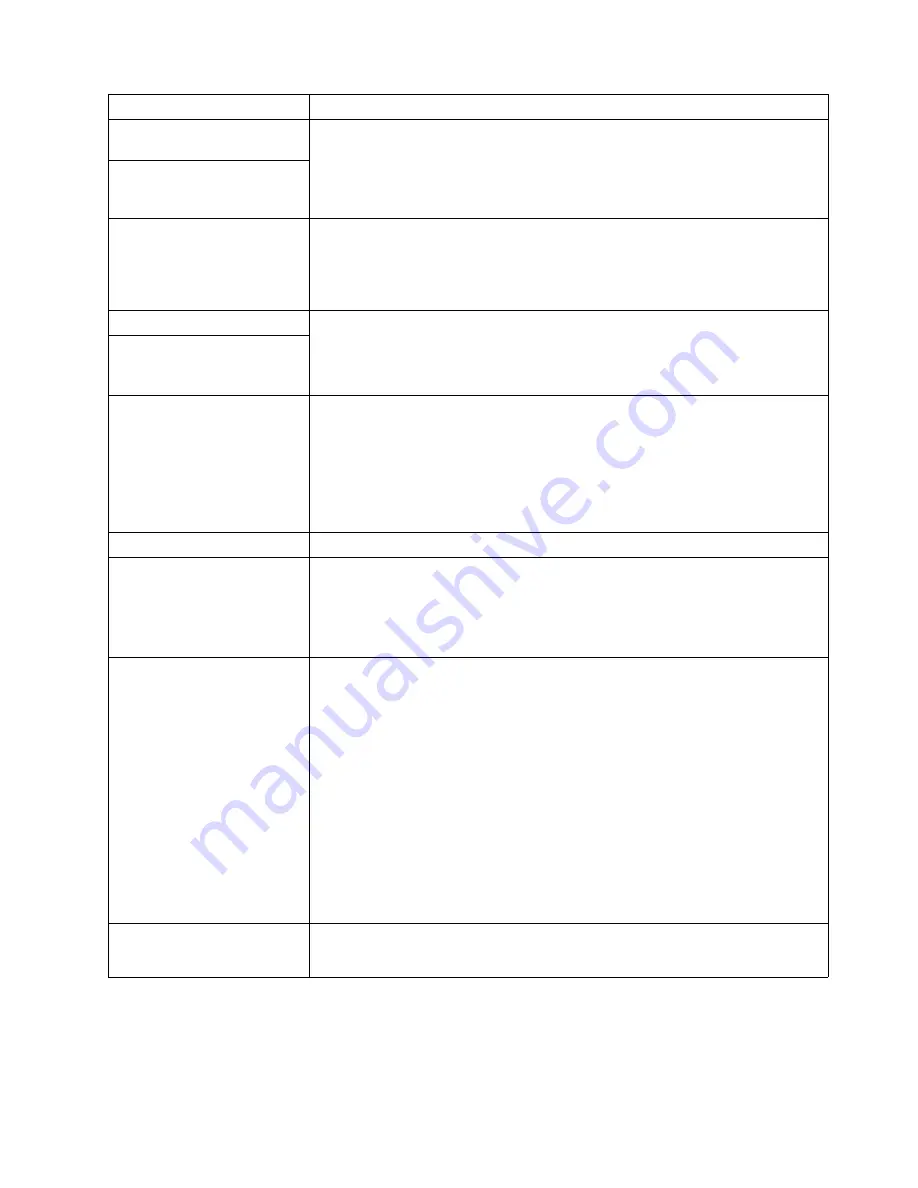
20
xSeries 380: Installation Guide
Keyboard, mouse, or
pointing-device problems.
1.
Make sure that the keyboard cable is properly connected to the server.
2.
Make sure that the server and the monitor are turned on.
3.
Try using another keyboard.
If the items above are correct and the problem remains, call for service.
All or some keys on the
keyboard do not work.
The mouse or pointing device
does not work.
1.
Verify that the mouse or pointing-device cable is securely connected and the
device drivers are installed correctly.
2.
Try using another mouse or pointing device.
If the problem remains, call for service.
Monitor problems
Some IBM monitors have their own self-tests. If you suspect a problem with your
monitor, refer to the information that comes with the monitor for adjusting and testing
instructions.
If you still cannot find the problem, call for service.
Testing the monitor.
The screen is blank.
Verify that:
1.
The server power cord is plugged into the server and a working electrical outlet.
2.
The monitor cables are connected properly.
3.
The monitor is turned on and the Brightness and Contrast controls are adjusted
correctly.
If the items above are correct and the screen remains blank, call for service.
Only the cursor appears.
Call for service.
The monitor works when you
turn on the server, but goes
blank when you start some
application programs.
Verify that:
1.
The primary monitor cable is connected to the server.
2.
You installed the necessary device drivers for the applications.
If the items above are correct and the screen remains blank, call for service.
Wavy, unreadable, rolling,
distorted screen, or screen
jitter.
If the monitor self-tests show the monitor is working properly, consider the location of
the monitor. Magnetic fields around other devices (such as transformers, appliances,
fluorescent lights, and other monitors) can cause screen jitter or wavy, unreadable,
rolling, or distorted screen images. If this happens, turn off the monitor. (Moving a
color monitor while it is turned on might cause screen discoloration.) Then move the
device and the monitor at least 305 mm (12 in.) apart. Turn on the monitor.
Notes:
1.
To prevent diskette drive read/write errors, be sure the distance between
monitors and diskette drives is at least 76 mm (3 in.).
2.
Non-IBM monitor cables might cause unpredictable problems.
3.
An enhanced monitor cable with additional shielding is available for the 9521 and
9527 monitors. For information about the enhanced monitor cable, see your IBM
reseller or IBM marketing representative.
If the problem remains, call for service.
Wrong characters appear on
the screen.
If the wrong language is displayed, update the BIOS with the correct language.
If the problem remains, call for service.
Device
Suggested action
Содержание eServer 380 xSeries
Страница 3: ...IBM xSeries 380 Installation Guide SC06 P464 70...
Страница 6: ...iv xSeries 380 Installation Guide...
Страница 14: ...xii xSeries 380 Installation Guide...
Страница 32: ...18 xSeries 380 Installation Guide...
Страница 53: ......
Страница 54: ...IBM Part Number 06P4647 Printed in the United States of America 6P4647...






























