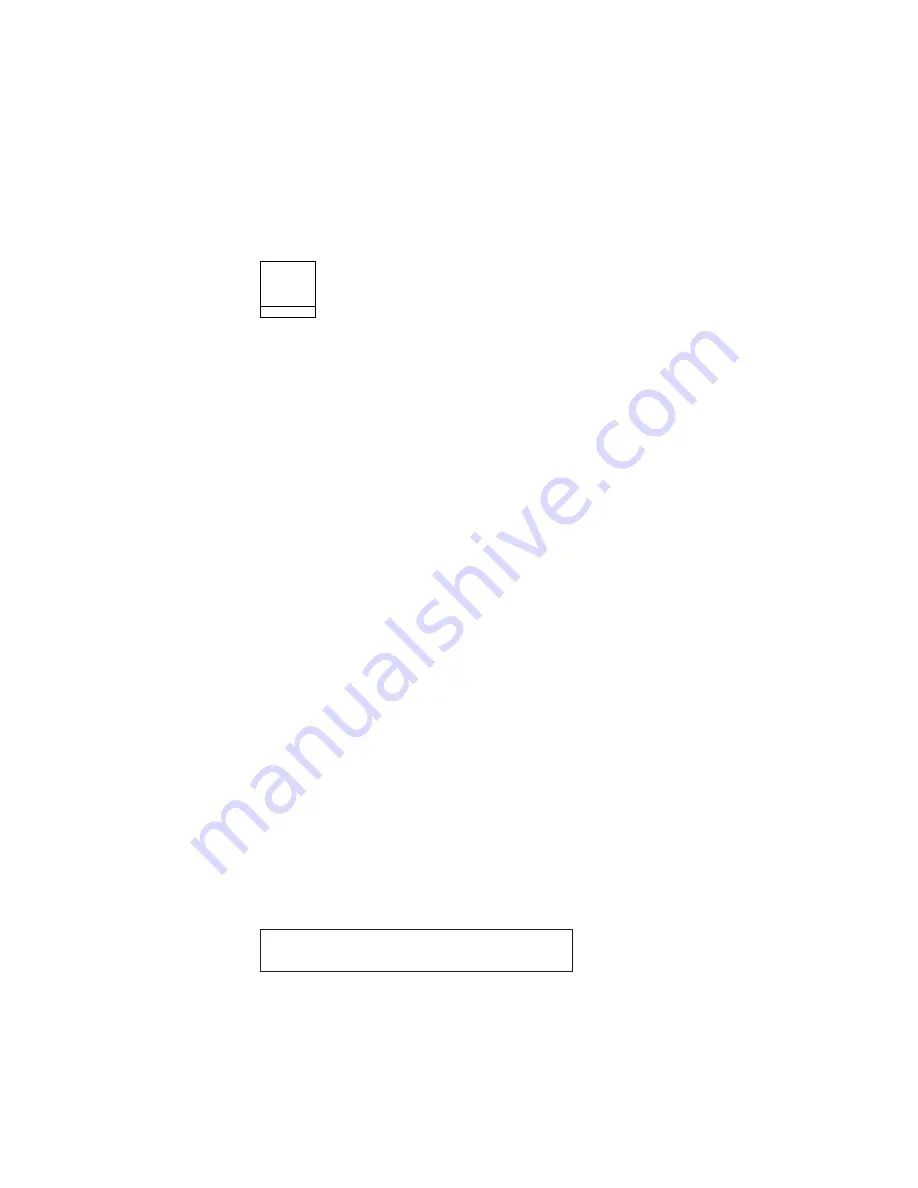
Similar to the forms advance knob on other printer products, the Line Feed key
allows coarse vertical movement of forms. This key does not function as an
“Index” key, which may be found on other printer products.
Note:
If you use this key when the Processing indicator is blinking, the top of
form position could become misaligned.
Load/Eject
L o ad /
Eject
The Load/Eject function depends on what active form path you have selected. This
section describes the function for each of the paper paths.
Front Push and Rear Push
The Load/Eject key performs the following functions:
v
Automatically loads forms
After the forms are loaded under the sensor and onto the tractors at the bottom
of the forms device press Load/Eject to automatically load the forms to the top
of form position.
v
Moves forms to the tear-off position
Do not press Stop first.
If a Form Feed is done, either by data stream command or by pressing Form
Feed
, prior to pressing Load/Eject, the forms will be positioned for you to tear
off the forms at a perforation.
Note:
If pressing Load/Eject did not align the forms perforation with the tear
bar, check the following:
1.
Assure that a Form Feed has been done just prior to pressing
Load/Eject
.
2.
Verify that the Tear Position value for the path you are using (Front or
Rear) in the Printer Adjustments section of the Configuration Menu
has been set correctly. Often this value is the negative of the Paper
Load Position value. Adjust the Tear Position to give the best
alignment of the forms perforation to the tear bar edge. Each path has
its own set of adjustment values. When you change these values,
ensure that you are setting the values for the desired path.
If you specify Immediate Eject for Continuous Forms Eject Mode parameter
(default value) in the Printer Setup category, press Load/Eject to immediately
make the printer not ready. The printer displays:
003 FORMS EJECTED
PRESS LOAD
and advances the form so that you can tear off the form at the perforation and
remove it from the printer.
If you specify Delayed Eject for the Continuous Forms Eject Mode parameter in
the Printer Setup category, press Load/Eject to cause the printer to display:
Chapter 2. Understanding the Operator Panel
47
Содержание Deskstar Deskstar 3
Страница 1: ...4247 Printer Model 003 User s Guide S544 5780 01 IBM...
Страница 2: ......
Страница 3: ...4247 Printer Model 003 User s Guide S544 5780 01 IBM...
Страница 46: ...36 4247 Model 003 User s Guide...
Страница 62: ...52 4247 Model 003 User s Guide...
Страница 84: ...74 4247 Model 003 User s Guide...
Страница 86: ...76 4247 Model 003 User s Guide...
Страница 126: ...116 4247 Model 003 User s Guide...
Страница 152: ...142 4247 Model 003 User s Guide...
Страница 168: ...158 4247 Model 003 User s Guide...
Страница 184: ...174 4247 Model 003 User s Guide...
Страница 186: ...176 4247 Model 003 User s Guide...
Страница 188: ...178 4247 Model 003 User s Guide...
Страница 190: ...180 4247 Model 003 User s Guide...
Страница 194: ...184 4247 Model 003 User s Guide...
Страница 287: ...e61a6001 3 3 3 7 7 35 7 Figure 16 Printer Demonstration Printout Chapter 18 Using the Operator Print Tests 277...
Страница 331: ...9 Reload the forms Chapter 20 Problems 321...
Страница 332: ...322 4247 Model 003 User s Guide...
Страница 351: ...that of the power cord or plug whichever is less Appendix A Printer Specifications 341...
Страница 352: ...342 4247 Model 003 User s Guide...
Страница 391: ......
















































