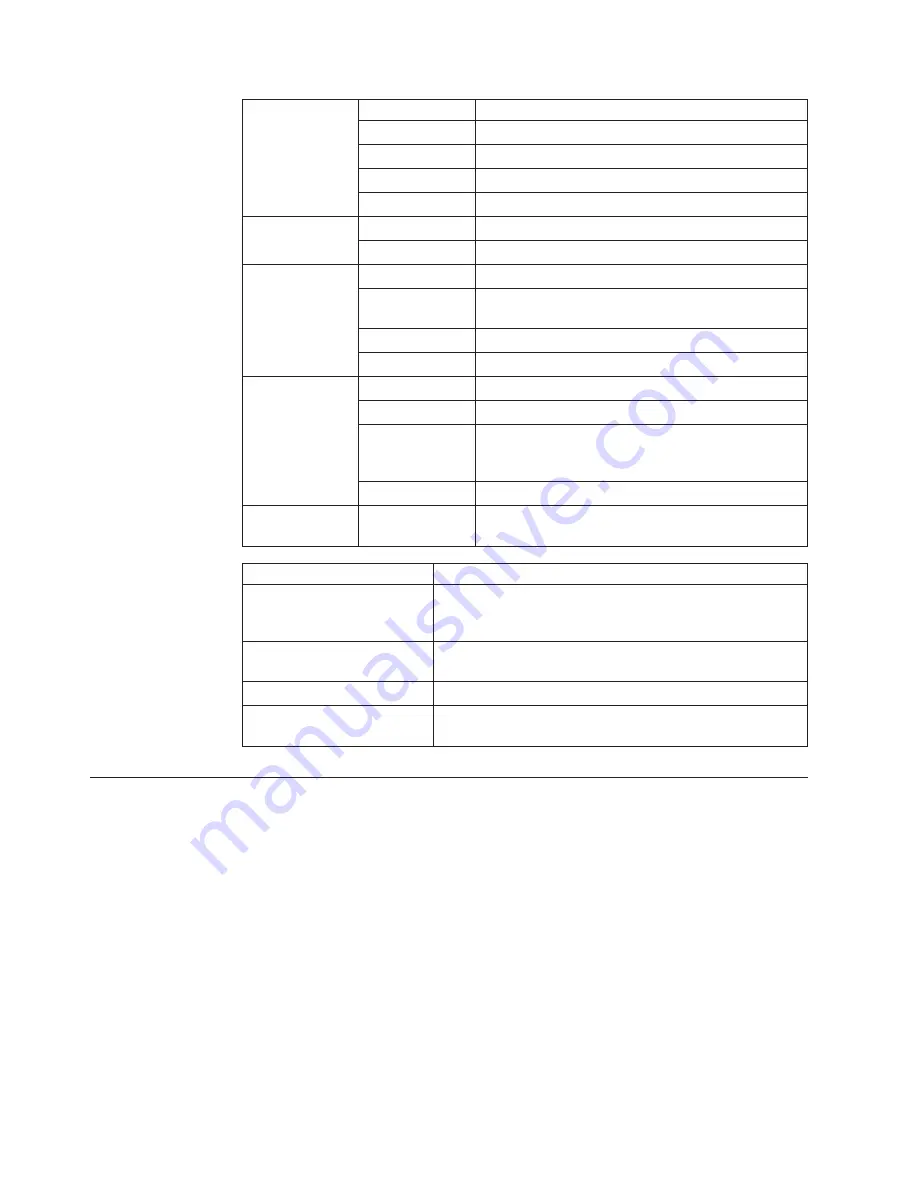
Conductor
AWG wire size
20
Stranding
7 x 28
Material
Copper
Coating
Tin (1 conductor only)
Resistance
11 ohms maximum per 305 m (1000 ft)
Core Insulation
Material
Teflon
Outside diameter 6.1 mm (0.24 in.) nominal
Shield
Material
Tinned copper
Type
Braid, 34 AWG, 8 ends/16 carriers,
10.1 ± 10% picks/25.4 mm (1 in.)
Coverage
95% minimum
Resistance
3 ohms maximum per 305 m (1000 ft)
Jacket
Material
Teflon
Color
Translucent (white, natural, or light gray)
Average
single-wall
thickness
0.63 mm (0.025 in.)
Outside diameter 7.00 mm (0.275 in.) nominal
Rating
Dielectric
strength
4500 V dc for 3 seconds at 28°C (82°F)
Capacitance
53.1 pF/m (16.2 pF/ft) maximum
Impedance, characteristic
111 ± 5% ohms at 0.5 MHz
107 ± 5% ohms at 1 MHz
105 ± 5% ohms at 2 MHz and above
Attenuation @ 100 MHz
4.5 dB/30.5 m (100 ft) maximum at 25 °C (77°F)
4.7 dB/30.5 m (100 ft) maximum at 80°C (176°F)
Velocity of propagation
66% - 75%
Operating environment
-40°C to 105°C (-40°F to 221°F)
10% to 90% relative humidity
Installing Cable Connectors on Twinax Cable
If you purchase bulk twinax cables, assemble them as follows. See the illustrations
for dimensions and help in doing these procedures. If you use connectors that are
provided by a company other than IBM, use the instructions that are provided by
the manufacturer.
348
4247 Model 003 User’s Guide
Содержание Deskstar Deskstar 3
Страница 1: ...4247 Printer Model 003 User s Guide S544 5780 01 IBM...
Страница 2: ......
Страница 3: ...4247 Printer Model 003 User s Guide S544 5780 01 IBM...
Страница 46: ...36 4247 Model 003 User s Guide...
Страница 62: ...52 4247 Model 003 User s Guide...
Страница 84: ...74 4247 Model 003 User s Guide...
Страница 86: ...76 4247 Model 003 User s Guide...
Страница 126: ...116 4247 Model 003 User s Guide...
Страница 152: ...142 4247 Model 003 User s Guide...
Страница 168: ...158 4247 Model 003 User s Guide...
Страница 184: ...174 4247 Model 003 User s Guide...
Страница 186: ...176 4247 Model 003 User s Guide...
Страница 188: ...178 4247 Model 003 User s Guide...
Страница 190: ...180 4247 Model 003 User s Guide...
Страница 194: ...184 4247 Model 003 User s Guide...
Страница 287: ...e61a6001 3 3 3 7 7 35 7 Figure 16 Printer Demonstration Printout Chapter 18 Using the Operator Print Tests 277...
Страница 331: ...9 Reload the forms Chapter 20 Problems 321...
Страница 332: ...322 4247 Model 003 User s Guide...
Страница 351: ...that of the power cord or plug whichever is less Appendix A Printer Specifications 341...
Страница 352: ...342 4247 Model 003 User s Guide...
Страница 391: ......
















































