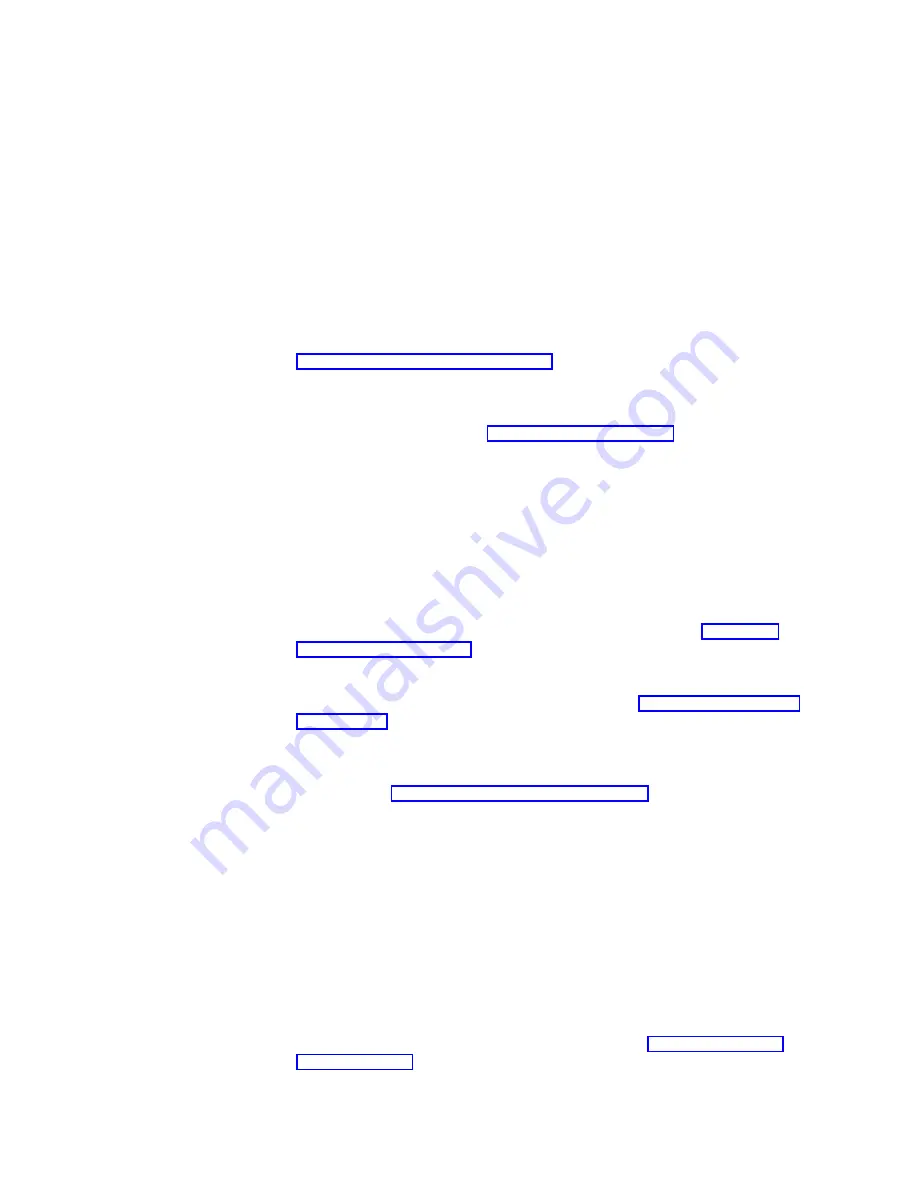
Forms Problems
Causes are listed for each problem in order of priority.
Problem: Forms do not advance or overprint occurs
1:
The forms tractor is not snapped in.
Solution:
Check the installation of the forms tractor.
2:
The ribbon is getting caught on a form.
Solution:
Check the ribbon for twists or folds.
3:
The push-pull selector is not set to the correct position.
Solution:
If the forms tractor is in the rear push position, set the push-pull
selector to the push position. If the forms tractor is in the rear pull or
push-pull position, set the push-pull selector to the pull position. See
Chapter 17, “Setting Up Forms Paths”.
4:
The printer is failing.
Solution:
Power off (O), wait 10 seconds, and power on (|) the printer. If
you get a status code, go to Status Codes and Messages. If no code
displays, press Micro
↑
several times. If forms do not feed each time you
press Micro
↑
, call for service.
Problem: Overprint occurs at top or bottom line of page
1:
There is a problem with the application program.
Solution:
See your programmer.
Problem: Forms buckle, twist, jam, or tractor holes tear
1:
The right tractor is adjusted incorrectly.
Solution:
Move the right tractor to obtain the correct form width. The
tractor pins should be in the center of the tractor holes. See Chapter 17,
“Setting Up Forms Paths” for help on adjusting the tractor tension.
2:
The forms tractor is installed incorrectly.
Solution:
Check the forms tractor installation (see Chapter 17, “Setting Up
3:
The paper bail and metal forms guide deflector are not in their correct
operating positions.
Solution:
See Chapter 17, “Setting Up Forms Paths” for the paper path you
are using.
4:
The printer is not at the edge of the table.
Solution:
Move the printer to the front edge of the table if having
problems with front forms path or move the printer to the rear edge of the
table if having problems with the rear forms path.
5:
The forms supply is not below the level of the printer.
Solution:
Move the forms supply to the floor or on a shelf below the level
of the printer.
6:
The forms supply is not aligned with the printer.
Solution:
Reposition the forms supply so that the forms feed evenly. See
the information on loading and unloading forms in Chapter 17, “Setting
Up Forms Paths”.
314
4247 Model 003 User’s Guide
Содержание Deskstar Deskstar 3
Страница 1: ...4247 Printer Model 003 User s Guide S544 5780 01 IBM...
Страница 2: ......
Страница 3: ...4247 Printer Model 003 User s Guide S544 5780 01 IBM...
Страница 46: ...36 4247 Model 003 User s Guide...
Страница 62: ...52 4247 Model 003 User s Guide...
Страница 84: ...74 4247 Model 003 User s Guide...
Страница 86: ...76 4247 Model 003 User s Guide...
Страница 126: ...116 4247 Model 003 User s Guide...
Страница 152: ...142 4247 Model 003 User s Guide...
Страница 168: ...158 4247 Model 003 User s Guide...
Страница 184: ...174 4247 Model 003 User s Guide...
Страница 186: ...176 4247 Model 003 User s Guide...
Страница 188: ...178 4247 Model 003 User s Guide...
Страница 190: ...180 4247 Model 003 User s Guide...
Страница 194: ...184 4247 Model 003 User s Guide...
Страница 287: ...e61a6001 3 3 3 7 7 35 7 Figure 16 Printer Demonstration Printout Chapter 18 Using the Operator Print Tests 277...
Страница 331: ...9 Reload the forms Chapter 20 Problems 321...
Страница 332: ...322 4247 Model 003 User s Guide...
Страница 351: ...that of the power cord or plug whichever is less Appendix A Printer Specifications 341...
Страница 352: ...342 4247 Model 003 User s Guide...
Страница 391: ......
















































