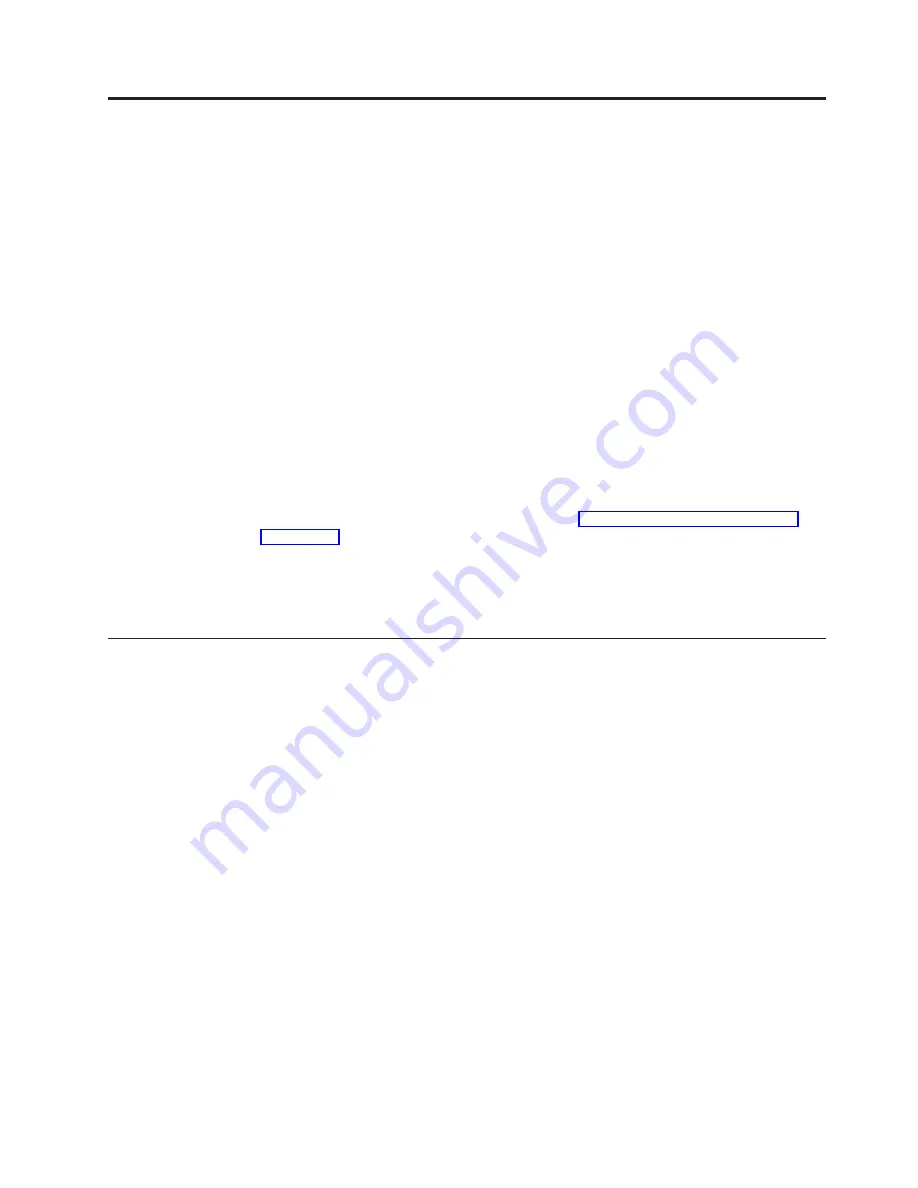
Chapter 11. Printer Adjustments
Paper-Load-Position to Tear-Position Relationship
Front Automatic Forms Thickness Adjustment
(AFTA)
Rear Automatic Forms Thickness Adjustment
(AFTA)
ASF Bin 1 Automatic Forms Thickness Adjustment
(AFTA)
ASF Bin 1 Left Margin Alignment
ASF Bin 2 Automatic Forms Thickness Adjustment
(AFTA)
ASF Bin 2 Left Margin Alignment
ASF Bin 3 Automatic Forms Thickness Adjustment
(AFTA)
ASF Bin 3 Left Margin Alignment
Manual Feed Automatic Forms Thickness
Adjustment (AFTA) .
Manual Feed Left Margin Alignment
Manual Feed Paper Load Position
This chapter describes the procedures for checking and changing the Printer
Adjustment parameters. The Printer Adjustments appear in both the Configuration
Menu and in the Operator Print Tests Menu. In the Configuration Menu, the
values can be set but not tested. In the Operator Print Tests, the adjustments can be
set and then tried by running a print test. (See Chapter 18, “Using the Operator
Print Tests”.) Printer adjustment parameters can be set for each paper source:
Front, Rear, ASF Bin 1, ASF Bin 2, ASF Bin 3, and Manual.
This chapter is divided into sections according to parameter. Refer to the partial
table of contents above for parameter and page listings.
Paper-Load-Position to Tear-Position Relationship
There are Paper Load Position parameters for each forms path. These Paper Load
Position settings are used to vertically align printing on the forms. An example is
to center printing in a box on a pre-printed form.
Whenever one of these Paper Load Position parameters is set, the printer
automatically adjusts the corresponding Tear Position value to compensate for the
change you made to the Load Position. This automatic adjustment keeps the forms
perforation aligned to the tear bar edge when the form is ejected. However, if
further adjustment is needed in the alignment of the forms perforation to the tear
bar, you should adjust the Tear Position value.
The automatic adjustment changes the tear adjustment by the same number of
units but in the opposite direction. Normally this adjustment means that Tear
Position is set to the offsetting (
″
equal but opposite
″
) value. Stated another way, if
the Load Position is set to +40, then the Tear Position is set to -40 (see example 1 in
the examples that follow). However, if the current setting of the Tear Position has
been changed by the operator to be different from the offsetting value, that
difference from the offsetting value is maintained by the printer (see example 2 in
the examples that follow).
Examples of how this works:
© Copyright IBM Corp. 2002
159
Содержание Deskstar Deskstar 3
Страница 1: ...4247 Printer Model 003 User s Guide S544 5780 01 IBM...
Страница 2: ......
Страница 3: ...4247 Printer Model 003 User s Guide S544 5780 01 IBM...
Страница 46: ...36 4247 Model 003 User s Guide...
Страница 62: ...52 4247 Model 003 User s Guide...
Страница 84: ...74 4247 Model 003 User s Guide...
Страница 86: ...76 4247 Model 003 User s Guide...
Страница 126: ...116 4247 Model 003 User s Guide...
Страница 152: ...142 4247 Model 003 User s Guide...
Страница 168: ...158 4247 Model 003 User s Guide...
Страница 184: ...174 4247 Model 003 User s Guide...
Страница 186: ...176 4247 Model 003 User s Guide...
Страница 188: ...178 4247 Model 003 User s Guide...
Страница 190: ...180 4247 Model 003 User s Guide...
Страница 194: ...184 4247 Model 003 User s Guide...
Страница 287: ...e61a6001 3 3 3 7 7 35 7 Figure 16 Printer Demonstration Printout Chapter 18 Using the Operator Print Tests 277...
Страница 331: ...9 Reload the forms Chapter 20 Problems 321...
Страница 332: ...322 4247 Model 003 User s Guide...
Страница 351: ...that of the power cord or plug whichever is less Appendix A Printer Specifications 341...
Страница 352: ...342 4247 Model 003 User s Guide...
Страница 391: ......
















































