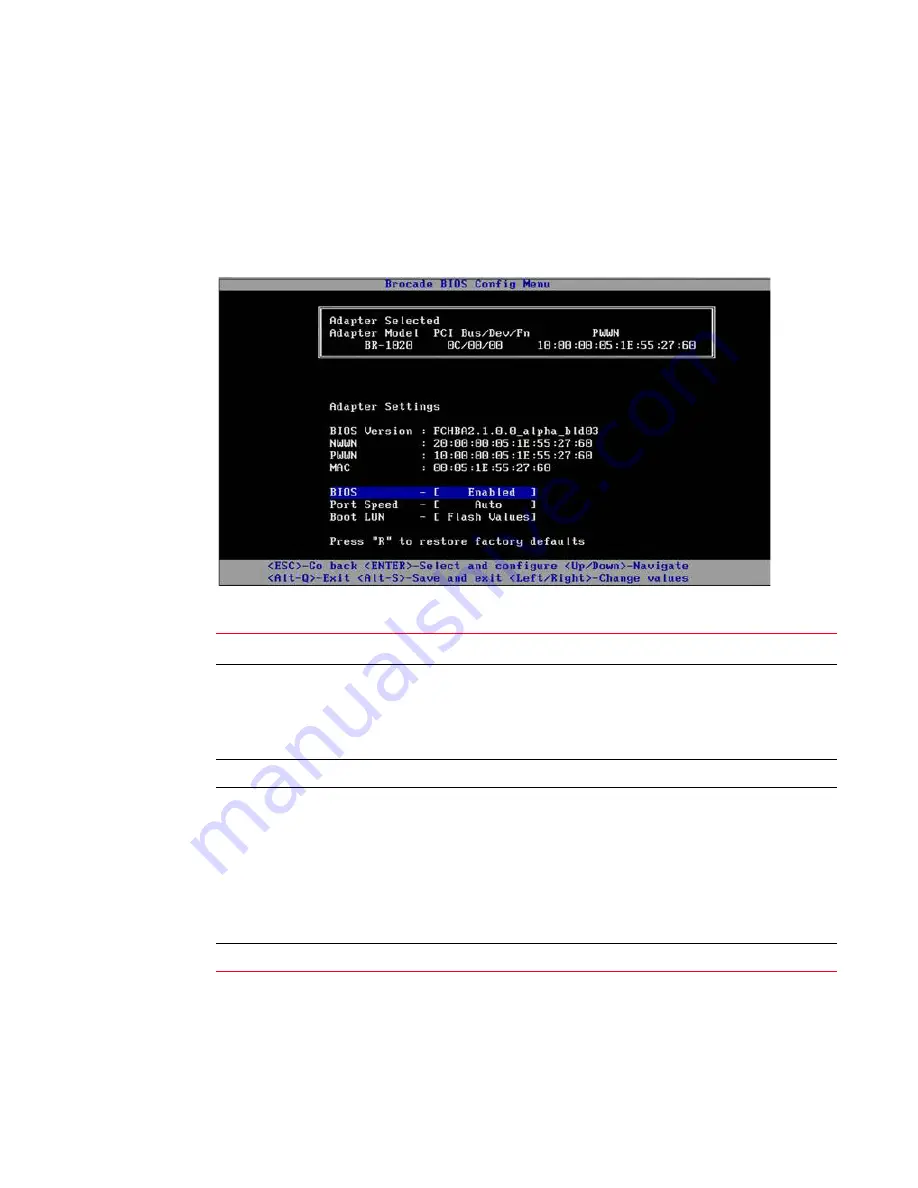
Using the BIOS Configuration Utility
47
Procedures
B
•
Boot Device Settings. Use the Device Settings screen to select the boot target and LUN for
booting the host system. Proceed to
.
4. Select Adapter Settings and press Enter to begin adapter configuration.
A screen similar to the following displays showing the port’s current BIOS version, NWWN,
PWPN, and MAC (CNAs only).
on page 47 explains options available for BIOS, Port
Speed, and Boot LUN settings.
-
TABLE 5
Brocade BIOS Configuration Utility field descriptions
Field
Description
BIOS
The value of BIOS must be
Enable
for the selected adapter port to
support boot over SAN. If this setting is set to Disable, the system will
not boot from the Fibre Channel disk drives that are connected to the
selected adapter port.
NOTE: The default setting for all adapter ports is enabled.
BIOS Version
Displays the Brocade BIOS boot code version installed on the card.
Boot LUN
•
Auto Discover. When enabled, LUN information, such as the
location of the boot LUN, is provided by the fabric Refer to the
Brocade Adapters Installation and Reference Manual
for more
information.
•
Flash Values. Boot LUN information will be obtained from flash
memory. Note that values are saved to flash when you configure
and save them through the BIOS Configuration Utility and BCU.
•
First LUN. The host boots from the first LUN visible to the adapter
that is discovered in the fabric.
NWWN
Displays the port’s Node World-Wide Name.
Содержание Brocade
Страница 1: ...Brocade 2 Port 10GbE Converged Network Adapter for IBM BladeCenter Installation and User s Guide ...
Страница 2: ......
Страница 3: ...Brocade 2 Port 10GbE Converged Network Adapter for IBM BladeCenter Installation and User s Guide ...
Страница 8: ...vi Brocade 2 Port 10GbE Converged Network Adapter for IBM BladeCenter Installation and User s Guide ...
Страница 73: ......
Страница 74: ...Part Number 60Y1589 Printed in USA P N 60Y1589 60Y1589 ...






























