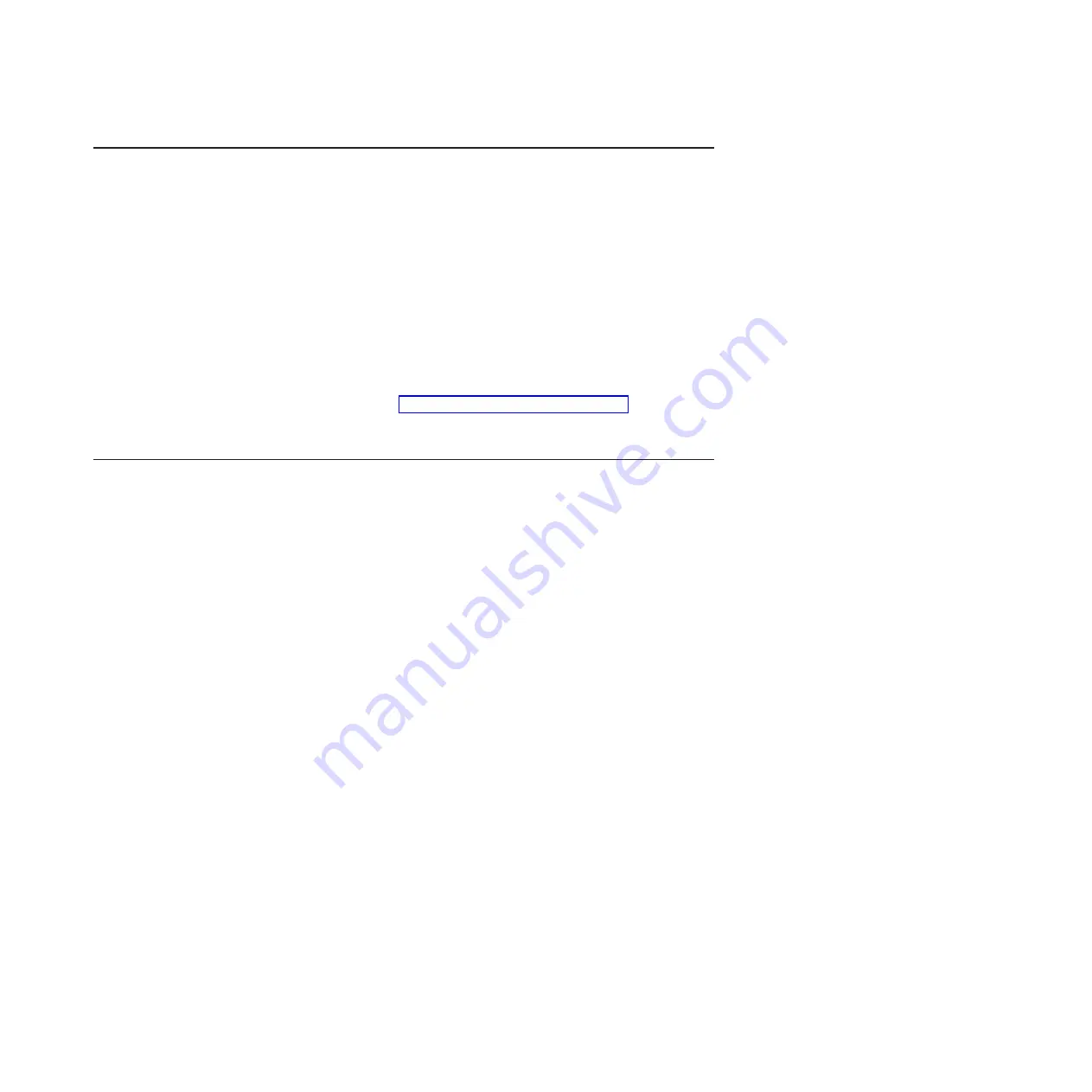
Firmware
startup
process
The
firmware
displays
the
progress
of
the
startup
process
on
the
serial
console
from
the
time
that
ac
power
is
connected
to
the
system
until
the
operating
system
login
prompt
is
displayed
after
a
successful
operating
system
startup.
If
the
firmware
encounters
an
error
during
the
startup
process,
a
message
describing
the
error
together
with
an
error
code
is
displayed
on
the
serial
console.
There
are
two
types
of
error,
where
xxx
represents
the
number
of
the
error
code:
Cxxx
This
is
an
internal
checkpoint.
If
the
system
hangs
during
the
startup
process
and
displays
this
type
of
error,
contact
a
service
support
representative.
Exxx
This
type
of
error
means
that
there
is
a
failure
that
does
not
allow
the
firmware
to
continue
the
startup
process.
Check
the
error
codes
in
the
section
If
theses
do
not
help
resolve
the
problem,
contact
a
service
support
representative.
Recovering
the
system
firmware
code
The
system
firmware
is
contained
in
two
separate
images
in
the
flash
memory
of
the
blade
server:
temporary
and
permanent.
These
images
are
referred
to
as
TEMP
and
PERM,
respectively.
The
system
normally
starts
from
the
TEMP
image,
and
the
PERM
image
serves
as
a
backup.
If
the
TEMP
image
becomes
damaged,
such
as
from
a
power
failure
during
a
flash
update,
you
can
recover
the
TEMP
image
from
the
PERM
image.
If
the
TEMP
image
becomes
damaged,
you
can
see
one
of
two
symptoms:
v
The
system
automatically
starts
from
the
PERM
image.
To
check
whether
the
system
has
started
from
the
PERM
image,
enter:
cat
/proc/device-tree/openprom/ibm,fw-bank
A
P
is
returned.
v
The
system
hangs
or
is
non-responsive
after
the
system
is
started
with
no
checkpoints.
Starting
the
TEMP
image
To
force
the
system
to
start
the
TEMP
image,
complete
the
following
steps:
1.
Turn
off
the
blade
server.
2.
Restart
the
blade
system
management
processor
from
the
management
module.
3.
Turn
on
the
blade
server.
Note:
If
the
blade
server
does
not
restart,
you
must
replace
the
system-board
assembly.
Contact
a
service
support
representative
for
assistance.
Recovering
the
TEMP
image
from
the
PERM
image
To
recover
the
TEMP
image
from
the
PERM
image,
you
must
perform
the
reject
function.
The
reject
function
copies
the
PERM
image
into
the
TEMP
image.
To
perform
the
reject
function,
complete
the
following
steps:
Chapter
2.
Diagnostics
and
troubleshooting
17
Содержание BladeCenter QS20
Страница 1: ...BladeCenter QS20 Type 0200 Problem Determination and Service Guide SC33 8297 00...
Страница 2: ......
Страница 3: ...BladeCenter QS20 Type 0200 Problem Determination and Service Guide SC33 8297 00...
Страница 8: ...vi BladeCenter QS20 Type 0200 Problem Determination and Service Guide...
Страница 26: ...8 BladeCenter QS20 Type 0200 Problem Determination and Service Guide...
Страница 49: ...v Operating system control file setup Chapter 2 Diagnostics and troubleshooting 31...
Страница 50: ...32 BladeCenter QS20 Type 0200 Problem Determination and Service Guide...
Страница 56: ...38 BladeCenter QS20 Type 0200 Problem Determination and Service Guide...
Страница 80: ...62 BladeCenter QS20 Type 0200 Problem Determination and Service Guide...
Страница 94: ...76 BladeCenter QS20 Type 0200 Problem Determination and Service Guide...
Страница 98: ...80 BladeCenter QS20 Type 0200 Problem Determination and Service Guide...
Страница 99: ......
Страница 100: ...Part Number 42C4969 Printed in USA SC33 8297 00 1P P N 42C4969...
















































