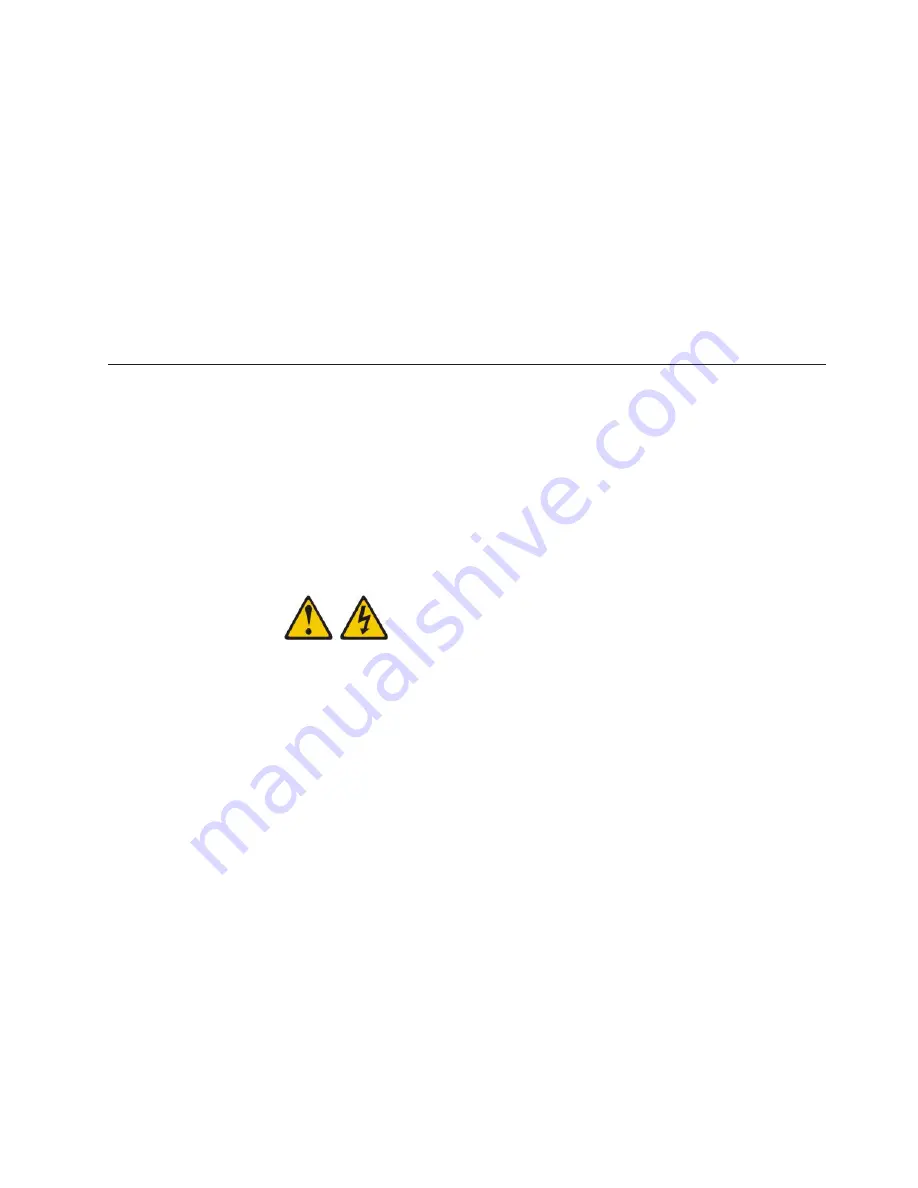
a.
If you installed microprocessor 1, install the memory module into DIMM
connector 1 (see “Installing a memory module” on page 29).
b.
If you installed microprocessor 2, install the memory module into DIMM
connector 10 (see “Installing a memory module” on page 29).
13.
If you are using a single microprocessor, make sure that a memory module is
installed in DIMM socket 3. If two microprocessors are installed in the blade
server, make sure that memory modules are installed in DIMM socket 3 and
DIMM socket 12. See “Installing a memory module” on page 29 for more
information on installing a memory module.
14.
If you removed the bezel in a previous step, install the bezel (see “Installing
the bezel assembly” on page 27).
15.
If you have other devices to install or remove, do so now; otherwise, go to
“Completing the installation.”
Completing the installation
To complete the installation, complete the following tasks.
1.
Reinstall the bezel assembly, if you removed it to install other devices (see
“Installing the bezel assembly” on page 27).
2.
Reinstall the optional expansion unit, if you removed one to install other
devices (see “Installing an optional expansion unit” on page 23 for information
on installing the expansion unit).
3.
Close the blade server cover, unless you installed an optional expansion unit
that has its own cover (see “Closing the blade server cover” on page 50).
Statement 21
CAUTION:
Hazardous energy is present when the blade server is connected to the power
source. Always replace the blade server cover before installing the blade
server.
4.
Reinstall the blade server into the BladeCenter unit (see “Installing the blade
server in a BladeCenter unit” on page 51).
5.
Turn on the blade server (see “Turning on the blade server” on page 16).If you
have just connected the power cords of the BladeCenter unit to electrical
outlets, you must wait until the power-on LED on the blade server flashes
slowly before you press the power-control button.
6.
For certain optional devices, you might have to run the blade server Setup
utility to configure the blade server (see Chapter 4, “Configuring the blade
server,” on page 55). See the documentation that comes with your optional
device for additional information.
Chapter 3. Installing options
49
Содержание BladeCenter HS22V
Страница 1: ...BladeCenter HS22V Type 7871 and 1949 Installation and User s Guide...
Страница 2: ......
Страница 3: ...BladeCenter HS22V Type 7871 and 1949 Installation and User s Guide...
Страница 70: ...54 BladeCenter HS22V Type 7871 and 1949 Installation and User s Guide...
Страница 90: ...74 BladeCenter HS22V Type 7871 and 1949 Installation and User s Guide...
Страница 94: ...78 BladeCenter HS22V Type 7871 and 1949 Installation and User s Guide...
Страница 102: ...86 BladeCenter HS22V Type 7871 and 1949 Installation and User s Guide...
Страница 106: ...90 BladeCenter HS22V Type 7871 and 1949 Installation and User s Guide...
Страница 107: ......
Страница 108: ...Part Number 60Y1598 Printed in USA 1P P N 60Y1598...






























