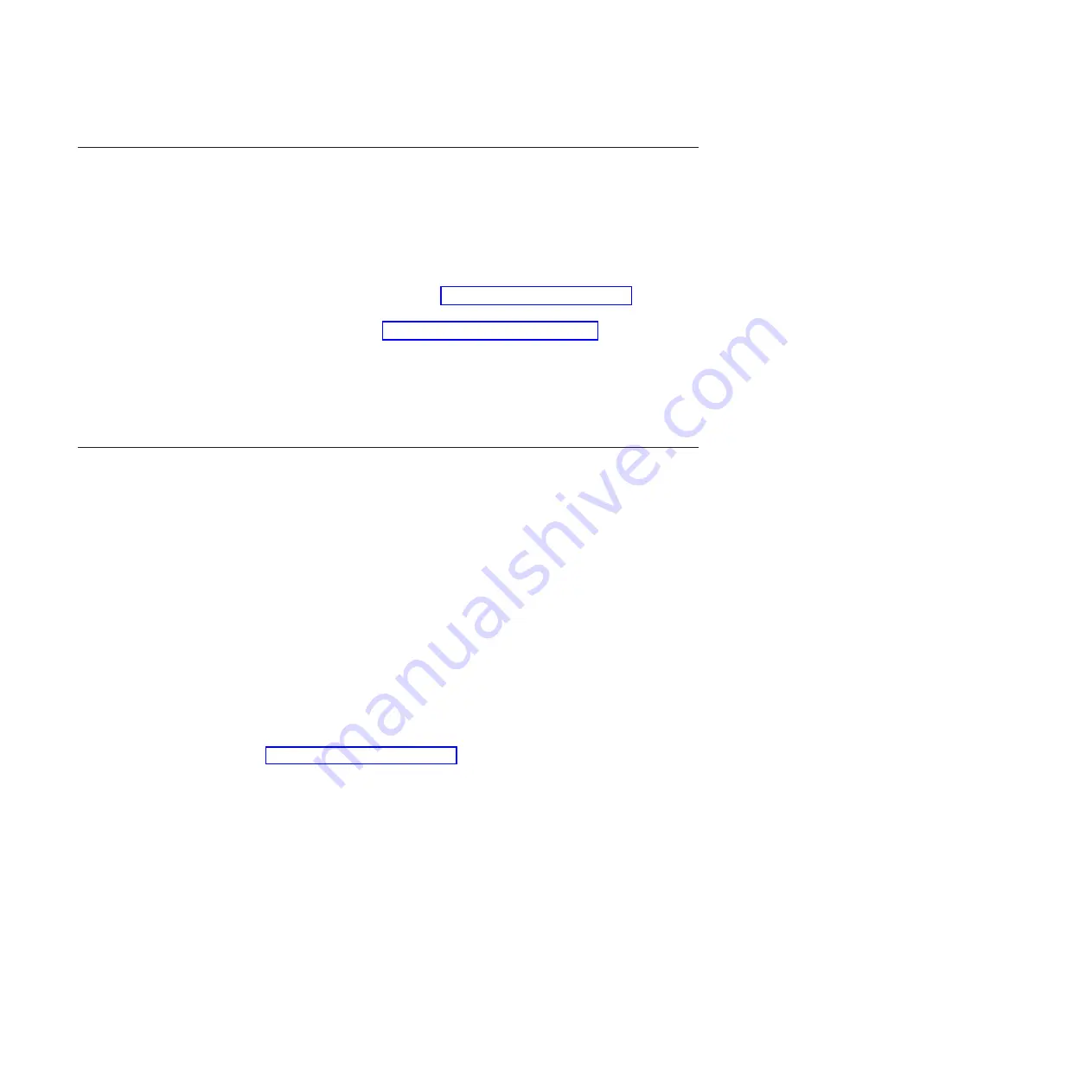
Configuring UEFI compatible devices
Use this information to configure UEFI compatible devices.
Your IBM BladeCenter HS22V Type 7871 and 1949 blade server is UEFI compatible.
UEFI compatible expansion cards can be configured through the Setup utility. To
configure a UEFI compatible expansion card, complete the following steps:
Note:
Before configuring a UEFI compatible device, it is recommended to update
the firmware for your blade server. See “Firmware updates” on page 33 for
information on how to update the firmware for your blade server.
1.
Run the Setup utility (see “Using the Setup utility” on page 20).
2.
Select
System Settings
→
Adapters and UEFI drivers
.
3.
Select
Please refresh this page first
and press Enter.
4.
Select the device driver that you want to configure and press Enter.
5.
When you have finished changing settings, press Esc to exit from the program;
select
Save
to save the settings that you have changed.
Configuring the Gigabit Ethernet controller
Use this information to locate the device drivers for the Gigabit Ethernet controller.
One dual-port Gigabit Ethernet controller is integrated on the blade server system
board. The controller provides a 1000 Mbps full-duplex interface for connecting to
one of the Ethernet-compatible I/O modules in I/O-module bays 1 and 2, which
enables simultaneous transmission and reception of data on the Ethernet local area
network (LAN). The Ethernet controller on the system board is routed to
I/O-module bay 1 or bay 2. The logical link of each Ethernet port to an
I/O-module bay is assigned by the operating system.
You do not have to set any jumpers or configure the controller for the blade server
operating system. However, you must install a device driver to enable the blade
server operating system to address the Ethernet controller. For device drivers and
information about configuring the Ethernet controller, complete the following steps.
Note:
Changes are made periodically to the IBM Web site. The actual procedure
might vary slightly from what is described in this document.
1.
Go to http://www.ibm.com/support/.
2.
Under
Select product or service type for support
, select
BladeCenter
.
3.
Under
Popular links
, click
Software and device drivers
.
4.
From the
IBM BladeCenter
menu, select
BladeCenter HS22V
.
5.
From the download categories, click the
Networking
category.
6.
Find the device driver for your operating system; then, click on the version
number to go to the download page for the device driver.
34
BladeCenter HS22V Type 7871 and 1949: Problem Determination and Service Guide
Содержание BladeCenter HS22V 1949
Страница 1: ...BladeCenter HS22V Type 7871 and 1949 Problem Determination and Service Guide...
Страница 2: ......
Страница 3: ...BladeCenter HS22V Type 7871 and 1949 Problem Determination and Service Guide...
Страница 16: ...xiv BladeCenter HS22V Type 7871 and 1949 Problem Determination and Service Guide...
Страница 20: ...4 BladeCenter HS22V Type 7871 and 1949 Problem Determination and Service Guide...
Страница 34: ...18 BladeCenter HS22V Type 7871 and 1949 Problem Determination and Service Guide...
Страница 64: ...48 BladeCenter HS22V Type 7871 and 1949 Problem Determination and Service Guide...
Страница 112: ...96 BladeCenter HS22V Type 7871 and 1949 Problem Determination and Service Guide...
Страница 240: ...224 BladeCenter HS22V Type 7871 and 1949 Problem Determination and Service Guide...
Страница 244: ...228 BladeCenter HS22V Type 7871 and 1949 Problem Determination and Service Guide...
Страница 252: ...236 BladeCenter HS22V Type 7871 and 1949 Problem Determination and Service Guide...
Страница 257: ......
Страница 258: ...Part Number 00Y8038 Printed in USA 1P P N 00Y8038...
















































