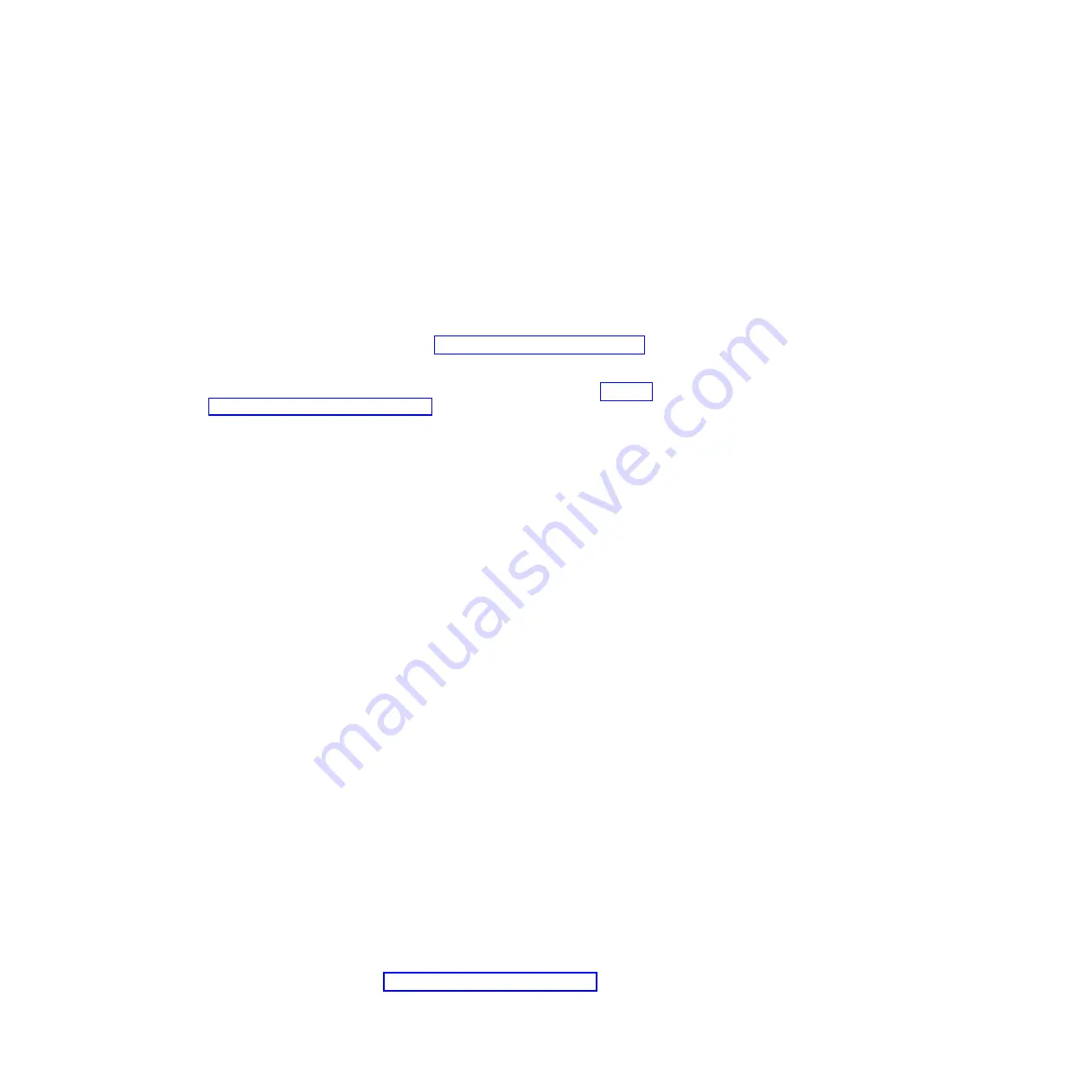
v
Optical (CD or DVD) drives
v
Storage drives
v
LSI 1064e SAS RAID controller
v
Baseboard management controller
v
Memory
v
Microprocessor
The diagnostic programs create a merged log, called the DSA error log, that
includes events from all collected logs. You can output all of the collected XML file
that you can send to the IBM service and support, view the information locally
through a generated text report file, or copy the log to a removable media and
view the log from a Web browser. See “Running the diagnostic programs” for more
information.
If you cannot find the problem using the diagnostic programs, see “Solving
undetermined problems” on page 222 for information about testing the blade
server.
Running the diagnostic programs
Use this information to start the diagnostic programs for the blade server.
Important:
The DSA diagnostic programs do not support USB CD-ROM drives. If
you run the DSA diagnostic programs while any USB CD-ROM drives are
attached, ignore any optical drive test results that are returned for USB CD-ROM
drives. You can also remove USB CD-ROM drives before you run the DSA
diagnostic programs to get accurate optical drive test results.
To run the DSA Preboot diagnostic programs, complete the following steps:
1.
If the blade server is running, turn off the blade server and all attached devices.
2.
Turn on all attached devices; then, turn on the blade server.
3.
When the prompt
<F2> Diagnostics
is displayed, press F2.
Note:
The DSA Preboot diagnostic program might appear to be unresponsive
for an unusual length of time when you start the program. This is normal
operation while the program loads.
4.
Optionally, select
Quit to DSA
to exit from the stand-alone memory diagnostic
program.
Note:
After you exit from the stand-alone memory diagnostic environment,
you must restart the server to access the stand-alone memory diagnostic
environment again.
5.
Select
gui
to display the graphical user interface, or select
cmd
to display the
DSA interactive menu.
6.
Follow the instructions on the screen to select the diagnostic test to run.
For help with the diagnostic programs, press F1. You also can press F1 from within
a help screen to obtain online documentation from which you can select different
categories. To exit from the help information, press Esc.
To determine what action you should take as a result of a diagnostic text message
or error code, see the table in “Diagnostic messages” on page 188.
186
BladeCenter HS22V Type 7871 and 1949: Problem Determination and Service Guide
Содержание BladeCenter HS22V 1949
Страница 1: ...BladeCenter HS22V Type 7871 and 1949 Problem Determination and Service Guide...
Страница 2: ......
Страница 3: ...BladeCenter HS22V Type 7871 and 1949 Problem Determination and Service Guide...
Страница 16: ...xiv BladeCenter HS22V Type 7871 and 1949 Problem Determination and Service Guide...
Страница 20: ...4 BladeCenter HS22V Type 7871 and 1949 Problem Determination and Service Guide...
Страница 34: ...18 BladeCenter HS22V Type 7871 and 1949 Problem Determination and Service Guide...
Страница 64: ...48 BladeCenter HS22V Type 7871 and 1949 Problem Determination and Service Guide...
Страница 112: ...96 BladeCenter HS22V Type 7871 and 1949 Problem Determination and Service Guide...
Страница 240: ...224 BladeCenter HS22V Type 7871 and 1949 Problem Determination and Service Guide...
Страница 244: ...228 BladeCenter HS22V Type 7871 and 1949 Problem Determination and Service Guide...
Страница 252: ...236 BladeCenter HS22V Type 7871 and 1949 Problem Determination and Service Guide...
Страница 257: ......
Страница 258: ...Part Number 00Y8038 Printed in USA 1P P N 00Y8038...
















































