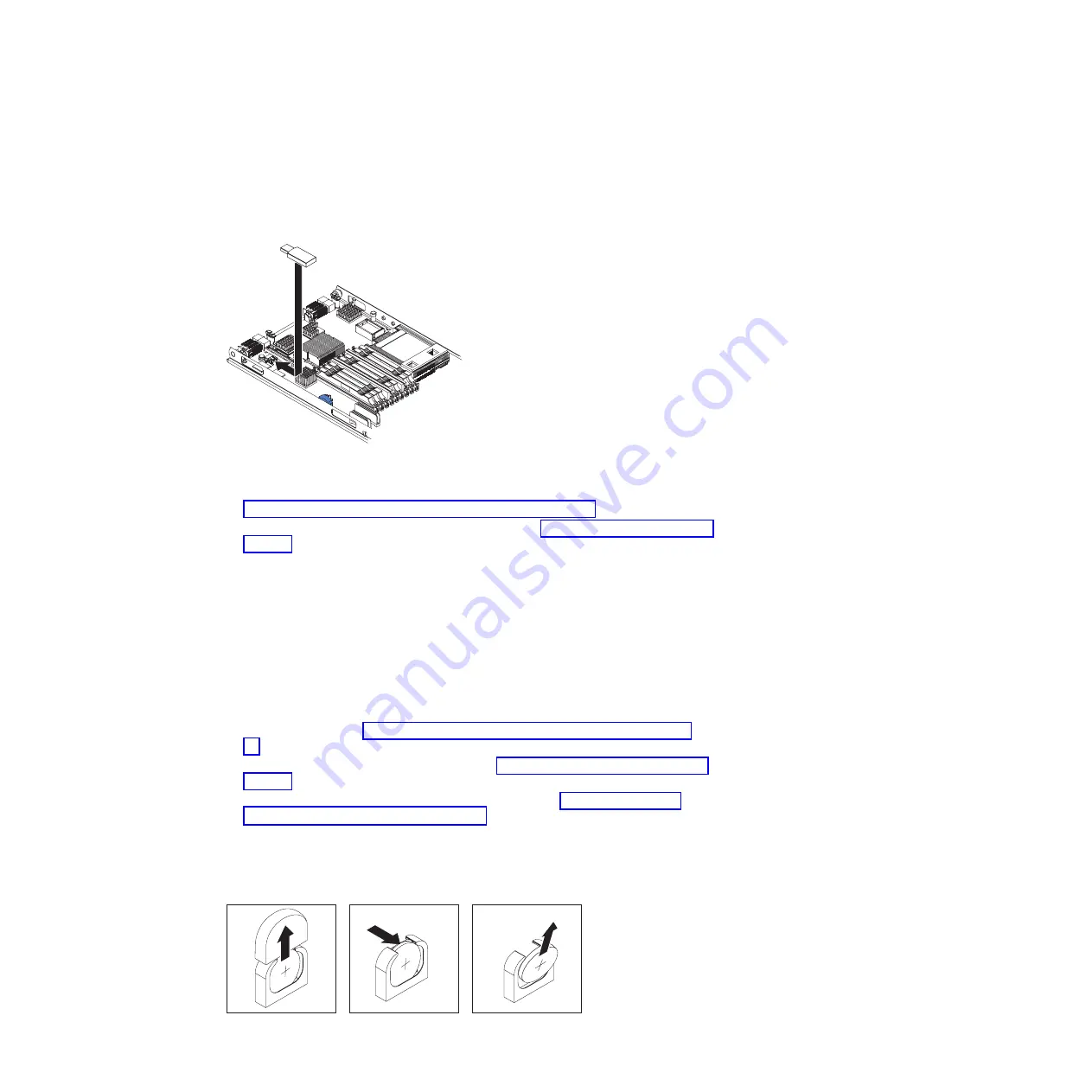
Installing a USB Flash key
Use these instructions to install a USB Flash key in the blade server.
The following illustration shows the installation of the USB Flash key.
To install a USB module, complete the following steps:
1.
If a CIOv expansion card is installed, remove the expansion card (see
“Removing a CIOv-form-factor expansion card” on page 74).
2.
Locate the USB connector on the blade server (see “Blade server connectors” on
page 14).
3.
Touch the static-protective package that contains the USB Flash key to any
unpainted
metal surface on the BladeCenter unit or any
unpainted
metal surface
on any other grounded rack component in the rack in which you are installing
the USB module for at least two seconds; then, remove the USB module from
its package.
4.
Orient the connector on the USB Flash key with the USB connector on the
blade server.
5.
Use your fingers to push the USB Flash key into the USB connector on the
blade server.
6.
If a CIOv expansion card was removed during the install process, install the
expansion card (see “Installing a CIOv-form-factor expansion card” on page
78).
7.
Install the cover onto the blade server (see “Closing the blade server cover” on
page 56).
8.
Install the blade server into the BladeCenter unit (see “Installing the blade
server in a BladeCenter unit” on page 53).
Removing the battery
Use this information to remove the battery from the blade server.
Chapter 5. Removing and replacing blade server components
71
Содержание BladeCenter HS22V 1949
Страница 1: ...BladeCenter HS22V Type 7871 and 1949 Problem Determination and Service Guide...
Страница 2: ......
Страница 3: ...BladeCenter HS22V Type 7871 and 1949 Problem Determination and Service Guide...
Страница 16: ...xiv BladeCenter HS22V Type 7871 and 1949 Problem Determination and Service Guide...
Страница 20: ...4 BladeCenter HS22V Type 7871 and 1949 Problem Determination and Service Guide...
Страница 34: ...18 BladeCenter HS22V Type 7871 and 1949 Problem Determination and Service Guide...
Страница 64: ...48 BladeCenter HS22V Type 7871 and 1949 Problem Determination and Service Guide...
Страница 112: ...96 BladeCenter HS22V Type 7871 and 1949 Problem Determination and Service Guide...
Страница 240: ...224 BladeCenter HS22V Type 7871 and 1949 Problem Determination and Service Guide...
Страница 244: ...228 BladeCenter HS22V Type 7871 and 1949 Problem Determination and Service Guide...
Страница 252: ...236 BladeCenter HS22V Type 7871 and 1949 Problem Determination and Service Guide...
Страница 257: ......
Страница 258: ...Part Number 00Y8038 Printed in USA 1P P N 00Y8038...






























