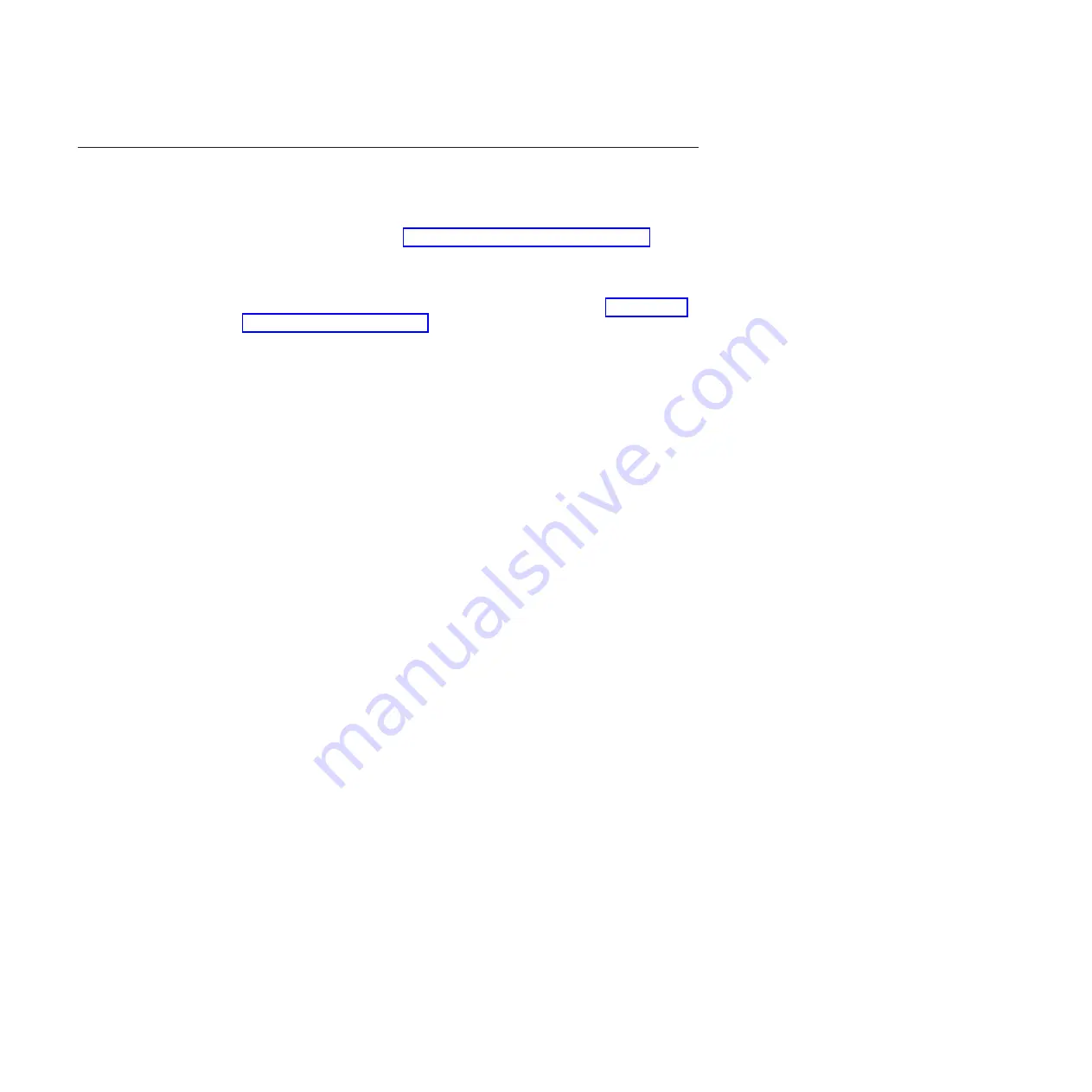
Using the Setup utility
Use these instructions to start the Setup utility.
To start the Setup utility, complete the following steps:
1.
Turn on the blade server (see “Turning on the blade server” on page 13).
2.
Immediately give the blade server control of the BladeCenter unit shared
keyboard, video, and mouse ports.
v
If you are managing the blade server by using the BladeCenter system
console, press the KVM select button on the blade server (see “Blade server
controls and LEDs” on page 10 for information).
v
If you are managing the blade server from a remote location, see the
IBM
BladeCenter Advanced Management Module User's Guide
,
IBM BladeCenter
Advanced Management Module Command-Line Interface Reference Guide
, or
IBM
BladeCenter Serial over LAN Setup Guide
for information and instructions.
3.
When the prompt
<F1> Setup
is displayed, press F1. If you have set an
administrator password, you must type the administrator password to access
the full Setup-utility menu. If you do not type the administrator password, a
limited Setup-utility menu is available.
4.
Follow the instructions on the screen.
Setup utility menu
Use the Setup utility main menu to view and configure blade server configuration
data and settings.
The following menu items are on the Setup utility main menu. Depending on the
version of the Unified Extensible Firmware Interface (UEFI), some menu items
might differ slightly from these descriptions. Use the help within the Setup utility
for more information on the available menu items and selections.
v
System Information
Select this choice to view information about the server. When you make changes
through other choices in the Setup utility, some of those changes are reflected in
the system information; you cannot change settings directly in the system
information. This choice is on the full Setup utility menu only.
–
System Summary
Select this choice to view configuration information, including the ID, speed,
and cache size of the microprocessors, machine type and model of the server,
the serial number, the system UUID, and the amount of installed memory.
When you make configuration changes through other options in the Setup
utility, the changes are reflected in the system summary; you cannot change
settings directly in the system summary.
–
Product Data
Select this choice to view the system-board identifier, the revision level or
issue date of the firmware, the integrated management module and
diagnostics code, and the version and date.
Note:
The following choices are on the full UEFI Setup Utility menu only.
v
System Settings
Select this choice to view or change the server component settings.
–
Processors
Select this choice to view or change the processor settings.
20
BladeCenter HS22V Type 7871 and 1949: Problem Determination and Service Guide
Содержание BladeCenter HS22V 1949
Страница 1: ...BladeCenter HS22V Type 7871 and 1949 Problem Determination and Service Guide...
Страница 2: ......
Страница 3: ...BladeCenter HS22V Type 7871 and 1949 Problem Determination and Service Guide...
Страница 16: ...xiv BladeCenter HS22V Type 7871 and 1949 Problem Determination and Service Guide...
Страница 20: ...4 BladeCenter HS22V Type 7871 and 1949 Problem Determination and Service Guide...
Страница 34: ...18 BladeCenter HS22V Type 7871 and 1949 Problem Determination and Service Guide...
Страница 64: ...48 BladeCenter HS22V Type 7871 and 1949 Problem Determination and Service Guide...
Страница 112: ...96 BladeCenter HS22V Type 7871 and 1949 Problem Determination and Service Guide...
Страница 240: ...224 BladeCenter HS22V Type 7871 and 1949 Problem Determination and Service Guide...
Страница 244: ...228 BladeCenter HS22V Type 7871 and 1949 Problem Determination and Service Guide...
Страница 252: ...236 BladeCenter HS22V Type 7871 and 1949 Problem Determination and Service Guide...
Страница 257: ......
Страница 258: ...Part Number 00Y8038 Printed in USA 1P P N 00Y8038...






























