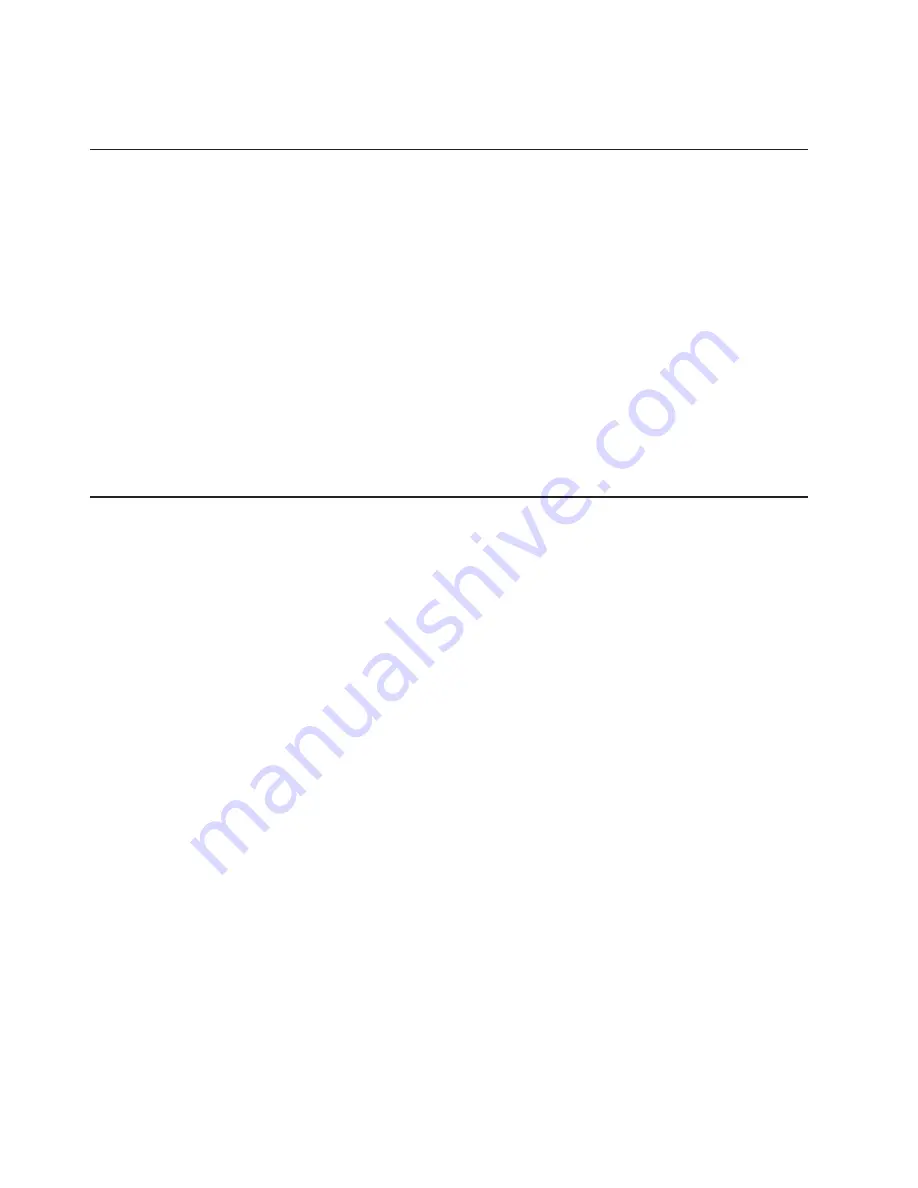
The Minimum Configuration MAP is used to locate defective components not found by normal diagnostics
or error-isolation methods. This MAP provides a systematic method of isolation to the failing item.
System LEDs
LEDs provides a means to identify components in your system. See Chapter 12, “Fault and Attention
LEDs”, on page 543 for more information about these LEDs.
System Attention LED
The system attention LED, on the operator panel turns on when an entry is made in the service processor
error log. When the LED is on, it indicates that user intervention or service is needed. The error entry is
transmitted and recorded in the following logs:
v
The system-level error logs
v
The operating system error log
v
The service action event log (such as loss of surveillance from the HMC to a logical partition) in the
Service Focal Point application
If the system attention LED is turned on, you can access the system logs to determine the reason. The
method used to access your system logs depends on how your system is set up. For more information
about how to access the system logs, refer to “Accessing System Log Error Information” on page 58.
Checkpoints
The system uses various types of checkpoints, error codes, and SRNs, which are referred to throughout
this book (primarily in Chapter 4, “Checkpoints”, on page 159, Chapter 5, “Error Code to FRU Index”, on
page 209, Chapter 6, “Using the Online and Standalone Diagnostics”, on page 353, and Chapter 10, “Parts
Information”, on page 515). These codes can appear in the service processor boot progress log, the
operating system error log, and the operator panel display. Understanding the definition and relationships
of these codes is important to the service personnel who are installing or maintaining the system.
Codes that can appear in the service processor boot progress log, the operating system error log, the
virtual terminal, and the operator panel display are as follows:
Checkpoints
Checkpoints display in the operator panel from the time ac power is connected to the
system until the operating system login prompt is displayed after a successful operating
system boot. These checkpoints have the following forms:
8xxx
8xxx checkpoints are displayed from the time ac power is connected to the system
until the
OK
prompt is displayed by the service processor on the operator panel
display. (Several 9xxx checkpoints are displayed just before the
OK
prompt
displays.)
9xxx
9xxx checkpoints are displayed by the service processor after the power-on
sequence is initiated. A system processor takes control when
91FF
displays on the
operator panel display.
Note:
Certain checkpoints may remain in the display for long periods of time. A
spinning cursor is visible in the upper-right corner of the display during
these periods to indicate that system activity is continuing.
Exxx
Exxx checkpoints indicate that a system processor is in control and is initializing
the system resources. Control is being passed to the operating system when
E105
displays on the operator panel display. Location code information may also display
on the operator panel during this time.
50
Eserver
pSeries 630 Model 6C4 and Model 6E4 Service Guide
Содержание @Server pSeries 630 6E4
Страница 1: ...pSeries 630 Model 6C4 and Model 6E4 Service Guide SA38 0604 03 ERserver ...
Страница 2: ......
Страница 3: ...pSeries 630 Model 6C4 and Model 6E4 Service Guide SA38 0604 03 ERserver ...
Страница 16: ...xiv Eserver pSeries 630 Model 6C4 and Model 6E4 Service Guide ...
Страница 18: ...xvi Eserver pSeries 630 Model 6C4 and Model 6E4 Service Guide ...
Страница 382: ...362 Eserver pSeries 630 Model 6C4 and Model 6E4 Service Guide ...
Страница 440: ...420 Eserver pSeries 630 Model 6C4 and Model 6E4 Service Guide ...
Страница 535: ...Chapter 10 Parts Information This chapter contains parts information for the pSeries 630 Model 6C4 and Model 6E4 515 ...
Страница 538: ...System Parts continued 518 Eserver pSeries 630 Model 6C4 and Model 6E4 Service Guide ...
Страница 541: ...Chapter 10 Parts Information 521 ...
Страница 562: ...542 Eserver pSeries 630 Model 6C4 and Model 6E4 Service Guide ...
Страница 568: ...548 Eserver pSeries 630 Model 6C4 and Model 6E4 Service Guide ...
Страница 576: ...556 Eserver pSeries 630 Model 6C4 and Model 6E4 Service Guide ...
Страница 580: ...560 Eserver pSeries 630 Model 6C4 and Model 6E4 Service Guide ...
Страница 616: ...596 Eserver pSeries 630 Model 6C4 and Model 6E4 Service Guide ...
Страница 646: ...626 Eserver pSeries 630 Model 6C4 and Model 6E4 Service Guide ...
Страница 649: ......
Страница 650: ... Printed in U S A May 2003 SA38 0604 03 ...
















































