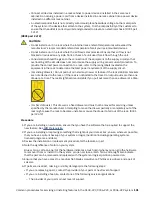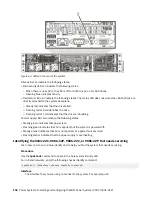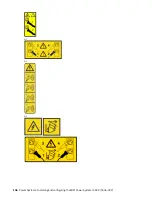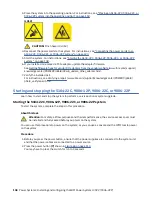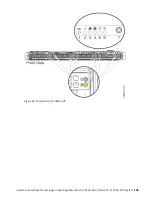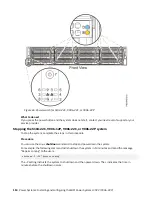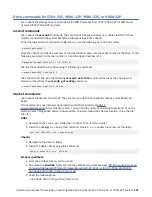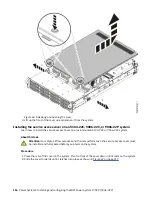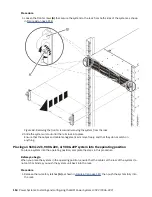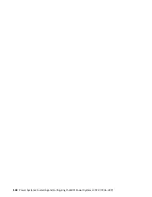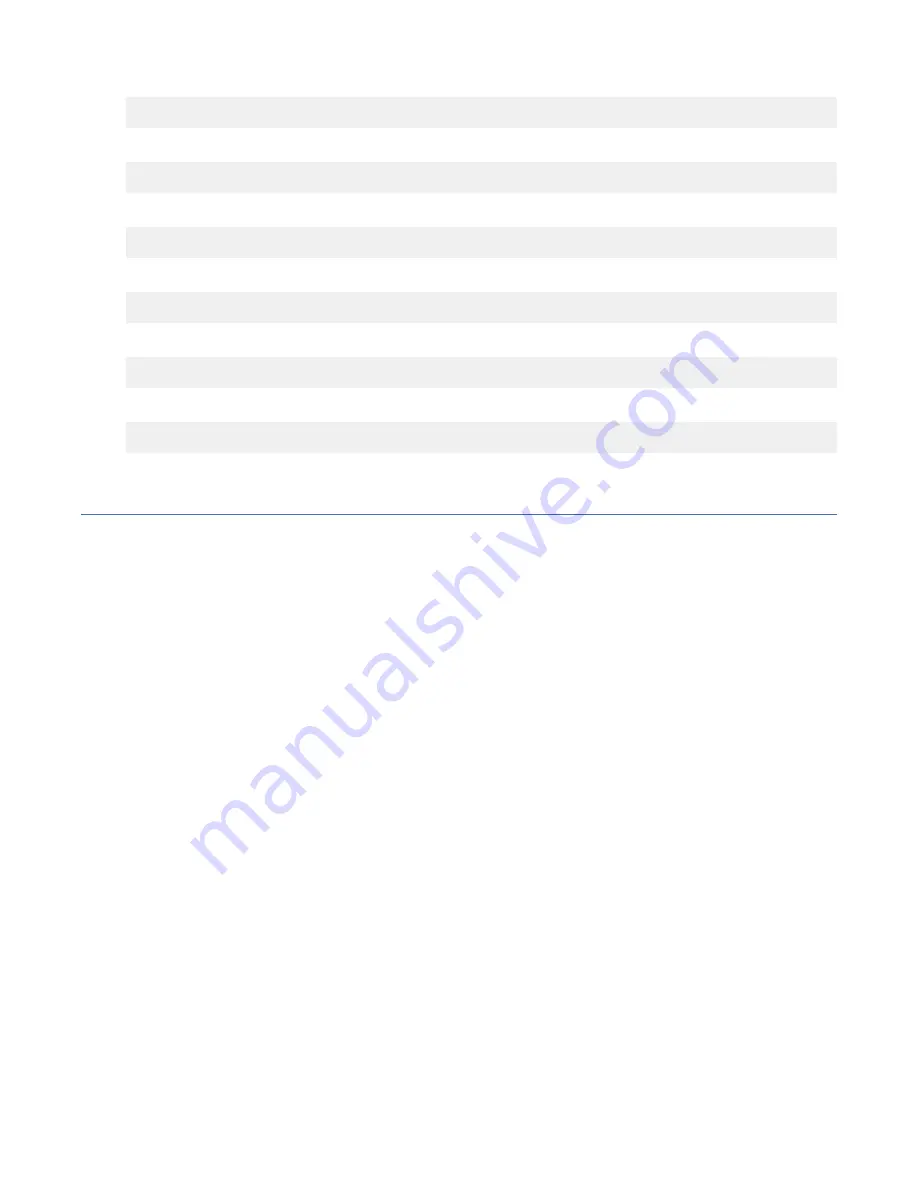
To determine which drive you want to replace, use the command:
nvme list
If you are searching for a failed drive, you can check each drive using the command:
nvme smart-log <device>
To turn on the identify LED, use the command:
dd if=/dev/nvmeX of=/dev/null
You can also use the
ledctl
command from the optional
ledmon
package:
ledctl locate=/dev/rsnvmeX
To get the device serial number for verification, use the command:
nvme id-ctrl /dev/nvmeX | grep -i sn
To take the device offline so that it can be removed:
sh -c"echo 0 >/sys/block/nvmeX/device/delete"
Sensor readings GUI display
The sensor readings GUI display is a way to quickly determine the general health status of the server
without having to look at the detailed system event log (SEL) information.
To view the sensor readings GUI display, log in to the BMC web interface. Click Server Health > Sensor
Readings.
Some occurrences of errors in the system might not appear in the sensor readings GUI. After you view the
sensor readings GUI display, use the SEL logs to view any active SEL events that indicate a service action
event.
Sensor readings display operation
Most sensors are initially gray, then change status and color during the boot process when the FRU is
initialized and either determined to be good (green) or faulty (red). No sensor display is available until you
can get to the sensor display selection on the BMC, which means that the system attains a certain power
level or that the BMC finishes initializing. The indicator color of the sensor is determined based on the
sensor status at time of invocation of the display. The sensor display maintains the sensor status indicator
color until the display is refreshed, which updates the sensor value with the latest status. Changes to SEL
events changes color of sensor indicator when you refresh or restart the display. Sensor status display
also starts over with a reboot or a power cycle.
Sensor status indicator descriptions
Gray indicator:
• FRU not plugged
• Sensor not initialized
• Sensor function is not initialized
Red (faulty) indicator:
• Critical threshold exceeded (an event requires a service action)
• Service action required for hard fail
• Partial function failure that reached a "service action required" state
114 Power Systems: Installing and configuring the IBM Power System LC922 (9006-22P)
Содержание 9006-22C
Страница 1: ...Power Systems Installing and configuring the IBM Power System LC922 9006 22P IBM...
Страница 14: ...xiv Power Systems Installing and configuring the IBM Power System LC922 9006 22P...
Страница 112: ...98 Power Systems Installing and configuring the IBM Power System LC922 9006 22P...
Страница 120: ...or or or 106 Power Systems Installing and configuring the IBM Power System LC922 9006 22P...
Страница 136: ...122 Power Systems Installing and configuring the IBM Power System LC922 9006 22P...
Страница 147: ......
Страница 148: ...IBM...