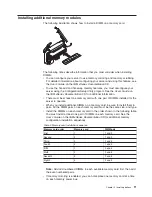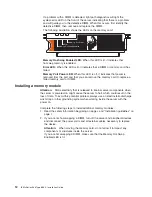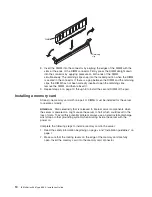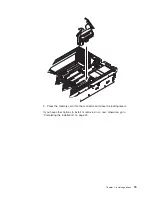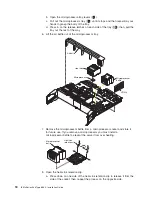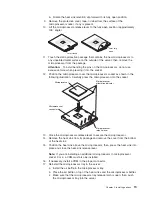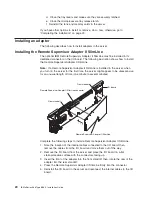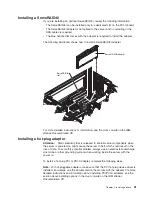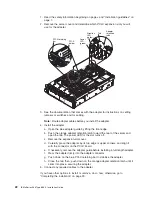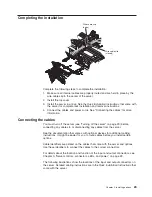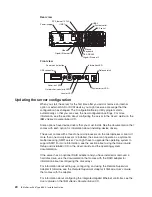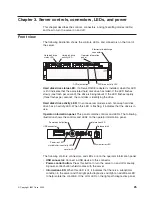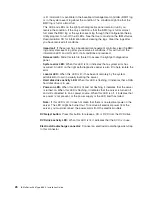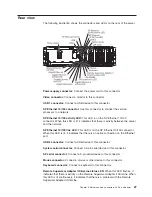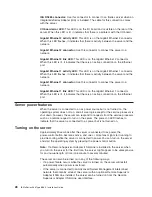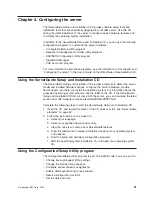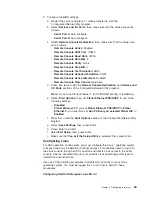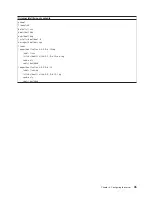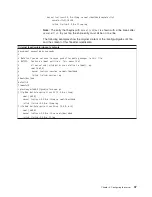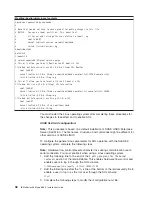Completing
the
installation
Wire cable clip
(open)
Wire cable clip
(closed)
Complete
the
following
steps
to
complete
the
installation:
1.
Make
sure
all
internal
cables
are
properly
routed
and
are
held
in
place
by
the
wire
cable
clip
in
the
center
of
the
server.
2.
Install
the
top
cover.
3.
Install
the
server
in
a
rack.
See
the
Rack
Installation
Instructions
that
come
with
the
server
for
complete
rack
installation
and
removal
instructions.
4.
Connect
the
cables
and
power
cords.
See
“Connecting
the
cables”
for
more
information.
Connecting
the
cables
You
must
turn
off
the
server
(see
“Turning
off
the
server”
on
page
29)
before
connecting
any
cables
to
or
disconnecting
any
cables
from
the
server.
See
the
documentation
that
comes
with
optional
devices
for
additional
cabling
instructions.
It
might
be
easier
for
you
to
route
cables
before
you
install
certain
options.
Cable
identifiers
are
printed
on
the
cables
that
come
with
the
server
and
options.
Use
these
identifiers
to
connect
the
cables
to
the
correct
connectors.
For
details
about
the
location
and
function
of
the
input
and
output
connectors,
see
Chapter
3,
“Server
controls,
connectors,
LEDs,
and
power,”
on
page
25.
The
following
illustrations
show
the
locations
of
the
input
and
output
connectors
on
the
server.
Detailed
cabling
instructions
are
in
the
Rack
Installation
Instructions
that
come
with
the
server.
Chapter
2.
Installing
options
23
Содержание 8863 - eServer xSeries 366
Страница 3: ...IBM xSeries 366 Type 8863 Installation Guide...
Страница 18: ...6 IBM xSeries 366 Type 8863 Installation Guide...
Страница 58: ...46 IBM xSeries 366 Type 8863 Installation Guide...
Страница 60: ...48 IBM xSeries 366 Type 8863 Installation Guide...
Страница 78: ...66 IBM xSeries 366 Type 8863 Installation Guide...
Страница 88: ...76 IBM xSeries 366 Type 8863 Installation Guide...
Страница 92: ...80 IBM xSeries 366 Type 8863 Installation Guide...
Страница 93: ......
Страница 94: ...Part Number 31R1515 Printed in USA 1P P N 31R1515...