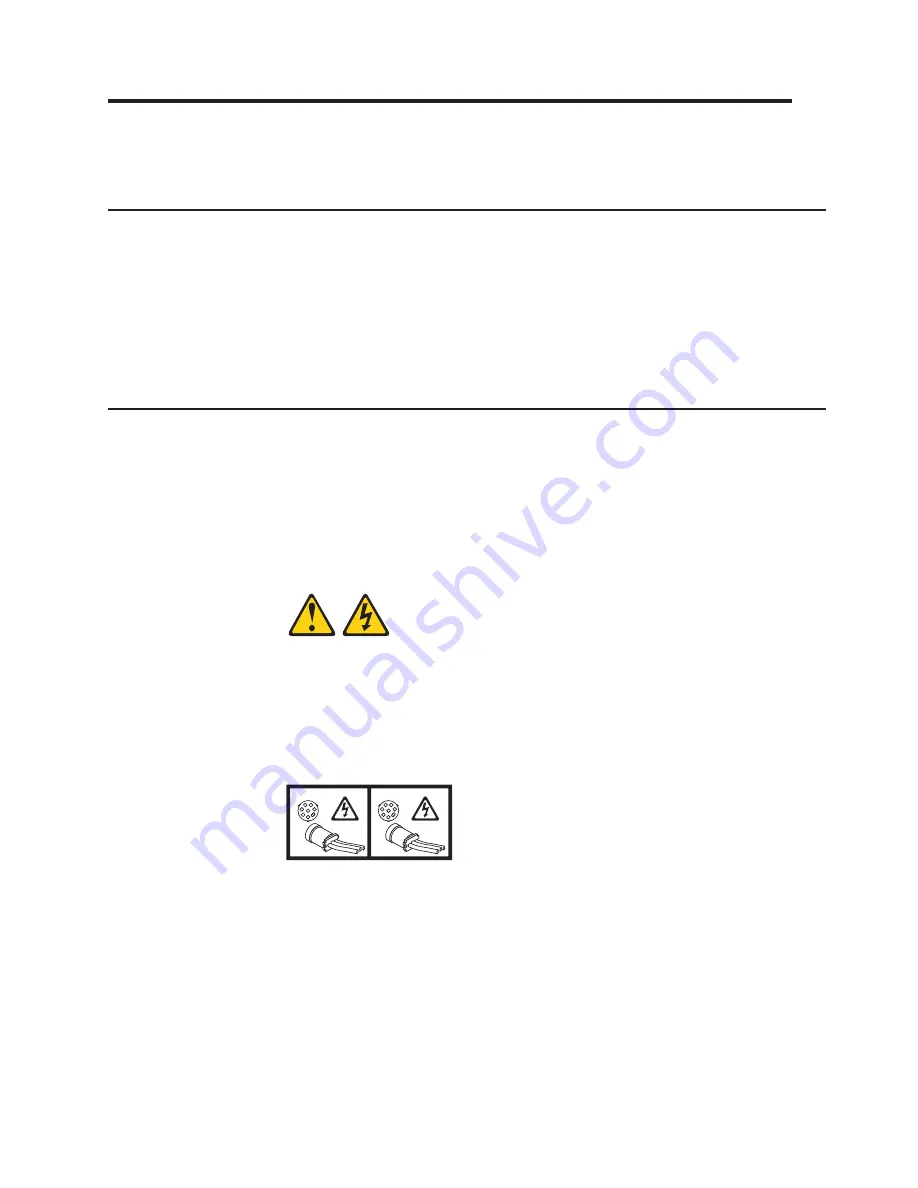
Chapter 2. BladeCenter unit power, controls, and indicators
This section describes the controls and light-emitting diodes (LEDs) and how to
start and shut down the BladeCenter unit.
Supplying power to the BladeCenter unit
To supply power to the BladeCenter unit, connect one end of each power cord to a
power connector on the rear of the BladeCenter unit and the other end of each
power cord to a 220-volt power distribution unit or appropriate electrical outlet. The
BladeCenter unit does not have a power switch.
The blade servers in the BladeCenter unit are connected to power but are not
turned on. After the BladeCenter unit has power, depending on the configuration
settings, the blade servers might have to be individually turned on.
Disconnecting power from the BladeCenter unit
You can shut down the BladeCenter unit by turning off the blade servers and
disconnecting the BladeCenter unit from the power source.
To disconnect power from the BladeCenter unit, complete the following steps:
1. Shut down each blade server. See the documentation that comes with your
blade servers for the procedure for shutting down the operating system.
Statement 5:
CAUTION:
The power control button on the device and the power switch on the
power supply do not turn off the electrical current supplied to the device.
The device also might have more than one power cord. To remove all
electrical current from the device, ensure that all power cords are
disconnected from the power source.
2 / 3
1 / 4
2. Disconnect all power cords on the BladeCenter unit from the power connectors.
Attention:
The power cords on the rear of the BladeCenter chassis are not
approved to be connected or disconnected under power. You must first
disconnect the power cords from the ac power source; then, you can remove
the power cords from the chassis connectors.
Note:
After you disconnect the BladeCenter unit from power, wait at least 5
seconds before you connect the BladeCenter unit to power again.
© Copyright IBM Corp. 2010
11
Содержание 8852 - BladeCenter H Rack-mountable
Страница 2: ......
Страница 3: ...BladeCenter H Type 8852 7989 and 1886 Installation and User s Guide...
Страница 8: ...vi BladeCenter H Type 8852 7989 and 1886 Installation and User s Guide...
Страница 16: ...xiv BladeCenter H Type 8852 7989 and 1886 Installation and User s Guide...
Страница 26: ...10 BladeCenter H Type 8852 7989 and 1886 Installation and User s Guide...
Страница 32: ...16 BladeCenter H Type 8852 7989 and 1886 Installation and User s Guide...
Страница 50: ...34 BladeCenter H Type 8852 7989 and 1886 Installation and User s Guide...
Страница 54: ...38 BladeCenter H Type 8852 7989 and 1886 Installation and User s Guide...
Страница 62: ...46 BladeCenter H Type 8852 7989 and 1886 Installation and User s Guide...
Страница 76: ...60 BladeCenter H Type 8852 7989 and 1886 Installation and User s Guide...
Страница 80: ...64 BladeCenter H Type 8852 7989 and 1886 Installation and User s Guide...
Страница 81: ......
Страница 82: ...Part Number 81Y1106 Printed in USA 1P P N 81Y1106...
















































