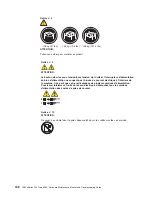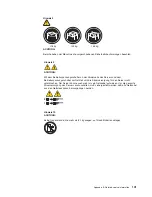Содержание 8480 - Eserver xSeries 205
Страница 1: ...IBM xSeries 205 Type 8480 Hardware Maintenance Manual and Troubleshooting Guide ERserver ...
Страница 2: ......
Страница 3: ...IBM xSeries 205 Type 8480 Hardware Maintenance Manual and Troubleshooting Guide ERserver ...
Страница 6: ...iv IBM xSeries 205 Type 8480 Hardware Maintenance Manual and Troubleshooting Guide ...
Страница 10: ...viii IBM xSeries 205 Type 8480 Hardware Maintenance Manual and Troubleshooting Guide ...
Страница 18: ...8 IBM xSeries 205 Type 8480 Hardware Maintenance Manual and Troubleshooting Guide ...
Страница 30: ...20 IBM xSeries 205 Type 8480 Hardware Maintenance Manual and Troubleshooting Guide ...
Страница 76: ...66 IBM xSeries 205 Type 8480 Hardware Maintenance Manual and Troubleshooting Guide ...
Страница 94: ...84 IBM xSeries 205 Type 8480 Hardware Maintenance Manual and Troubleshooting Guide ...
Страница 120: ...110 IBM xSeries 205 Type 8480 Hardware Maintenance Manual and Troubleshooting Guide ...
Страница 126: ...116 IBM xSeries 205 Type 8480 Hardware Maintenance Manual and Troubleshooting Guide ...
Страница 139: ...Appendix B Related service information 129 ...
Страница 140: ...130 IBM xSeries 205 Type 8480 Hardware Maintenance Manual and Troubleshooting Guide ...
Страница 141: ...Appendix B Related service information 131 ...
Страница 142: ...132 IBM xSeries 205 Type 8480 Hardware Maintenance Manual and Troubleshooting Guide ...
Страница 143: ...Appendix B Related service information 133 ...
Страница 144: ...134 IBM xSeries 205 Type 8480 Hardware Maintenance Manual and Troubleshooting Guide ...
Страница 145: ...Appendix B Related service information 135 ...
Страница 155: ...Appendix B Related service information 145 ...
Страница 156: ...146 IBM xSeries 205 Type 8480 Hardware Maintenance Manual and Troubleshooting Guide ...
Страница 157: ...Appendix B Related service information 147 ...
Страница 158: ...148 IBM xSeries 205 Type 8480 Hardware Maintenance Manual and Troubleshooting Guide ...
Страница 159: ...Appendix B Related service information 149 ...
Страница 160: ...150 IBM xSeries 205 Type 8480 Hardware Maintenance Manual and Troubleshooting Guide ...
Страница 164: ...154 IBM xSeries 205 Type 8480 Hardware Maintenance Manual and Troubleshooting Guide ...
Страница 172: ...162 IBM xSeries 205 Type 8480 Hardware Maintenance Manual and Troubleshooting Guide ...
Страница 173: ......
Страница 174: ... Part Number 59P2108 1P P N 59P2108 ...