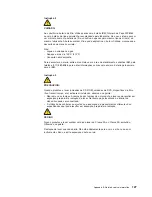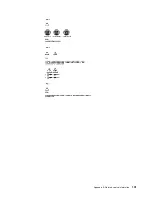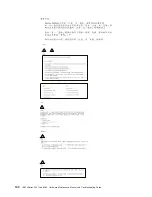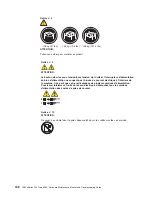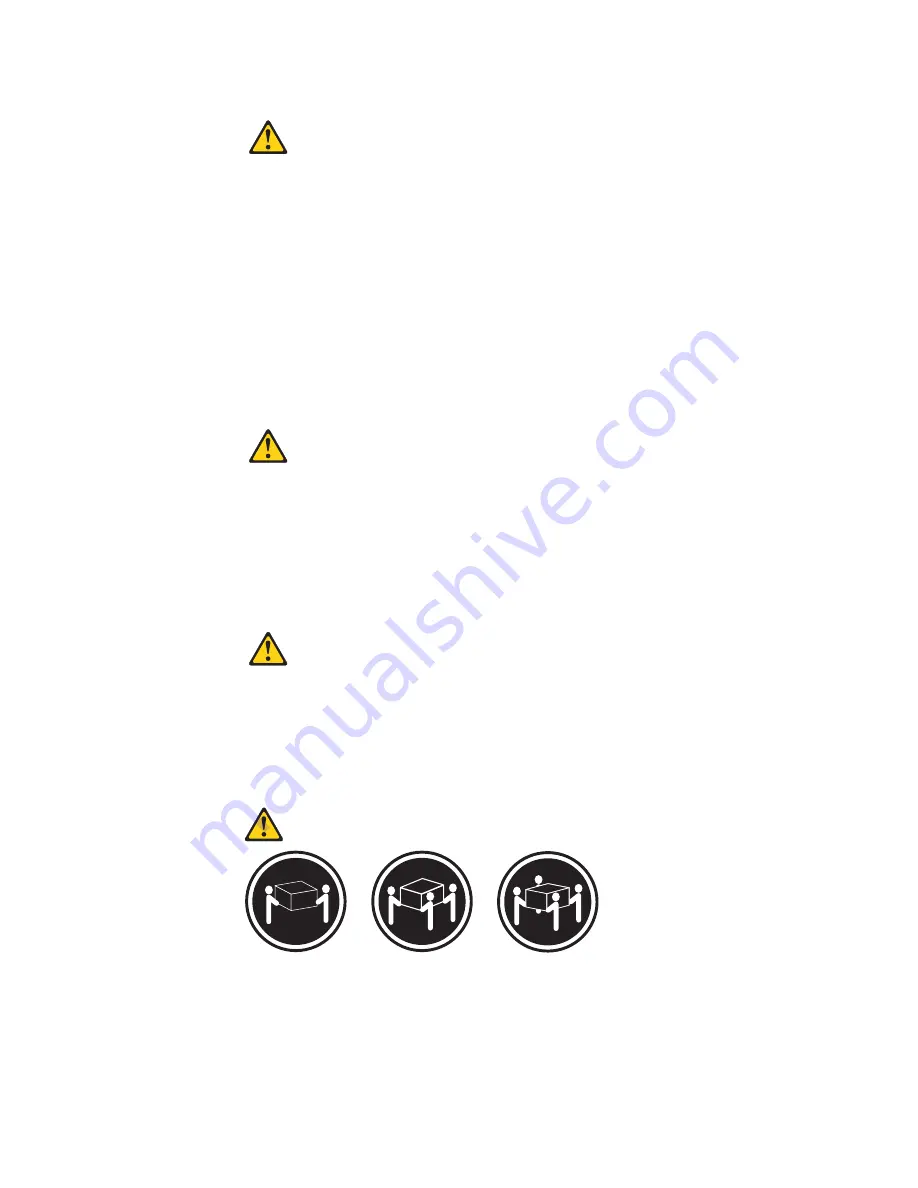
Statement
2
CAUTION:
When
replacing
the
lithium
battery,
use
only
IBM
Part
Number
33F8354
or
an
equivalent
type
battery
recommended
by
the
manufacturer.
If
your
system
has
a
module
containing
a
lithium
battery,
replace
it
only
with
the
same
module
type
made
by
the
same
manufacturer.
The
battery
contains
lithium
and
can
explode
if
not
properly
used,
handled,
or
disposed
of.
Do
not:
v
Throw
or
immerse
into
water
v
Heat
to
more
than
100°C
(212°F)
v
Repair
or
disassemble
Dispose
of
the
battery
as
required
by
local
ordinances
or
regulations.
Statement
3
CAUTION:
When
laser
products
(such
as
CD-ROMs,
DVD-ROM
drives,
fiber
optic
devices,
or
transmitters)
are
installed,
note
the
following:
v
Do
not
remove
the
covers.
Removing
the
covers
of
the
laser
product
could
result
in
exposure
to
hazardous
laser
radiation.
There
are
no
serviceable
parts
inside
the
device.
v
Use
of
controls
or
adjustments
or
performance
of
procedures
other
than
those
specified
herein
might
result
in
hazardous
radiation
exposure.
DANGER:
Some
laser
products
contain
an
embedded
Class
3A
or
Class
3B
laser
diode.
Note
the
following:
Laser
radiation
when
open.
Do
not
stare
into
the
beam,
do
not
view
directly
with
optical
instruments,
and
avoid
direct
exposure
to
the
beam.
Statement
4
≥
18
kg
(37
lbs)
≥
32
kg
(70.5
lbs)
≥
55
kg
(121.2
lbs)
CAUTION:
Use
safe
practices
when
lifting.
124
IBM
xSeries
205
Type
8480:
Hardware
Maintenance
Manual
and
Troubleshooting
Guide
Содержание 8480 - Eserver xSeries 205
Страница 1: ...IBM xSeries 205 Type 8480 Hardware Maintenance Manual and Troubleshooting Guide ERserver ...
Страница 2: ......
Страница 3: ...IBM xSeries 205 Type 8480 Hardware Maintenance Manual and Troubleshooting Guide ERserver ...
Страница 6: ...iv IBM xSeries 205 Type 8480 Hardware Maintenance Manual and Troubleshooting Guide ...
Страница 10: ...viii IBM xSeries 205 Type 8480 Hardware Maintenance Manual and Troubleshooting Guide ...
Страница 18: ...8 IBM xSeries 205 Type 8480 Hardware Maintenance Manual and Troubleshooting Guide ...
Страница 30: ...20 IBM xSeries 205 Type 8480 Hardware Maintenance Manual and Troubleshooting Guide ...
Страница 76: ...66 IBM xSeries 205 Type 8480 Hardware Maintenance Manual and Troubleshooting Guide ...
Страница 94: ...84 IBM xSeries 205 Type 8480 Hardware Maintenance Manual and Troubleshooting Guide ...
Страница 120: ...110 IBM xSeries 205 Type 8480 Hardware Maintenance Manual and Troubleshooting Guide ...
Страница 126: ...116 IBM xSeries 205 Type 8480 Hardware Maintenance Manual and Troubleshooting Guide ...
Страница 139: ...Appendix B Related service information 129 ...
Страница 140: ...130 IBM xSeries 205 Type 8480 Hardware Maintenance Manual and Troubleshooting Guide ...
Страница 141: ...Appendix B Related service information 131 ...
Страница 142: ...132 IBM xSeries 205 Type 8480 Hardware Maintenance Manual and Troubleshooting Guide ...
Страница 143: ...Appendix B Related service information 133 ...
Страница 144: ...134 IBM xSeries 205 Type 8480 Hardware Maintenance Manual and Troubleshooting Guide ...
Страница 145: ...Appendix B Related service information 135 ...
Страница 155: ...Appendix B Related service information 145 ...
Страница 156: ...146 IBM xSeries 205 Type 8480 Hardware Maintenance Manual and Troubleshooting Guide ...
Страница 157: ...Appendix B Related service information 147 ...
Страница 158: ...148 IBM xSeries 205 Type 8480 Hardware Maintenance Manual and Troubleshooting Guide ...
Страница 159: ...Appendix B Related service information 149 ...
Страница 160: ...150 IBM xSeries 205 Type 8480 Hardware Maintenance Manual and Troubleshooting Guide ...
Страница 164: ...154 IBM xSeries 205 Type 8480 Hardware Maintenance Manual and Troubleshooting Guide ...
Страница 172: ...162 IBM xSeries 205 Type 8480 Hardware Maintenance Manual and Troubleshooting Guide ...
Страница 173: ......
Страница 174: ... Part Number 59P2108 1P P N 59P2108 ...