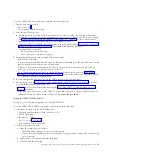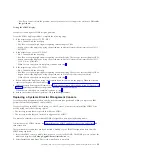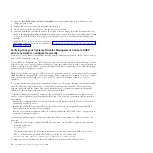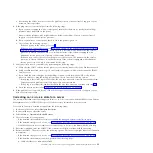Manually submitting support files to IBM support
Support files are collections of system data, dump files, and more that can be used by IBM support for
diagnostic purposes. Use the steps in this topic to manually submit support files:
Service and Support Manager uses data collectors like Dynamic System Analysis on IBM System x
systems and the snap command on AIX to collect system information that is stored in a support file and
then sent to IBM support and used for diagnostic purposes. To configure how you want Service and
Support Manager to collect support files, navigate to
Manage Settings
under the main Service and
Support Manager summary page and work with the
Support Files
settings page.
By default, when Service and Support Manager detects a serviceable hardware problem, it automatically
collects additional system information and stores this data as a support file. Electronic Service Agent
™
integrated with Service and Support Manager will then automatically transmit the serviceable hardware
problem and the associated support file to IBM support for diagnosis. However, you can manually collect
a support file from a selected endpoint system, associate this support file with an existing service request,
and then manually submit the file to IBM support.
Use the following steps to manually submit support files to IBM support:
1.
From the main Service and Support Manager summary page, select
Manage support files
.
2.
Select the support file you want to transmit, and click
Submit to IBM
.
3.
This action opens a new page that optionally allows you to associate the support file with an
available service request. You can choose to associate the support file with an existing service request,
or submit the support file without an associated serviceable request.
4.
Click
OK
to submit.
Managing Systems call-home
Learn how to enable or disable the call-home state for servers.
Enabling the call-home state for a server causes the console to automatically contact a service center
when a serviceable event occurs. When a server is disabled, your service representative is not
automatically informed of serviceable events.
To manage call-home for the systems:
1.
From the main Service and Support Manager summary page, select
Manage Settings
.
2.
From the
Service Agent
page, click
Customize
. To enable the call-home state for specific servers, click
Only report problems for these systems
and to disable the call-home state, click
Do not report
problems for these systems
.
3.
Click
Browse
to select a system or systems you want to enable or disable the call-home state.
4.
Set the values for
Retry interval
and
Number of retries
under
Action to perform when reporting a
problem fails
.
Note:
In case you need to report additional data on the management console's server software quality
events to your service representative, select
Allow transmission of Systems Director management
server software quality event data to IBM
under
Software quality data
.
5.
Click
OK
to submit.
Managing Customer Information
Use the Service and Support Manager Service contact page to manage the contact information you have
provided to IBM
®
support. IBM support uses the contact information to know whom to contact in the
event of a problem report. You can add a new contact, edit an existing contact, delete a contact, or set a
default contact. The default contact is used for all systems for which a specific contact has not been
specified.
Troubleshooting, service, and support using Systems Director Management Console
37
Содержание 7042-CR6
Страница 1: ...Power Systems Troubleshooting service and support using SDMC...
Страница 2: ......
Страница 3: ...Power Systems Troubleshooting service and support using SDMC...
Страница 63: ......
Страница 64: ...Printed in USA...