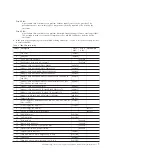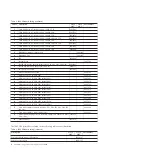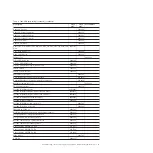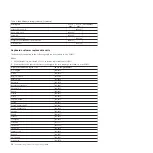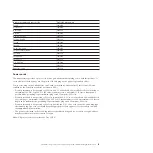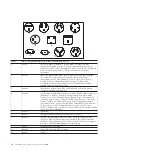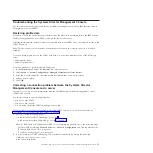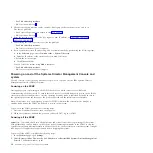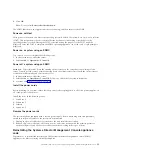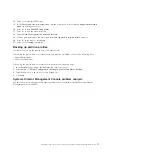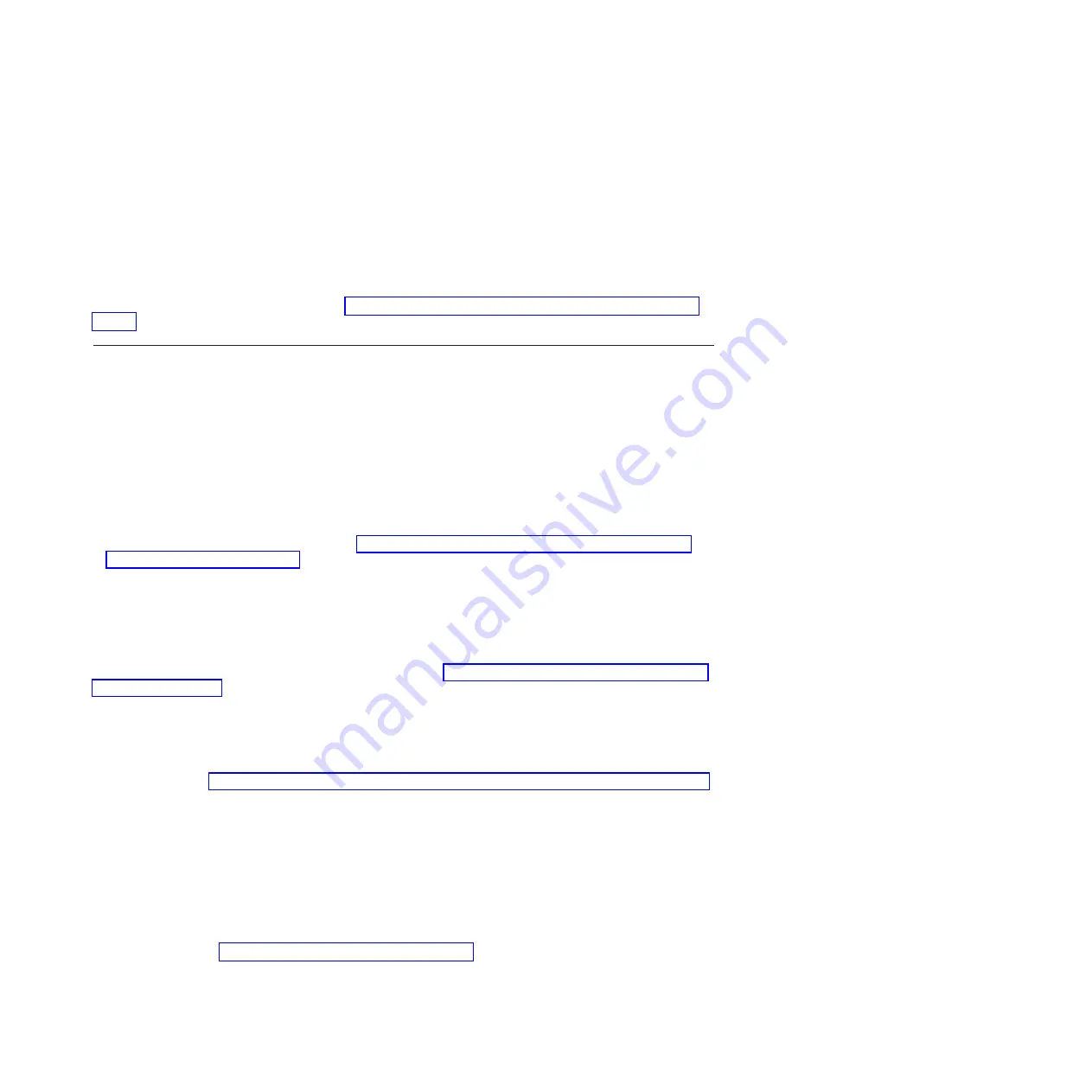
2.
Turn on the power to the SDMC and press F2 when the message
F2 for Diagnostics
is displayed,
press F2.
3.
If prompted, type the appropriate password, then press Enter.
4.
Select either
Extended
or
Basic
from the top of the screen.
5.
From the diagnostic screen, select the test you want to run from the list and then follow all
instructions.
Note:
For additional information about SDMC diagnostics, go to the diagnostics section in the
appropriate personal computer hardware maintenance manual. To access the personal computer
hardware maintenance documentation, see “Equivalent maintenance information for the SDMC PC” on
page 1.
Removal and replacement procedures
Select and then perform the part removal and replacement procedures for the personal computer on
which your IBM Systems Director Management Console (SDMC) is based.
Depending on the system configuration, when you are directed to exchange parts, run tests, or change
configuration data, the interface to the servers will be unavailable. If possible, before starting any of these
tasks, ensure that all system management tasks are completed and all critical data is backed up.
Attention:
v
Removing power from an SDMC might cause loss of data on the disk drives. If power must be
removed, select Shutdown from the SDMC user interface. This action shuts down the operating system
and turns off the power to the SDMC. See “Powering on and off the Systems Director Management
Console and system” on page 14 before proceeding with any of the removal procedures.
v
The system board, adapters, memory modules, and processor modules can be damaged by electrostatic
discharge. If you are directed to exchange FRUs in an SDMC, see the “Handling Electro-Static
Discharge (ESD) Sensitive Devices ” in the appropriate PC maintenance information manuals.
When you are referred to the hardware maintenance manual for the personal computer, use the hardware
maintenance manual for the appropriate personal computer machine type. To find documentation about
the base SDMC personal computer and its components, see “Equivalent maintenance information for the
SDMC PC” on page 1
Recovering the SDMC
If the SDMC has had a problem and you must recover the SDMC, reinstall the SDMC interface and
appliance code, re-RAID the hard disk, and then restore any critical backup data. To reinstall the SDMC
appliance code, see “Reinstalling the Systems Director Management Console appliance code” on page 15.
Attention:
This procedure restores the SDMC image onto the disk drive in the SDMC personal
computer.
Backing up SDMC data
Ensure that critical data that is stored on the SDMC is also regularly maintained on backup media. The
backup file can be stored locally, on USB memory/storage, or on a remote FTP server.
You can also back up the partition profile data of a virtual server managed by SDMC. To back up
partition profiles, see “Backing up partition profiles” on page 17.
Troubleshooting, service, and support using Systems Director Management Console
3
Содержание 7042-CR6
Страница 1: ...Power Systems Troubleshooting service and support using SDMC...
Страница 2: ......
Страница 3: ...Power Systems Troubleshooting service and support using SDMC...
Страница 63: ......
Страница 64: ...Printed in USA...