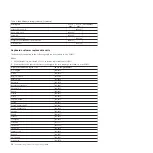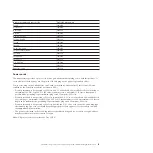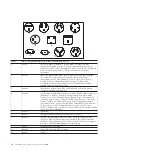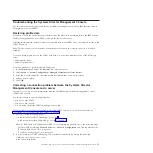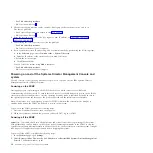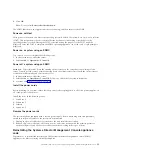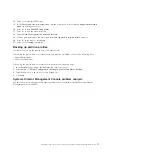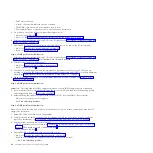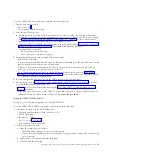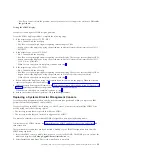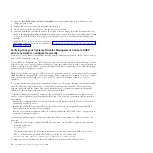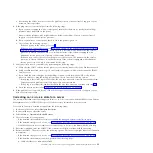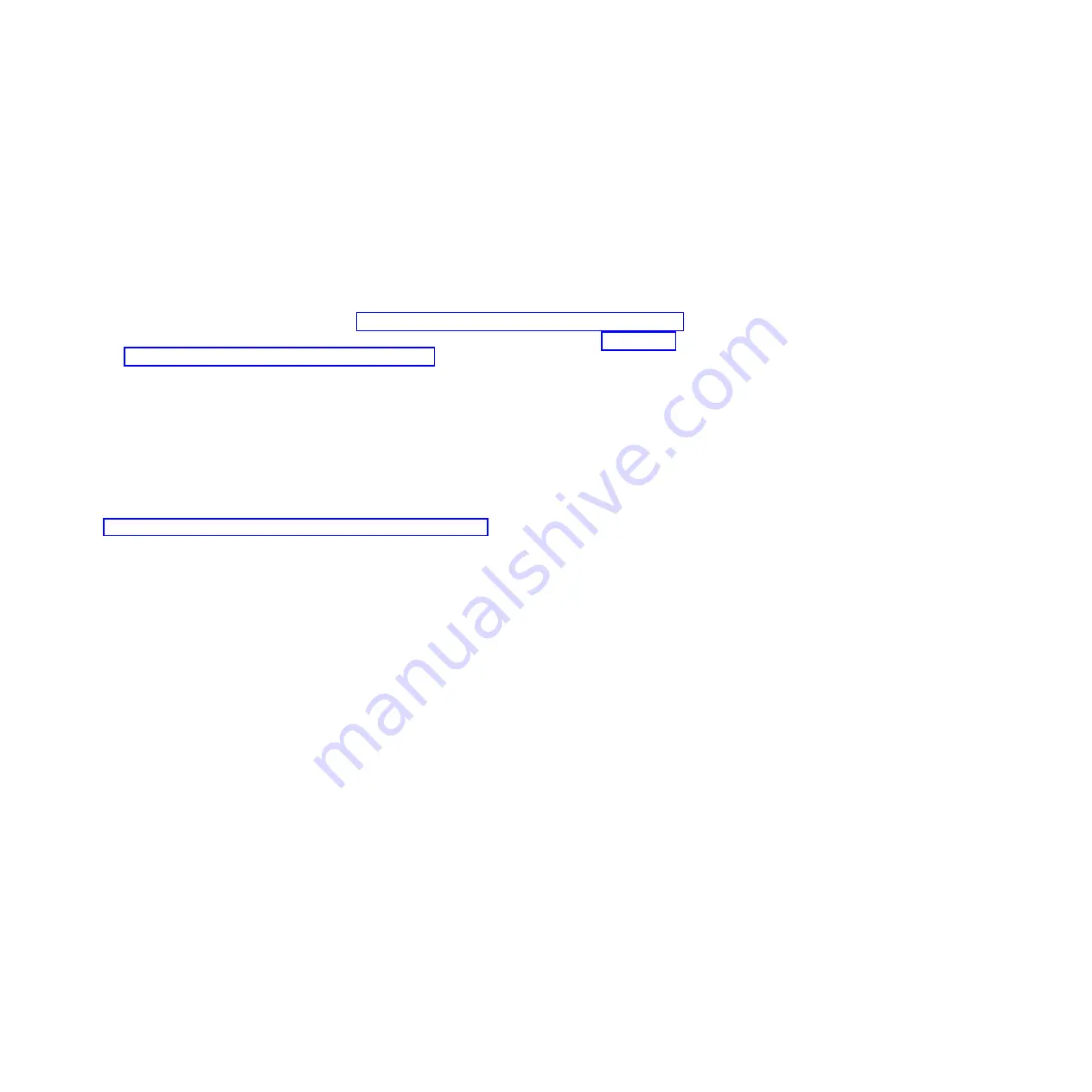
3.
Try again the failing task by using the original media.
Does the failure occur again?
v
No
:
This ends the procedure.
v
Yes
: Continue with the next step.
4.
Perform the following steps:
a.
With the original media in the drive, note the following options:
v
If you are attempting a restore procedure, turn off the PC power.
v
For any other operation, shut down the SDMC, and then turn off the PC power.
Note:
For shutdown procedures, see SDMC and system power on and power off procedures.
b.
Turn on the PC power and test the DVD-ROM drive by using the information in “Performing
system unit testing by using PC-Doctor” on page 21.
c.
Select
DVD-ROM Drive
problem area.
d.
When the test is complete, return here and continue with the next step.
5.
Did the DVD-ROM test fail while testing with the original media?
v
No
:
This ends the procedure
.
v
Yes
: Continue with the next step.
6.
Exchange the original media with a new one.
7.
Turn off the PC power.
8.
Turn on the PC power, and test the DVD-ROM drive with the new media. Use the information in
“Performing system unit testing by using PC-Doctor” on page 21 to test the PC. Select
DVD-ROM
Drive
problem area.
9.
Did the DVD-ROM test fail while testing with the new media?
v
No
: The original media was defective.
This ends the procedure.
v
Yes
: Continue with the next step.
10.
Verify the following settings:
v
All DVD-ROM drive data and power cables are secure.
v
The DVD-ROM drive is jumpered as "master" and is cabled to the secondary IDE bus.
11.
If the diagnostics continue to fail, exchange the DVD-ROM drive. When complete, run the
DVD-ROM test again.
Note:
If there are any jumpers or tab settings on the new drive, ensure that the settings match the
old drive.
12.
Did the DVD-ROM Drive test continue to fail?
v
No
: The original DVD-ROM drive was defective.
This ends the procedure.
v
Yes
: Continue with the next step.
13.
Continue exchanging CRU from the CRU list and running the DVD-ROM drive tests.
v
If the CRUs fix the problem, this ends the procedure.
v
If you cannot isolate the problem, call your next level of support for assistance.
14.
The PC resources (for example: interrupt, I/O address) might be configured incorrectly. Verify that
the PC resources are correctly configured.
a.
Select
System Unit
for the configuration area, and verify configuration for the system unit and
all adapters.
b.
When you complete the verification, try again the failing procedure and continue with the next
step.
15.
Does the failing procedure continue to fail?
v
No
: The resource settings were incorrect.
This ends the procedure.
24
Troubleshooting, service, and support using SDMC
Содержание 7042-CR6
Страница 1: ...Power Systems Troubleshooting service and support using SDMC...
Страница 2: ......
Страница 3: ...Power Systems Troubleshooting service and support using SDMC...
Страница 63: ......
Страница 64: ...Printed in USA...