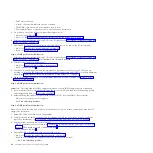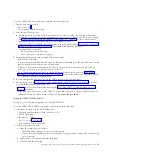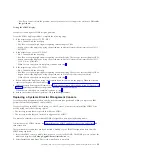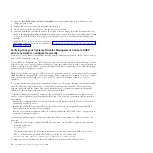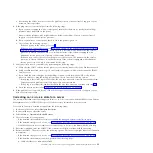2.
Click
Actions
>
Service and Support
>
Hardware
>
MES Tasks
>
Add Enclosure
.
3.
Select an enclosure type, then click
Add
to add the location code of the selected enclosure type to
Pending Actions
.
4.
Select one item from the
Pending Actions
table to enable the
Next
or
Launch Procedure
button. The
type of enclosure selected determines which button is enabled, because some enclosures require other
location information.
5.
Click either
Launch Procedure
or
Next
to begin adding the enclosures identified in
Pending Actions
to the selected system. Select enclosure location codes in
Pending Actions
, then click
Remove
to
exclude them from the add enclosure procedure.
6.
Click
Finish
when you have completed the enclosure installation process.
To remove an enclosure, complete the following steps:
1.
On the
Welcome
page, under the
Resources
tab, select the server.
2.
Click
Actions
>
Service and Support
>
Hardware
>
MES Tasks
>
Remove Enclosure
.
3.
Select an enclosure type, then click
Add
to add the location code of the selected enclosure type to
Pending Actions
.
4.
Select one item from the
Pending Actions
table to enable the
Next
or
Launch Procedure
button. The
type of enclosure selected determines which button is enabled, because some enclosures require other
location information.
5.
Click either
Launch Procedure
or
Next
to begin removing the enclosures identified in
Pending
Actions
to the selected system.
6.
Click
Finish
when you have completed the enclosure installation process.
Adding or removing FRU
Use this task to install a new field-replaceable unit (FRU) or remove an FRU, as part of an upgrade.
To install a new FRU as part of an upgrade, complete the following steps:
1.
On the
Welcome
page, under the
Resources
tab, select the server.
2.
Click
Actions
>
Service and Support
>
Hardware
>
MES Tasks
>
Add FRU
.
3.
Select an installed enclosure type from the drop-down list.
4.
From the list of FRU types for this enclosure, select a FRU type.
5.
Click
Next
to display a list of locations for the FRU type.
6.
Select the location code for a specific FRU.
7.
Click
Add
to add the FRU location to
Pending Actions
.
8.
Click
Launch Procedure
to begin adding the FRUs listed in
Pending Actions
.
9.
Click
Finish
when you have completed the FRU installation.
To remove an FRU, complete the following steps:
1.
On the
Welcome
page, under the
Resources
tab, select the server.
2.
Click
Actions
>
Service and Support
>
Hardware
>
MES Tasks
>
Remove FRU
.
3.
Select an installed enclosure type from the drop-down list.
4.
From the list of FRU types for this enclosure, select a FRU type.
5.
Click
Next
to display a list of locations for the FRU type.
6.
Select the location code for a specific FRU.
7.
Click
Add
to add the FRU location to
Pending Actions
.
8.
Click
Launch Procedure
to begin removing the FRUs listed in
Pending Actions
.
9.
Click
Finish
when you have completed the FRU removal.
34
Troubleshooting, service, and support using SDMC
Содержание 7042-CR6
Страница 1: ...Power Systems Troubleshooting service and support using SDMC...
Страница 2: ......
Страница 3: ...Power Systems Troubleshooting service and support using SDMC...
Страница 63: ......
Страница 64: ...Printed in USA...