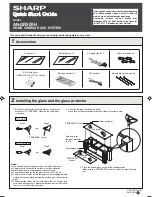8.
Route the power cord from the PDU model toward the rack side braces. Then, route the power cord
along a side brace toward the rear of the rack and secure the power cord with the cable straps that
are provided with the PDU model.
9.
Route the power cord toward a dedicated power source. Use the provided cable straps to secure the
power cord along the way. Use the openings in the rack, if the power cord must exit the rack to
connect to a power source.
Attention:
To prevent damage to a power device and other connected devices, always connect the
power device to an authorized power source for that device.
10.
Connect the power cord to a properly wired and grounded dedicated power source. Then, connect
the servers or rack PDUs in the rack to the power outlets on the PDU model.
11.
Route all of the other power cables neatly, and secure the power cables with cable straps.
Related concepts
:
“Setting up power monitoring using the PDU+” on page 45
You can monitor the power status for any device that is connected to the power distribution unit plus
(PDU+), either manually or remotely, through the PDU+ web interface.
Installing the PDU or PDU+ horizontally in a rack:
Learn how to install the power distribution unit (PDU) or power distribution unit plus (PDU+)
horizontally in the side of a rack.
Tip:
Removing the rack doors and side panels might make installation easier.
To install the PDU model in a single EIA horizontal mounting space in the rack, complete the following
steps:
1.
Read the “Rack safety notices” on page 26.
2.
Choose one of the following options to install your PDU model:
v
To install the PDU, go to step 5 on page 43.
v
To install the PDU+, continue with step 3.
3.
Align the vertical-mounting brackets
(A)
to the front of the PDU+ as shown in the following figure.
Make sure that you attach the brackets so that the power outlets face the rear of the rack.
Figure 41. Aligning the connector on the power cord with the PDU model
42
Power Systems: Racks and rack features
Содержание 7014-T42
Страница 1: ...Power Systems Racks and rack features ...
Страница 2: ......
Страница 3: ...Power Systems Racks and rack features ...
Страница 6: ...iv Power Systems Racks and rack features ...
Страница 72: ...60 Power Systems Racks and rack features ...
Страница 73: ......
Страница 74: ... Printed in USA ...