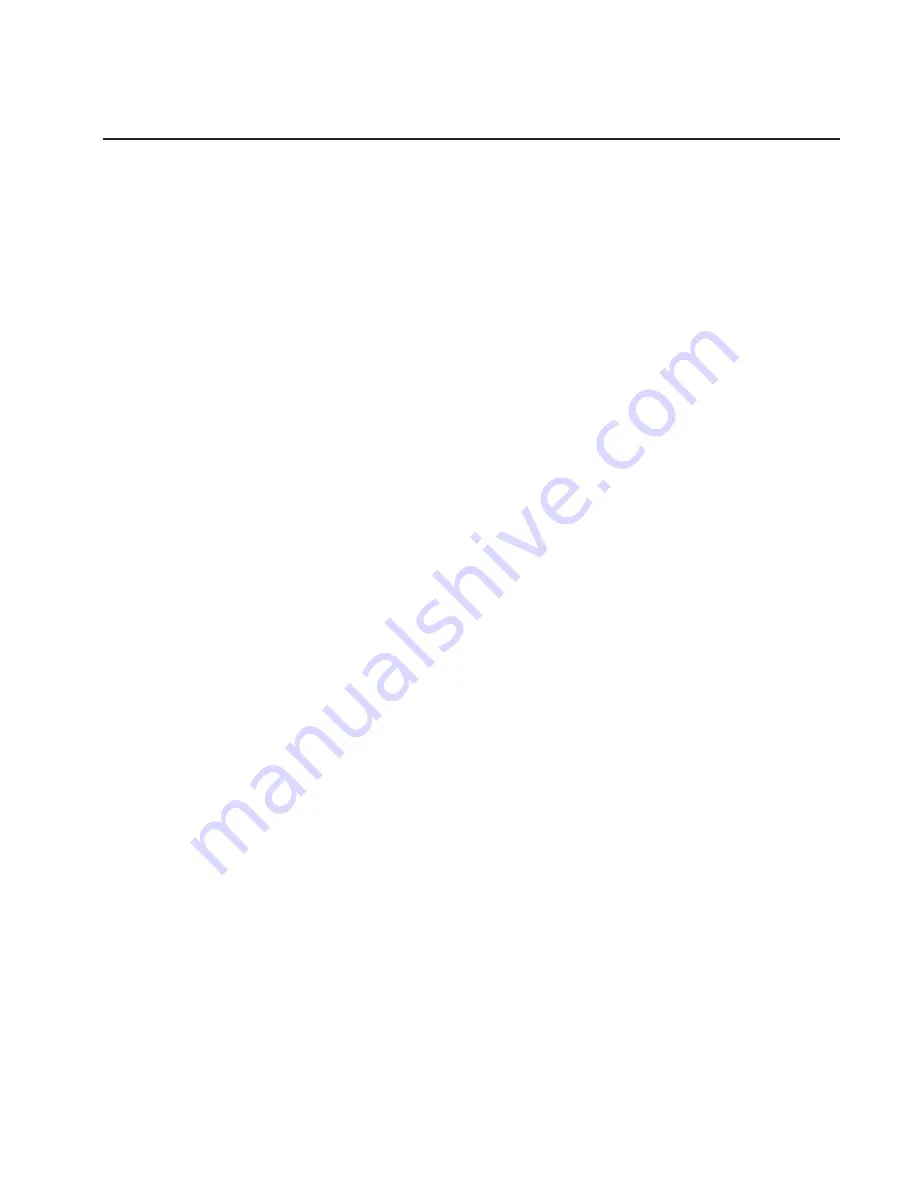
Step 9. Connect the Graphics Display
Note:
If you are using an ASCII terminal with a keyboard as the console for this
system, go to “Step 12. Connect the Serial and Parallel Devices” on page 16.
If you are using a graphics display with a keyboard and mouse, continue with
“Step 10. Attach the Display Cable Toroid” on page 14.
If you ordered a graphics display with your system unit, the graphics adapter has been
set to use the highest display resolution and refresh rate available for that display. If
you want to:
v
Attach another display to your system unit
OR
v
Change the default display resolution or refresh rate
after completing the installation steps, refer to the
Customer Installable Options Library
CD-ROM for the documentation for your graphics adapter.
As shown in “Step 10. Attach the Display Cable Toroid” on page 14, connect the
graphics display cable to the back of the display and to the graphics adapter connector.
Consult the
″
About Your Machine
″
document for the locations of installed adapters.
For more information about your display, refer to the documentation included with the
display.
Note: Some displays require an additional cable.
Chapter 1. Setting Up the System
13
Содержание 6C1
Страница 1: ...pSeries 610 Model 6C1 and Model 6E1 Installation Guide SA38 0597 02 ERserver IBM ...
Страница 2: ......
Страница 3: ...pSeries 610 Model 6C1 and Model 6E1 Installation Guide SA38 0597 02 ERserver IBM ...
Страница 8: ...Checking the Current Firmware Levels 119 Updating System Firmware 119 Index 121 vi Installation Guide ...
Страница 12: ...x Installation Guide ...
Страница 14: ...xii Installation Guide ...
Страница 25: ...d Attach the rails to the sides of the server with M4 by 5 mm screws Chapter 1 Setting Up the System 9 ...
Страница 44: ...28 Installation Guide ...
Страница 48: ...32 Installation Guide ...
Страница 98: ...82 Installation Guide ...
Страница 124: ...108 Installation Guide ...
Страница 130: ...114 Installation Guide ...
Страница 140: ...124 Installation Guide ...
Страница 143: ......















































