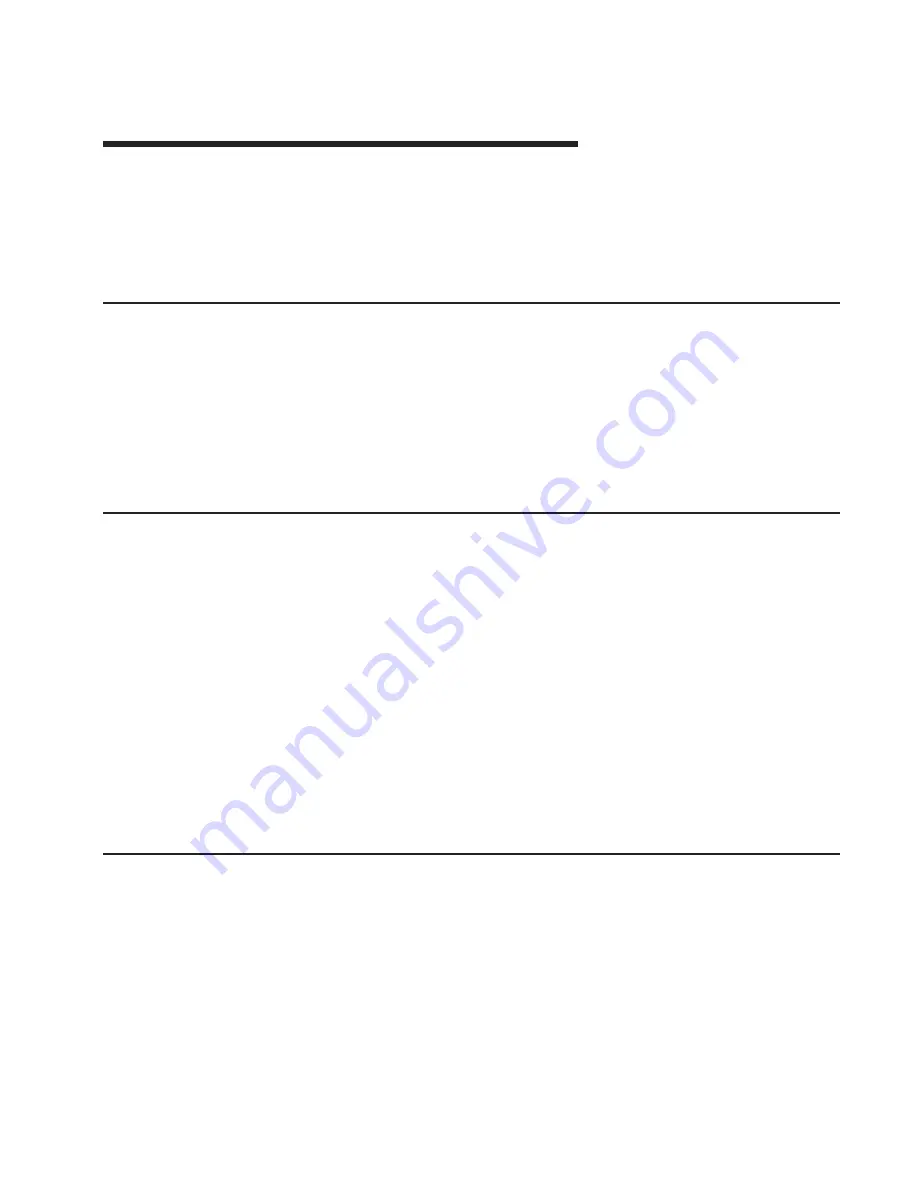
Chapter 2. Verifying the Hardware Operation
The system verification procedure checks the system for correct hardware operation. If
you have a problem with your system in the future, use this procedure to test the
system hardware to help you determine if you have a hardware problem. Run the
system verification procedure as described in the following steps.
Step 1. Considerations Before Running This Procedure
Read the following before using this procedure:
v
The AIX operating system must be installed on your system before you attempt to
perform this procedure.
v
If this system unit is directly attached to another system unit or attached to a
network, be sure communications with the other systems are stopped.
v
This procedure requires use of all of the system resources. No other activity can be
running on the system while you are performing this procedure.
Step 2. Loading the Diagnostics
To run the online diagnostics in service mode from the boot hard disk, do the following:
1. Stop all programs including the AIX operating system (get help if needed).
2. Remove all tapes, diskettes, and CD-ROM discs.
3. Turn off the system unit power.
4. Turn on the system unit power.
5. After the keyboard POST indicator displays on the firmware console and before the
last POST indicator (speaker) displays, press the numeric 6 key on either the
directly attached keyboard or the ASCII terminal to indicate that a service mode
boot should be initiated using the customized service mode boot list.
6. Enter any requested password.
Note: If you are unable to load the diagnostics to the point when the
DIAGNOSTIC
OPERATING INSTRUCTIONS
display, call your support center for assistance.
Step 3. Running System Verification
When the Diagnostic Operating Instructions display, do the following to run system
verification:
1. Press Enter.
2. To do a general checkout with minimal operator action, select the Diagnostic
Routines option on the Function Selection menu.
To do a more complete checkout including the use of wrap plugs, select the
Advanced Diagnostics option on the Function Selection menu. The advanced
diagnostics are primarily for the service representative; the advanced diagnostics
may instruct you to install wrap plugs to better isolate a problem.
29
Содержание 6C1
Страница 1: ...pSeries 610 Model 6C1 and Model 6E1 Installation Guide SA38 0597 02 ERserver IBM ...
Страница 2: ......
Страница 3: ...pSeries 610 Model 6C1 and Model 6E1 Installation Guide SA38 0597 02 ERserver IBM ...
Страница 8: ...Checking the Current Firmware Levels 119 Updating System Firmware 119 Index 121 vi Installation Guide ...
Страница 12: ...x Installation Guide ...
Страница 14: ...xii Installation Guide ...
Страница 25: ...d Attach the rails to the sides of the server with M4 by 5 mm screws Chapter 1 Setting Up the System 9 ...
Страница 44: ...28 Installation Guide ...
Страница 48: ...32 Installation Guide ...
Страница 98: ...82 Installation Guide ...
Страница 124: ...108 Installation Guide ...
Страница 130: ...114 Installation Guide ...
Страница 140: ...124 Installation Guide ...
Страница 143: ......






























