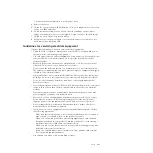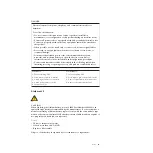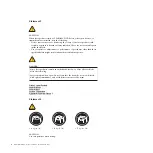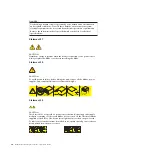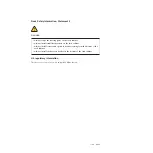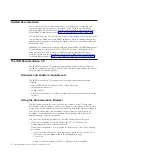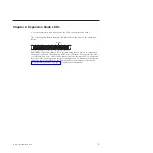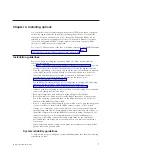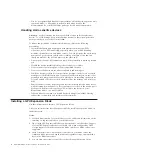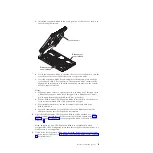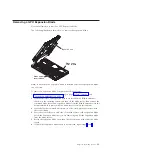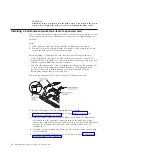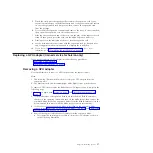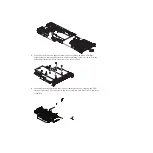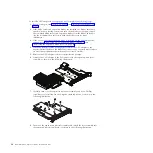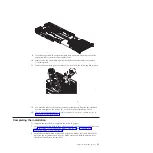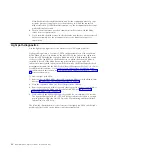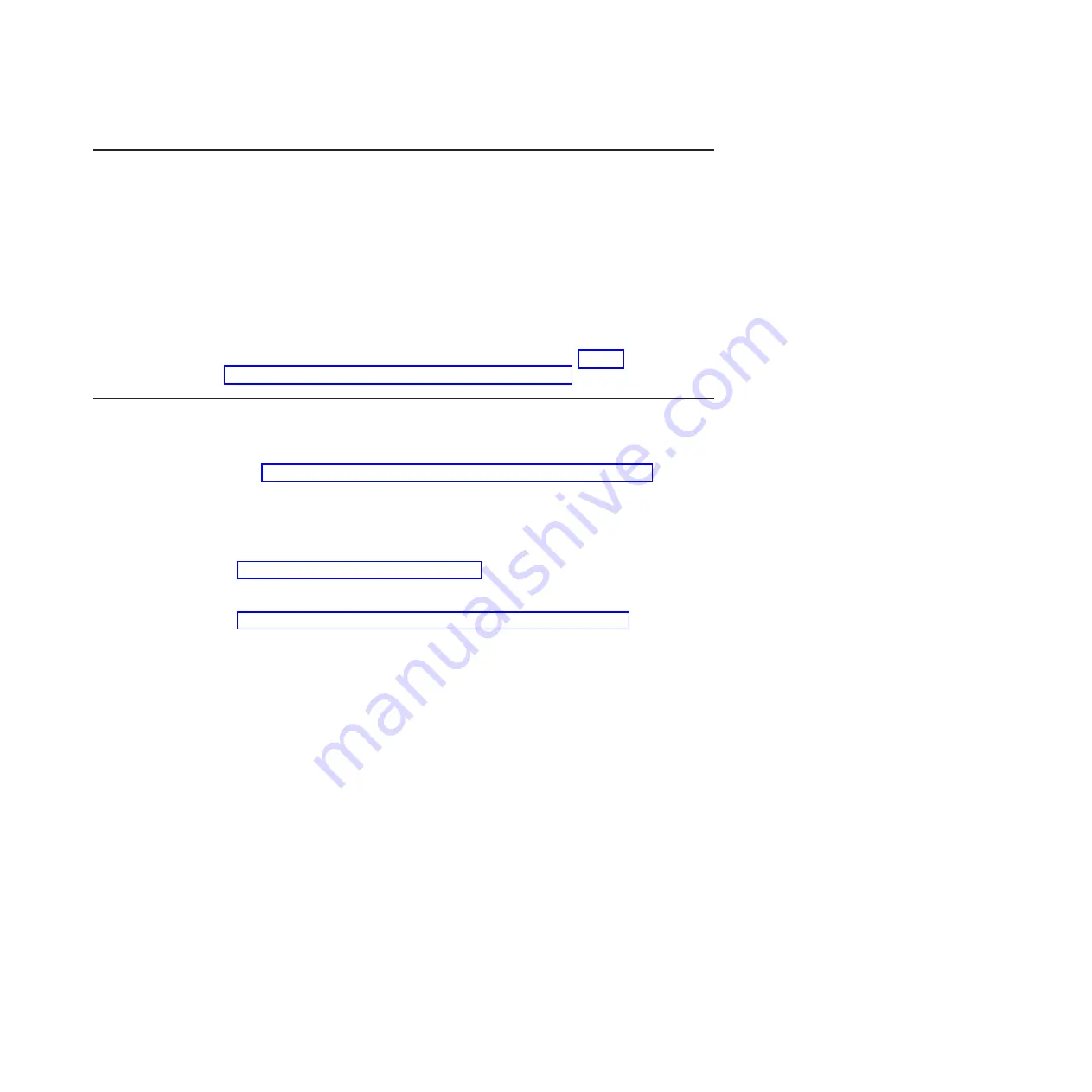
Chapter 3. Installing options
You can install one horizontal-compact-form factor (CFFh) high speed expansion
card in the expansion blade. Install optional components before you install the
expansion blade on a blade device. Up to three GPU Expansion Blades can be
attached to a blade server. Support for four GPU Expansion Blades is available
only when configured by IBM. Configuring more than three expansion blade
options to a blade server is not supported.
For a list of CFFh expansion cards that your blade server and the IBM BladeCenter
GPU Expansion Blade support, see the ServerProven
®
list at http://
www.ibm.com/servers/eserver/serverproven/compat/us/.
Installation guidelines
Before you begin installing the expansion blade on a blade device, read the
following information:
v
See http://www.ibm.com/servers/eserver/serverproven/compat/us/ for a list
of supported optional devices for your blade server and the expansion blade.
v
Take the opportunity to download and apply the most recent firmware updates
to the blade server. This step will help to ensure that any known issues are
addressed and that the server is ready to function at maximum levels of
performance. To download firmware updates for the server, go to
http://www.ibm.com/systems/support/.
For additional information about tools for updating, managing, and deploying
firmware, see the System x and BladeCenter Tools Center at
http://publib.boulder.ibm.com/infocenter/toolsctr/v1r0/index.jsp.
v
Observe good housekeeping in the area where you are working. Place removed
covers and other parts in a safe place.
v
Back up all important data before you make changes to disk drives.
v
Before you remove a blade server from the BladeCenter unit, you must shut
down the operating system and turn off the blade server. You do not have to
shut down the BladeCenter unit itself.
v
Blue on a component indicates touch points, where you can grip the component
to remove it from or install it in the blade server, or open or close a latch.
v
Orange on a component or an orange label on or near a component indicates
that the component can be hot-swapped, which means that you can remove or
install the component while the BladeCenter unit is running. (Orange can also
indicate touch points on hot-swap components.) See the instructions for
removing or installing a specific hot-swap component for any additional
procedures that you might have to perform before you remove or install the
component.
v
When you are finished working on the blade server, reinstall all safety shields,
guards, labels, and ground wires.
System reliability guidelines
To help ensure proper cooling and system reliability, make sure that the following
requirement is met:
© Copyright IBM Corp. 2012
7
Содержание 68Y7493
Страница 1: ...BladeCenter GPU Expansion Blade Installation Guide ...
Страница 2: ......
Страница 3: ...BladeCenter GPU Expansion Blade Installation Guide ...
Страница 6: ...iv BladeCenter GPU Expansion Blade Installation Guide ...
Страница 16: ...xiv BladeCenter GPU Expansion Blade Installation Guide ...
Страница 20: ...4 BladeCenter GPU Expansion Blade Installation Guide ...
Страница 22: ...6 BladeCenter GPU Expansion Blade Installation Guide ...
Страница 42: ...26 BladeCenter GPU Expansion Blade Installation Guide ...
Страница 46: ...30 BladeCenter GPU Expansion Blade Installation Guide ...
Страница 54: ...38 BladeCenter GPU Expansion Blade Installation Guide ...
Страница 57: ......
Страница 58: ... Part Number 90Y5467 Printed in USA 1P P N 90Y5467 ...