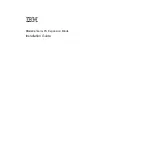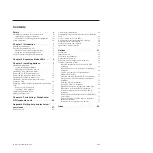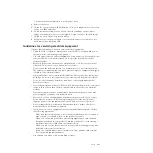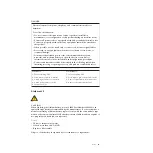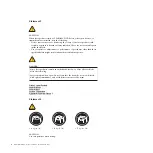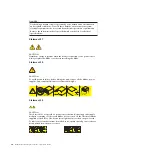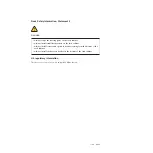Содержание 68Y7493
Страница 1: ...BladeCenter GPU Expansion Blade Installation Guide ...
Страница 2: ......
Страница 3: ...BladeCenter GPU Expansion Blade Installation Guide ...
Страница 6: ...iv BladeCenter GPU Expansion Blade Installation Guide ...
Страница 16: ...xiv BladeCenter GPU Expansion Blade Installation Guide ...
Страница 20: ...4 BladeCenter GPU Expansion Blade Installation Guide ...
Страница 22: ...6 BladeCenter GPU Expansion Blade Installation Guide ...
Страница 42: ...26 BladeCenter GPU Expansion Blade Installation Guide ...
Страница 46: ...30 BladeCenter GPU Expansion Blade Installation Guide ...
Страница 54: ...38 BladeCenter GPU Expansion Blade Installation Guide ...
Страница 57: ......
Страница 58: ... Part Number 90Y5467 Printed in USA 1P P N 90Y5467 ...