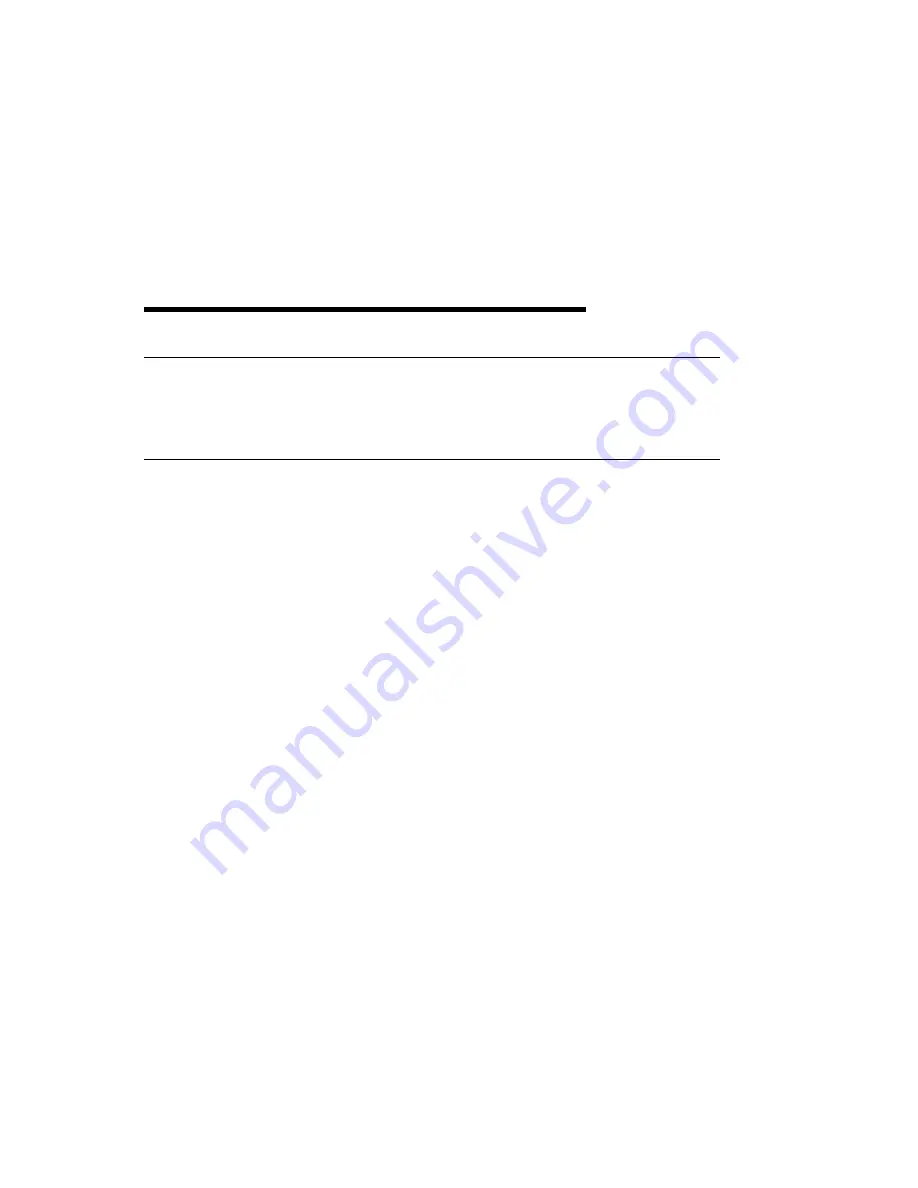
Chapter 3. Installing the 4MM Tape Autoloader
Remove System Unit Covers
Refer to the documentation that came with your system unit for directions on shutting
down your system and removing the system unit covers.
4mm Tape Autoloader Installation
1. Refer to the documentation provided with your system unit to install an internal
device.
2. Locate and remove the two hardware mounting plates (shipped with the system
unit) from the media bay. Store one of the mounting plates in a safe place for
future use, the other mounting plate will be used to mount the 4mm DDS-2 Tape
Autoloader.
3. Locate the four (M3 x 4mm) metric screws (shipped with the tape autoloader).
4. Using the four metric screws connect the mounting plate to the bottom of the
tape autoloader. (refer to the following illustration)
Chapter 3. Installing the 4MM Tape Autoloader
3-1
Содержание 4mm DDS-2 Tape Autoloader
Страница 1: ...IBM 24 48GB 4mm DDS 2 Tape Autoloader Installation and User s Guide Internal...
Страница 6: ...vi 4mm DDS 2 Tape Autoloader Installation and User s Guide...
Страница 8: ...viii 4mm DDS 2 Tape Autoloader Installation and User s Guide...
Страница 26: ...3 4 4mm DDS 2 Tape Autoloader Installation and User s Guide...
Страница 28: ...4 2 4mm DDS 2 Tape Autoloader Installation and User s Guide...
Страница 44: ...5 16 4mm DDS 2 Tape Autoloader Installation and User s Guide...
Страница 46: ...6 2 4mm DDS 2 Tape Autoloader Installation and User s Guide...
Страница 51: ......
















































