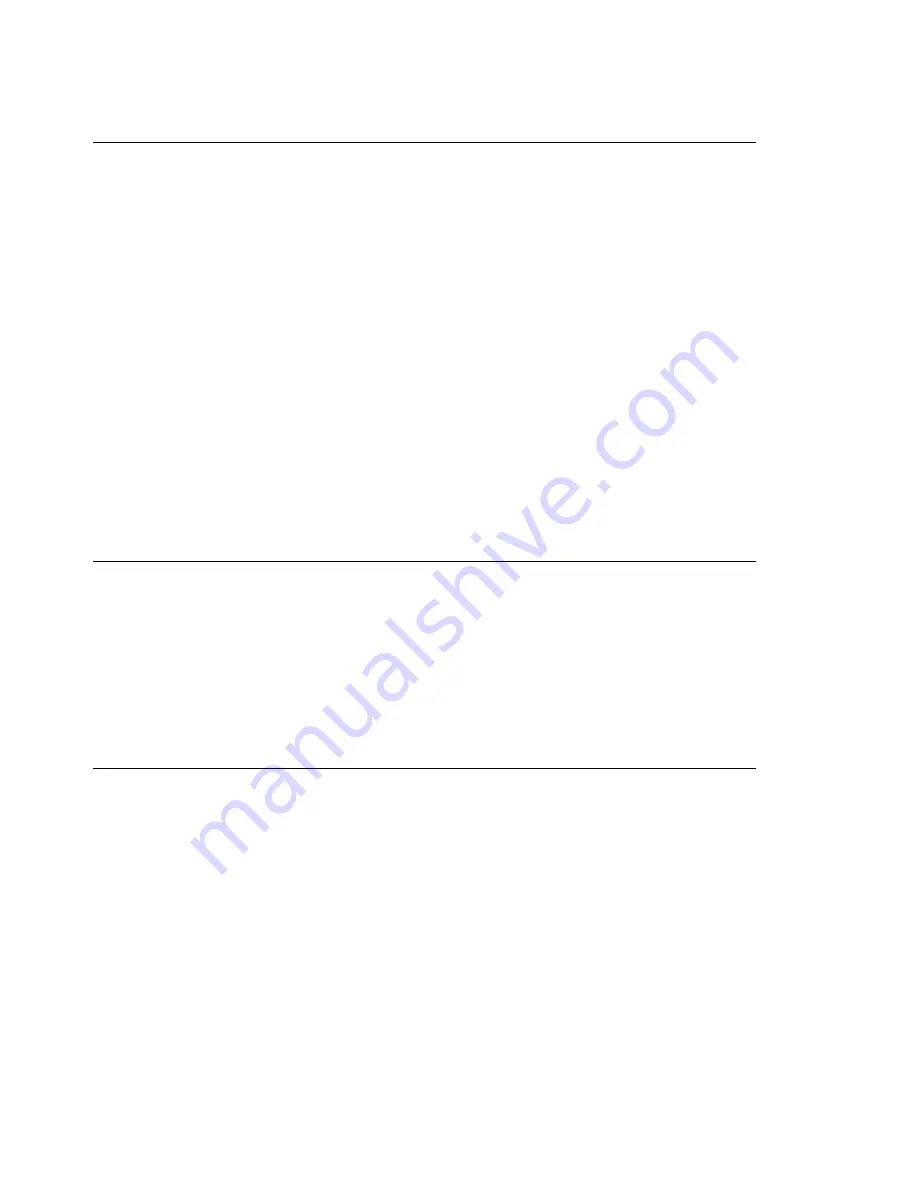
Glare and lighting
Position the monitor to minimize glare and reflections from overhead lights,
windows, and other light sources. Place the monitor at right angles to windows
and other light sources, when possible. Reduce overhead lighting, if necessary, by
turning off lights or using lower wattage bulbs. If you install the monitor near a
window, use curtains or blinds to block the sunlight. You might have to adjust the
Brightness and Contrast controls on the monitor as the room lighting changes
throughout the day.
Where it is impossible to avoid reflections or to adjust the lighting, an antiglare
filter placed over the screen might be helpful. However, these filters might affect
the clarity of the image on the screen; try them only after you have exhausted other
methods of reducing glare.
Dust buildup compounds problems associated with glare. Remember to clean your
monitor screen periodically using a soft cloth moistened with a nonabrasive liquid
glass cleaner.
Air circulation
Your computer and monitor produce heat. The computer has a fan that pulls in
fresh air and forces out hot air. The monitor lets hot air escape through vents.
Blocking the air vents can cause overheating, which might result in a malfunction or
damage. Place the computer and monitor so that nothing blocks the air vents;
usually, 51 mm (2 in.) of air space is sufficient. Also, make sure the vented air is
not blowing on someone else.
Electrical outlets and cable lengths
The location of electrical outlets and the length of power cords and cables that
connect to the monitor, printer, and other devices might determine the final
placement of your computer.
When arranging your workspace:
Avoid the use of extension cords. When possible, plug the computer power
cord directly into an electrical outlet.
Keep power cords and cables neatly routed away from walkways and other
areas where they might get kicked accidentally.
For more information about power cords, see “Power cord notice” on page 181.
28
Using Your Personal Computer
Содержание 300GL Type 6275
Страница 2: ......
Страница 10: ...viii Using Your Personal Computer...
Страница 14: ...xii Using Your Personal Computer...
Страница 18: ...xvi Using Your Personal Computer...
Страница 38: ...20 Using Your Personal Computer...
Страница 78: ...60 Using Your Personal Computer...
Страница 116: ...98 Using Your Personal Computer...
Страница 158: ...140 Using Your Personal Computer...
Страница 207: ......
Страница 208: ...IBM Part Number 00N5979 Printed in U S A N5979...
















































