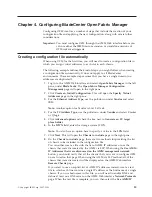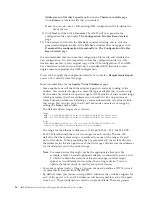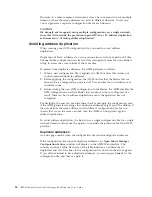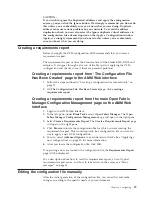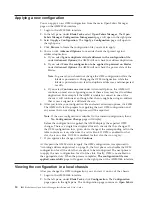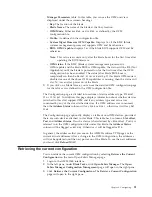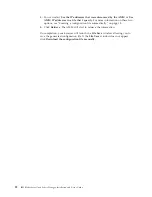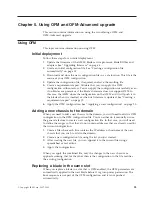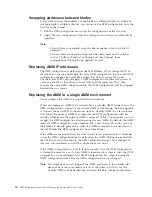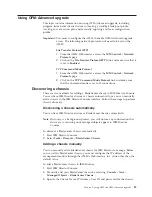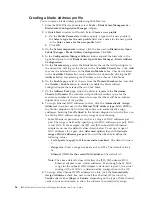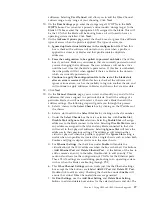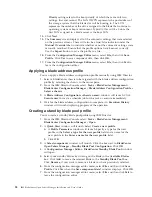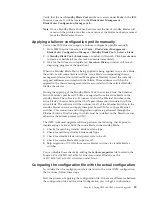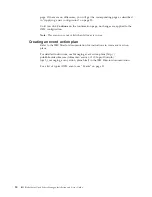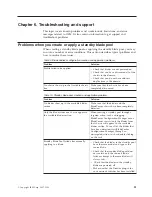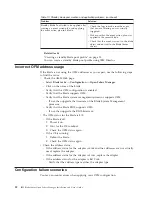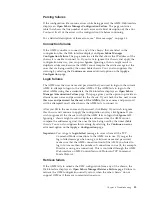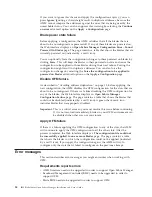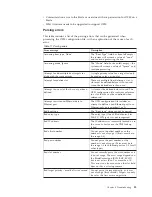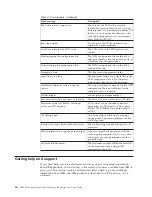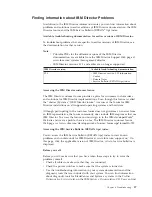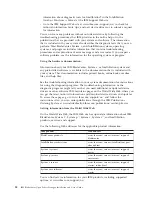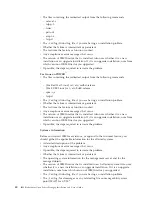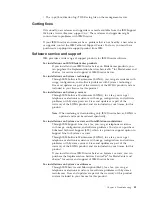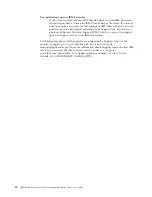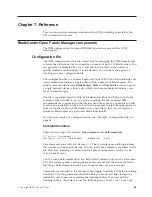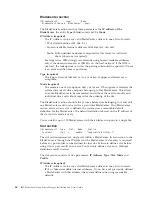Verify
that
the
new
Standby
Blade
Pool
profile
now
exists
under
Tasks
in
the
IBM
Director
Console.
It
will
be
located
in
the
BladeCenter
Management
→
BladeCenter
Configuration
Manager
path.
Note:
Once
a
Standby
Blade
Pool
has
been
created,
the
list
of
standby
blades
will
remain
in
the
profile
even
after
one
or
more
of
the
blades
has
been
removed
from
the
BladeCenter
chassis.
Applying
a
failover
configuration
profile
manually
You
can
use
IBM
Director
to
apply
a
failover
configuration
profile
manually.
1.
From
IBM
Director
Console,
select
Tasks
→
BladeCenter
Management
→
BladeCenter
Configuration
Manager
→
Standby
Blade
Pool
→
Select
a
blade
2.
A
Standby
Blade
Pool:
<blade
name>
window
will
launch.
Click
Execute
now
to
create
a
schedule
job
for
this
task
or
execute
immediately.
3.
Wait
for
the
failover
to
complete
(an
Execution
History
window
will
launch
displaying
progress
of
the
operation).
When
the
Standby
Blade
Pool
is
being
applied
is
being
applied
to
an
active
blade,
the
software
will
communicate
with
the
active
blade’s
corresponding
chassis
management
device
(the
Advanced
Management
Module)
to
read
the
currently
assigned
addresses
associated
with
that
blade.
These
addresses
will
then
be
applied
to
the
chassis
management
device
associated
with
the
selected
Standby
Blade’s
chassis
slot.
During
the
applying
of
the
Standby
Blade
Pool
to
an
active
blade,
the
Ethernet
Switch
Module’s
port
based
VLANs
are
migrated
from
the
active
blade
to
the
standby
blade.
The
software
will
connect
to
all
of
the
Ethernet
Switches
in
the
active
blade’s
chassis
and
read
the
VLAN
port
information
associated
with
the
active
blade.
The
software
will
then
connect
to
all
of
the
Ethernet
Switches
in
the
standby
blade’s
chassis
and
apply
these
port
based
VLANs
to
those
Ethernet
switches.
This
connection
and
configuration
update
is
performed
through
the
Ethernet
Switch’s
Director
plug-in
which
must
be
installed
on
the
Director
server
otherwise
the
failover
process
will
fail.
The
OFM-Advanced
upgrade
software
performs
the
following
checks
prior
to
implementing
a
failover
from
the
source
blade
to
the
standby
blade:
1.
Checks
for
matching
standby
blade
machine
type
2.
Check
for
matching
standby
blade
model
type
3.
Check
for
standby
blade
initial
power
state
to
be
off
4.
Check
for
source
blade
able
to
power
off
5.
Skip
migration
of
VLANs
from
source
blade’s
switches
to
standby
blade’s
switches
You
can
disable
these
checks
by
editing
the
failover.properties
file
located
in
the
Program
Files\IBM\Director\data\
directory
under
Windows
or
the
/opt/ibm/director/data/
directory
under
Linux.
Comparing
the
configuration
file
with
the
actual
configuration
To
validate
that
the
configuration
file
is
identical
to
the
actual
OFM
configuration
that
is
in
use,
follow
these
steps.
Start
the
process
of
applying
the
configuration
file.
If
there
are
differences
between
the
configuration
file
and
the
actual
configuration
you
will
get
a
confirmation
Chapter
5.
Using
OFM
and
OFM-Advanced
upgrade
29
Содержание 26R0881
Страница 1: ...IBM Systems IBM BladeCenter Open Fabric Manager Installation and User s Guide Version 2 1...
Страница 2: ......
Страница 3: ...IBM Systems IBM BladeCenter Open Fabric Manager Installation and User s Guide Version 2 1...
Страница 6: ...iv IBM BladeCenter Open Fabric Manager Installation and User s Guide...
Страница 8: ...vi IBM BladeCenter Open Fabric Manager Installation and User s Guide...
Страница 10: ...viii IBM BladeCenter Open Fabric Manager Installation and User s Guide...
Страница 12: ...x IBM BladeCenter Open Fabric Manager Installation and User s Guide...
Страница 26: ...14 IBM BladeCenter Open Fabric Manager Installation and User s Guide...
Страница 64: ...52 IBM BladeCenter Open Fabric Manager Installation and User s Guide...
Страница 70: ...58 IBM BladeCenter Open Fabric Manager Installation and User s Guide...
Страница 77: ......
Страница 78: ...Part Number xxxxxxx Printed in USA 1P P N xxxxxxx...