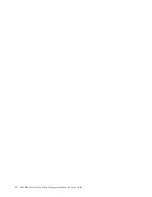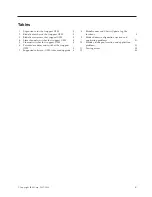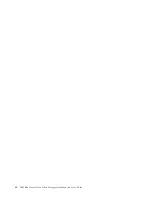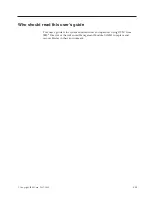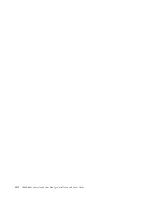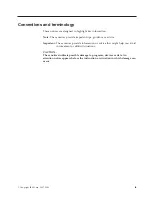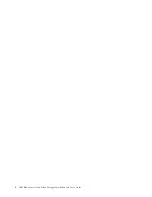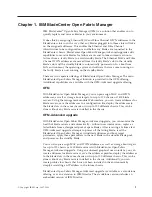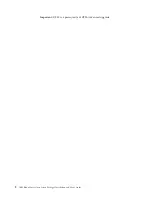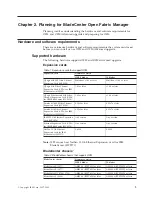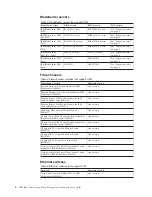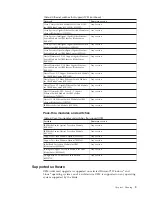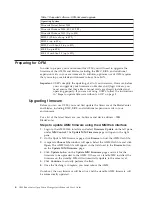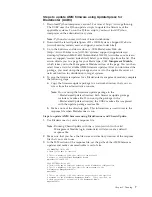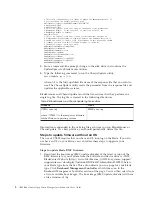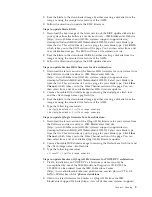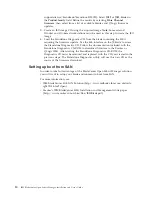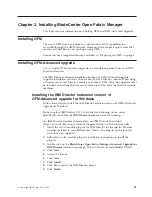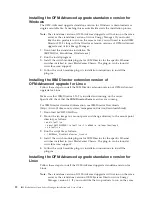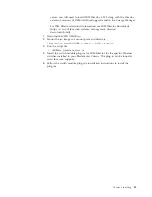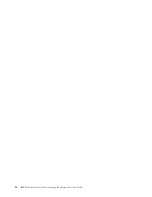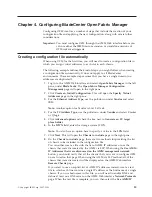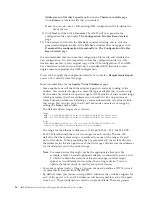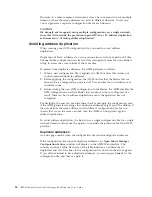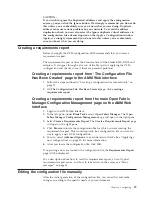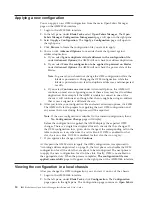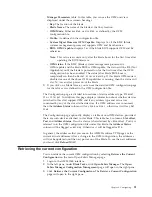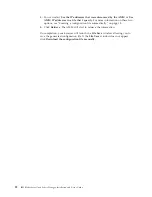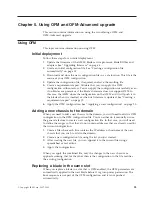#
This
field
is
mandatory
if
you
intend
to
update
the
Management
Module.
If
#
not
overridden,
the
default
paths
are
used.
mmFilename1=\\server\share\AMMFirmware\BPETXXX.TKT
#
mmFilename2=FILE2
#
mmFilename3=FILE3
#
This
is
an
optional
field
that
disables
the
update
of
the
BladeCenter
#
Management
Module.
If
not
specified,
or
specified
as
FALSE,
the
#
Management
Module
is
updated.
mmdisable=FALSE
#
This
is
an
optional
field
that
is
used
for
informational
purposes
by
#
BladeScanner.
BladeScanner
in
scan
mode
detects
the
firmware
revision
of
#
the
MM
and
stores
it
in
this
field.
BladeScanner
in
edit
mode
reads
the
MM
#
firmware
revision
from
this
field
and
displays
it
on
the
UI.
#
The
update
scripts
ignore
this
field.
mmMainAppFirmwareRevision=BRET86L
mmMainAppRevisionNum=16
#mmBootRomFirmwareRevision=
#mmBootRomRevisionNum=
#mmRemoteControlFirmwareRevision=
#mmRemoteRevisionNum=
mmPS2toUSBFirmwareRevision=BREZ15
mmMMtoUSBFirmwareRevision=BRPI33
mmName=MM00096BCA2328
4.
From
a
command-line
prompt,
change
to
the
disk
drive
that
contains
the
UpdateXpress
for
BladeCenter
utilities.
5.
Type
the
following
command
to
run
the
ChassisUpdate
utility:
chassisupdate.py
-r
file
where,
file
is
the
fully
qualified
file
name
of
the
response
file
that
you
want
to
use.
The
ChassisUpdate
utility
reads
the
parameter
from
the
response
file
and
updates
the
applicable
systems.
BladeScanner
and
ChassisUpdate
record
the
transactions
that
they
perform
in
a
single
log
file.
The
log
file
is
created
in
the
following
directories:
Table
8.
BladeScanner
and
ChassisUpdate
log
file
locations
Windows
Linux
%TEMP%\uxbc.log
where
%TEMP%
is
the
temporary
directory
for
the
Windows
operating
system.
$HOME/uxbc.log
Information
is
appended
to
the
uxbc.log
file
each
time
you
run
BladeScanner
or
ChassisUpdate.
As
a
best
practice,
you
should
periodically
delete
this
file.
Steps
to
update
firmware
without
an
OS
The
use
of
UXSPs
requires
that
you
have
an
OS
running
on
the
blade.
If
you
do
not
have
an
OS
on
your
blade,
you
can
follow
these
steps
to
upgrade
your
firmware.
Steps
to
update
blade
BMC
firmware:
1.
Download
the
boot
image
(BMC
update
diskette)
of
the
latest
version
of
the
BMC
firmware
for
your
system
from
the
Software
and
device
drivers
-
IBM
BladeCenter
Web
site
(http://www-304.ibm.com/jct01004c/systems/support/
supportsite.wss/docdisplay?lndocid=MIGR-63017&brandind=5000020).
Select
your
blade
type
from
the
list.
This
action
directs
you
to
a
page
for
your
blade
type.
Click
Baseboard
Management
Controller
,
which
takes
you
to
the
Baseboard
Management
Controller
section
of
the
page.
You
can
then
select
from
a
list
of
available
boot
images.
The
boot
image
(BMC
update
diskette)
will
have
a
file
extension
of
img
.
8
IBM
BladeCenter
Open
Fabric
Manager
Installation
and
User's
Guide
Содержание 26R0881
Страница 1: ...IBM Systems IBM BladeCenter Open Fabric Manager Installation and User s Guide Version 2 1...
Страница 2: ......
Страница 3: ...IBM Systems IBM BladeCenter Open Fabric Manager Installation and User s Guide Version 2 1...
Страница 6: ...iv IBM BladeCenter Open Fabric Manager Installation and User s Guide...
Страница 8: ...vi IBM BladeCenter Open Fabric Manager Installation and User s Guide...
Страница 10: ...viii IBM BladeCenter Open Fabric Manager Installation and User s Guide...
Страница 12: ...x IBM BladeCenter Open Fabric Manager Installation and User s Guide...
Страница 26: ...14 IBM BladeCenter Open Fabric Manager Installation and User s Guide...
Страница 64: ...52 IBM BladeCenter Open Fabric Manager Installation and User s Guide...
Страница 70: ...58 IBM BladeCenter Open Fabric Manager Installation and User s Guide...
Страница 77: ......
Страница 78: ...Part Number xxxxxxx Printed in USA 1P P N xxxxxxx...