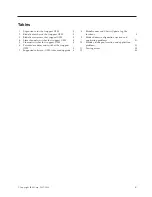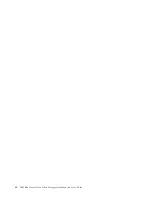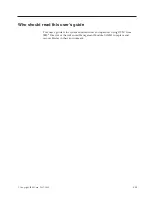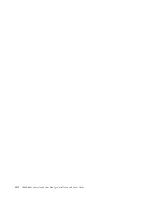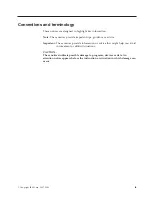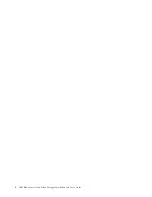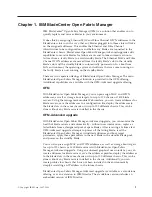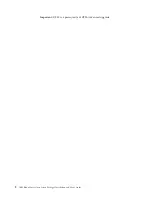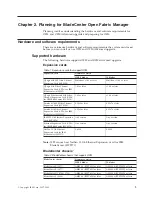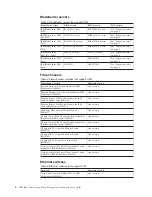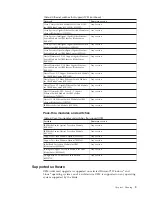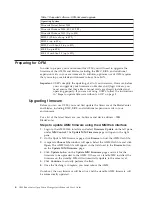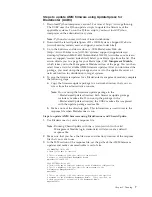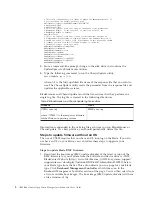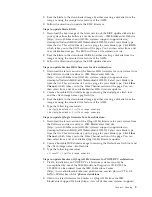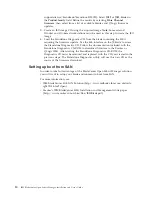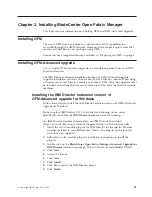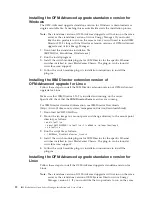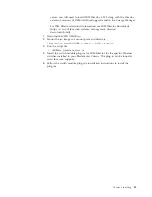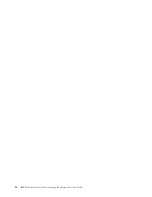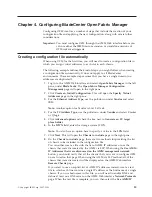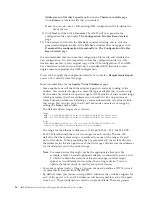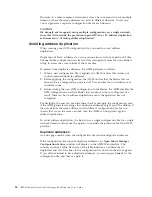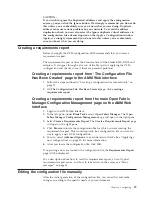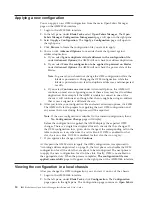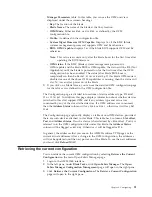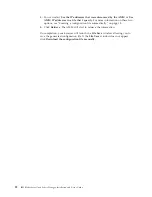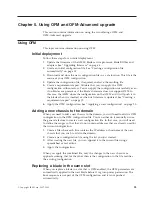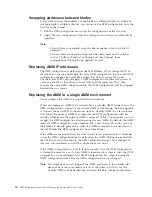2.
Boot
the
blade
to
the
downloaded
image
by
either
creating
a
diskette
from
the
image
or
using
the
remote
drive
feature
of
the
AMM.
3.
Follow
the
directions
to
update
the
BMC
firmware.
Steps
to
update
blade
BIOS:
1.
Download
the
boot
image
of
the
latest
version
of
the
BIOS
update
diskette
for
your
system
from
the
Software
and
device
drivers
-
IBM
BladeCenter
Web
site
(http://www-304.ibm.com/jct01004c/systems/support/supportsite.wss/
docdisplay?lndocid=MIGR-63017&brandind=5000020).
Select
your
blade
type
from
the
list.
This
action
directs
you
to
a
page
for
your
blade
type.
Click
BIOS
,
which
takes
you
to
the
BIOS
section
of
the
page.
You
can
then
select
from
a
list
of
available
boot
images.
The
BIOS
will
have
a
file
extension
of
img
.
2.
Boot
the
blade
to
the
downloaded
BIOS
by
either
creating
a
diskette
from
the
image
or
using
the
remote
drive
feature
of
the
AMM.
3.
Follow
the
directions
to
update
the
BIOS
update
diskette.
Steps
to
update
Emulex
HBA
firmware
for
x86
architecture:
1.
Download
the
latest
version
of
the
Emulex
HBA
firmware
for
your
system
from
the
Software
and
device
drivers
-
IBM
BladeCenter
Web
site
(http://www-304.ibm.com/jct01004c/systems/support/supportsite.wss/
docdisplay?lndocid=MIGR-63017&brandind=5000020).
Select
your
blade
type
from
the
list.
This
action
directs
you
to
a
page
for
your
blade
type.
Click
Fibre
Channel
,
which
takes
you
to
the
Fibre
Channel
section
of
the
page.
You
can
then
select
from
a
list
of
available
Emulex
HBA
firmware
updates.
2.
Create
a
bootable
DOS
diskette
image
containing
the
doslpcfg.exe
flash
tool
and
the
<flash
image
name>.prg
flash
file.
3.
Boot
the
blade
to
the
downloaded
image
by
either
creating
a
diskette
from
the
image
or
using
the
remote
drive
feature
of
the
AMM.
4.
Type
the
following
commands:
>
doslpcfg
download
n=1
i=<flash
image
name>.prg
>
doslpcfg
download
n=2
i=<flash
image
name>.prg
Steps
to
update
QLogic
firmware
for
x86
architecture:
1.
Download
the
latest
version
of
the
QLogic
HBA
firmware
for
your
system
from
the
Software
and
device
drivers
-
IBM
BladeCenter
Web
site
(http://www-304.ibm.com/jct01004c/systems/support/supportsite.wss/
docdisplay?lndocid=MIGR-63017&brandind=5000020).
Select
your
blade
type
from
the
list.
This
action
directs
you
to
a
page
for
your
blade
type.
Click
Fibre
Channel
,
which
takes
you
to
the
Fibre
Channel
section
of
the
page.
You
can
then
select
from
a
list
of
available
QLogic
HBA
firmware
updates.
2.
Create
a
bootable
DOS
diskette
image
containing
the
flashutil.exe
flash
tool
and
the
<flash
image
name>.bin
flash
file.
3.
Type
the
following
command:
>
flashutil
/f
/o<flash
image
name>.bin
Steps
to
update
Emulex
or
QLogic
HBA
firmware
for
POWER
PC
architecture:
1.
Pre-OS
installations
on
POWER
PC
architecture
systems
can
only
be
accomplished
by
use
of
the
IBM
Standalone
Diagnostics
CD-ROM.
The
CD-ROM
can
be
ordered
from
the
IBM
Publications
Center
(http://www.elink.ibmlink.ibm.com/publications/servlet/pbi.wss?CTY=US
&FNC=SRH&).
Search
for
″
pSeries
standalone
″
.
2.
Obtain
the
latest
firmware
for
Emulex
or
QLogic
HBA
from
the
IBM
BladeCenter
Support
Web
site
(https://www-304.ibm.com/systems/support/
Chapter
2.
Planning
9
Содержание 26R0881
Страница 1: ...IBM Systems IBM BladeCenter Open Fabric Manager Installation and User s Guide Version 2 1...
Страница 2: ......
Страница 3: ...IBM Systems IBM BladeCenter Open Fabric Manager Installation and User s Guide Version 2 1...
Страница 6: ...iv IBM BladeCenter Open Fabric Manager Installation and User s Guide...
Страница 8: ...vi IBM BladeCenter Open Fabric Manager Installation and User s Guide...
Страница 10: ...viii IBM BladeCenter Open Fabric Manager Installation and User s Guide...
Страница 12: ...x IBM BladeCenter Open Fabric Manager Installation and User s Guide...
Страница 26: ...14 IBM BladeCenter Open Fabric Manager Installation and User s Guide...
Страница 64: ...52 IBM BladeCenter Open Fabric Manager Installation and User s Guide...
Страница 70: ...58 IBM BladeCenter Open Fabric Manager Installation and User s Guide...
Страница 77: ......
Страница 78: ...Part Number xxxxxxx Printed in USA 1P P N xxxxxxx...