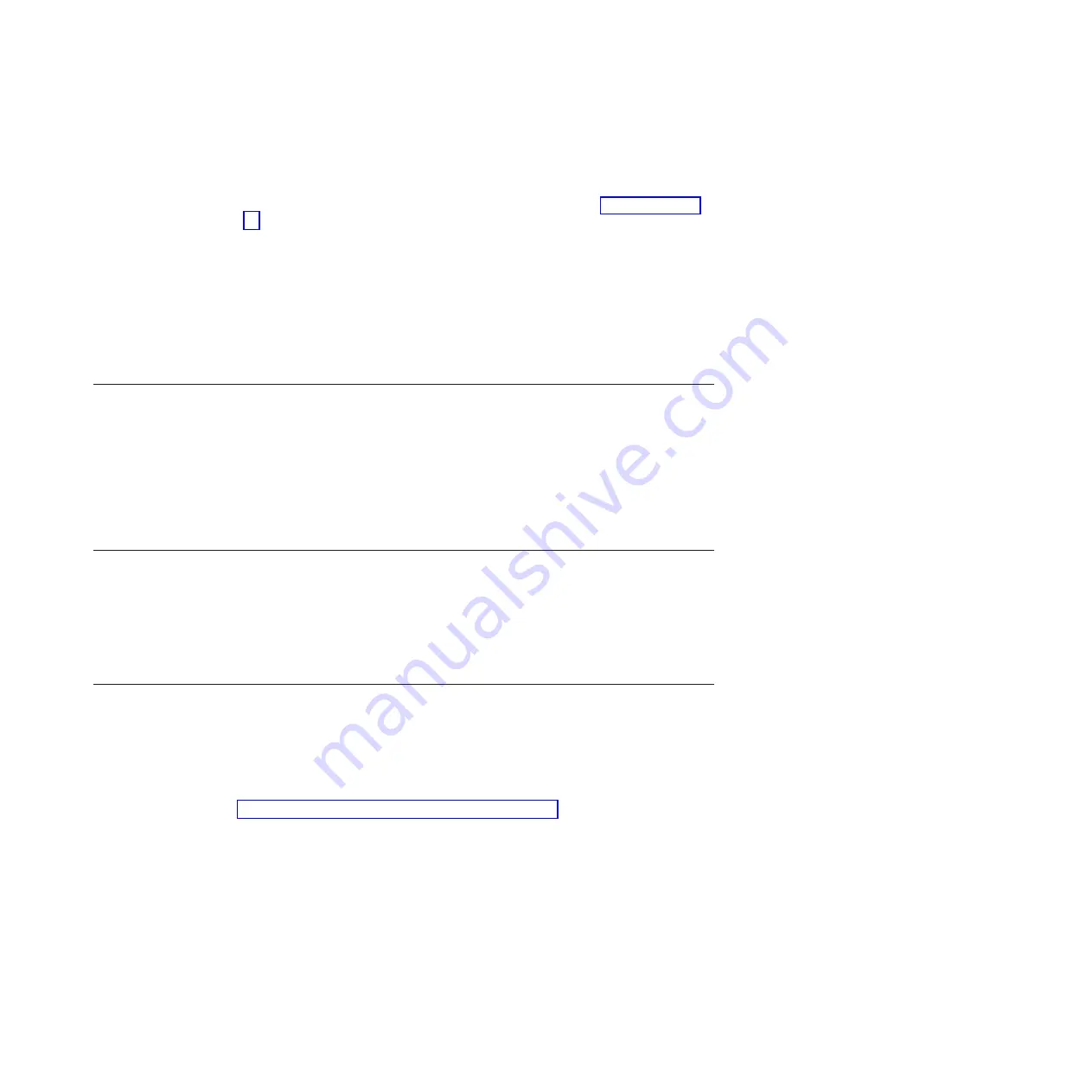
It is recommended that you change the default passwords for the superuser, root,
and admin passwords. Make sure you record the new passwords in a secure
location.
1.
First ssh to the file module management IP address (refer to Table 10 on page
46) using port 22. Log in with user ID
admin
and password
admin
.
2.
Create a superuser password. Issue command
svctask chuser -password
superuser_password superuser
, where superuser_password is the new
superuser password that you want to use.
3.
Create a root password. Issue command
chrootpwd
and follow the prompts to
change the password.
4.
Create an admin password. Issue command
chuser -p admin
new_password
where new_password is the new password that you want to use.
5.
Type
exit
to close the connection.
Check the Storwize V7000 Unified system status
To Check the health status of the system follow these procedures.
1.
Log into the management GUI, if not already logged in from the previous step.
2.
Check the
Health Status
in the lower right corner of the GUI.
3.
If there are any warning or errors noted, hover over the
Monitoring
icon on
the left of the page and select
Events
. A listing of errors will be posted.
4.
Click on the error for further analysis and details of corrective actions to take.
Upgrade the Storwize V7000 Unified software
Use the management GUI to install the latest Storwize V7000 Unified software.
Select
Settings
and then
General
from the management GUI. From the
General
menu select
Upgrade Software
. This page will help you to search for upgrades, get
upgrades, and install an upgrade.
Problems with initial configuration
This topic helps you to solve configuration problems.
If USB key is missing or faulty:
v
Contact the IBM Support Center.
v
Install the latest InitTool.exe (or reinstall if tool is not launching). Go to
http://www-933.ibm.com/support/fixcentral/options and select the following
options to locate the tool. The options are listed under the
Select product
tab, at
the bottom of the page:
– Product Group:
Storage Systems
– Product Family:
Disk Systems
– Product:
IBM Storwize V7000 Unified
– Release:
All
– Platform:
All
Before loading the USB key verify it has a FAT32 formatted file system. Plug the
USB key into the laptop. Go to Start (my computer), right-click the USB drive. The
general tab next to File system should say FAT32.
Chapter 3. Configuring the system
57
Содержание 2073-700
Страница 4: ...iv Storwize V7000 Unified Quick Installation Guide ...
Страница 6: ...vi Storwize V7000 Unified Quick Installation Guide ...
Страница 8: ...viii Storwize V7000 Unified Quick Installation Guide ...
Страница 10: ...x Storwize V7000 Unified Quick Installation Guide ...
Страница 22: ...12 Storwize V7000 Unified Quick Installation Guide ...
Страница 70: ...60 Storwize V7000 Unified Quick Installation Guide ...
Страница 80: ...70 Storwize V7000 Unified Quick Installation Guide ...
Страница 81: ......
Страница 82: ... Part Number 00L4661 Printed in USA GA32 1056 01 1P P N 00L4661 ...






























