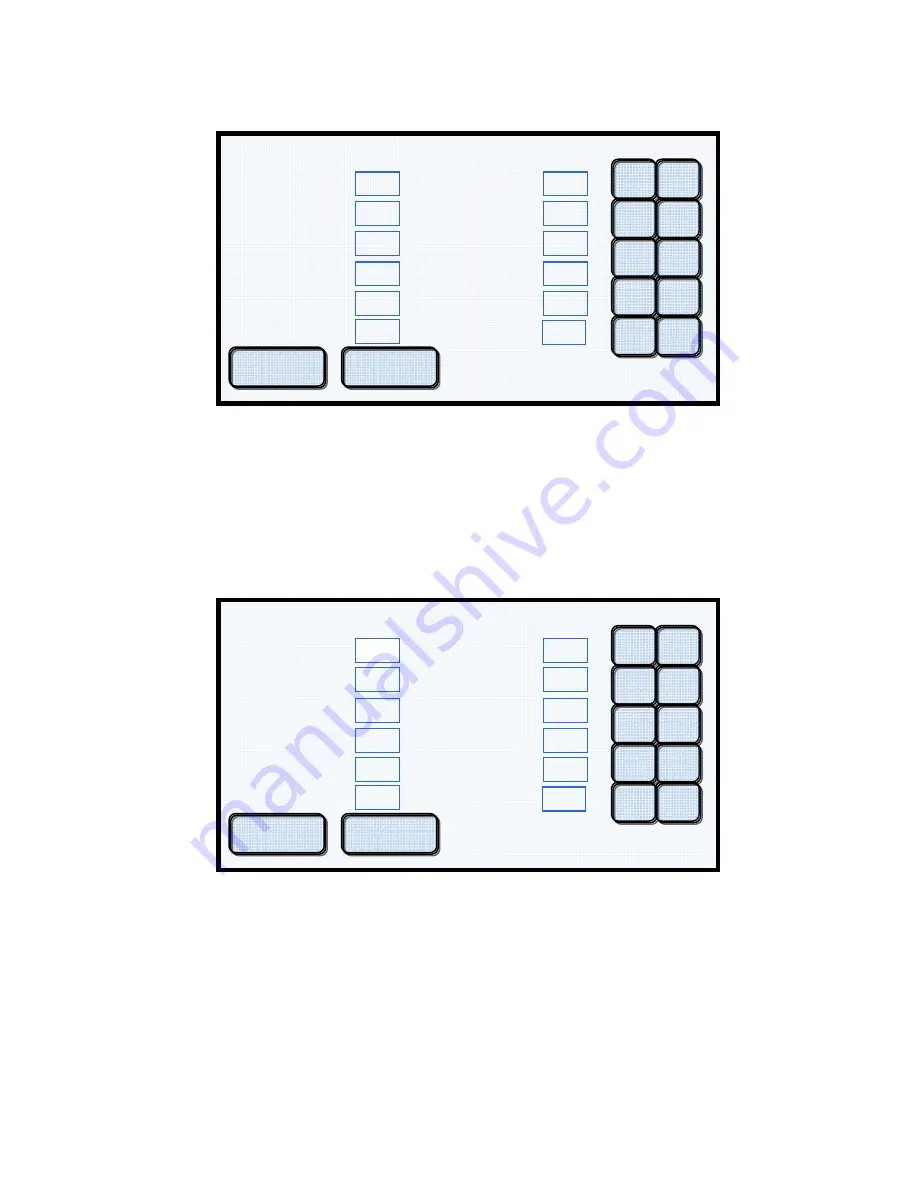
29
Porcelain Data Entry Screen
Display Example #24
Display Example #24 is the default porcelain parameters screen for creating a new program. From here
you touch the specific program parameter box and enter the value from the number panel at the right
side of the screen. Each time you touch a parameter box it will highlight and clear to verify the correct
box has been touched. If a box has been touched accidentally, the original data will remain in memory.
Just touch the correct box and the original data in the first box will reappear.
Display Example #25
To select a parameter to be changed, touch the appropriate box. It will clear the current data and
highlight the box. In Display Example #25, the Low Temp box has been touched and has been
highlighted. A new value can now be entered.
There is no Enter key to be touched after data has
been entered.
Simply touch the next box to be programmed and continue entering data until all
appropriate values have been entered. There is no specific order for entering program parameters. They
can be entered in any order. If an incorrect value has been entered, simply retouch the box. The box
will clear, and the correct value can be entered.
Porcelain
Low Temp (C)
Preheat (mm:ss)
Heat Rate (C/min)
Vac Level (cmHg)
High Temp (C)
Vac Hold (mm:ss)
Hold Time (mm:ss)
2ndHold Temp (C)
2nd Hold Time (mm:ss)
Cool Time (mm:ss)
Start Vac (C)
Release Vac (C)
1
2
3
4
5
6
7
8
9
0
01:00
60
0
890
450
0
00:00
00:00
0
00:00
Cancel
Ok
00:00
0
Porcelain
Low Temp (C)
Preheat (mm:ss)
Heat Rate (C/min)
Vac Level (cmHg)
High Temp (C)
Vac Hold (mm:ss)
Hold Time (mm:ss)
2ndHold Temp (C)
2nd Hold Time (mm:ss)
Cool Time (mm:ss)
Start Vac (C)
Release Vac (C)
1
2
3
4
5
6
7
8
9
0
01:00
60
0
890
0
00:00
00:00
0
00:00
Cancel
Ok
00:00
0
Содержание SUMMIT
Страница 10: ...10 Photo 3 ...



























