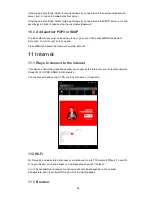69
Over-the-air programming (OTA) refers to various methods of distributing new software updates,
configuration settings, and even updating encryption keys to devices like cellphones and slide.
One important feature of OTA is that one central location can send an Update to all the Users;
who are unable to refuse, delet, or alter that Update, and it applies immediately to everyone on
the Channel. As mobile phones/ Slide accumulate new applications and become more advanced,
OTA configuration has become increasingly important as new updates and services come on
stream. The OTA mechanism requires the existing software and hardware of the target device to
support the feature, namely the receipt and installation of new software received via the wireless
network from the provider.
14 Others
14.1 Calendar
Calendar views
You can view multiple calendar events on your device, so each calendar event is coded with a
colour.
You can view your calendar in a variety of ways. Touch the date on the left-top of the screen to
select from Day, Week, Month or Agenda.
1. Month view
Days are shown in a month grid. Busy time slots are shown as vertical bars in the corresponding
part of the day. An all-day event is shown as a small vertical bar at the top of the slot (it does not
fill the entire slot).
View event details - Select a day to view all the events in that day. This will take you to either the
Agenda or Day view, depending on which you last visited. Select the event to view its details.
Edit an event - First select a day to go to either the Day or Agenda view. From there, select the
event to view its details. Assuming you have write privileges on an event, touch and hold the
event and select ‗Edit event‘ to open the event for editing. Navigate months
- Swipe your fingertip up/down, through the days and past the beginning/end of the month to
move to the previous/next month.
Create new event-
Touch & hold a day to open the context menu. Select ‗New event‘. You can
also press M
ENU and select ‗New event‘.
2. Event
Events in the current month are shown vertically in a list, one event after the other. Days with no
events are not displayed.
Repeating events - Marked with icon following the time or date.
View event details - Select the event to view its details.
Edit an event - First, select the event to view its details. Assuming you have write privileges on an
event, touch and hold the event and select ‗Edit event‘ to open the event for editing.
Navigate within the current month - Swipe your fingertip up/down.
3. Week view