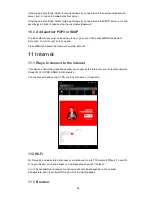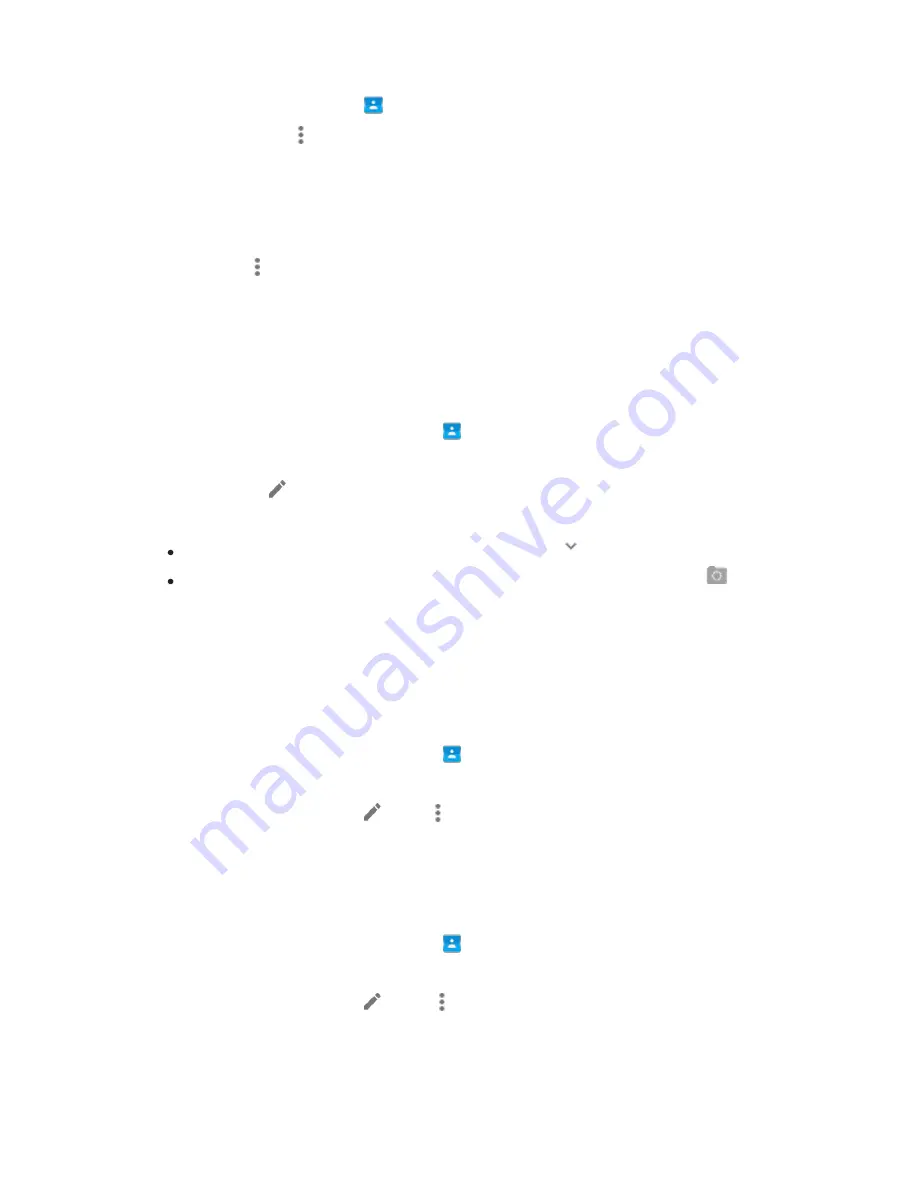
53
Import contacts from a SIM card
1. Open the Contacts app
.
2. Touch More
>
Import
/
export
.
3. Touch
Import from SIM card
.
4. If you have multiple accounts on your device, select the account you want to save the
contacts to.
5. Select the contacts you want to import. Or to import all contacts at once, touch
More
>
Import
All
.
Edit contact details
After you've added a contact, you can edit their information whenever you need to.
Note
: If you edit a contact that's synced with your
Google Account contacts, that contact will also
be edited in your Google Account.
1. On your device, open the Contacts app
.
2. Touch the contact you want to edit.
3. Touch Edit
.
4. Touch a field to enter the contact's information.
You can expand certain fields by touching the Down arrow
.
To add a photo: In the bottom right corner of the photo area, touch Change Photo
. Or on
some devices, touch
Change
next to the photo area.
5. When you're finished:, touch the back to save edited contact details.
Merge duplicate contacts
If you have multiple contacts for the same person, you can merge them to create a single
contact. Information from all contacts will be shown in the merged contact.
1. On your device, open the Contacts app
.
2. Touch one of the duplicate contacts.
3. At the top right, touch Edit
> More
>
Join
.
4. Touch the other contacts you want to join. You'll see "Contacts joined."
Separate a merged contact
You can separate a merged contact to restore the original contacts that you merged.
1. On your device, open the Contacts app
.
2. Touch the merged contact.
3. At the top right, touch Edit
> More
>
Separate
or
Unlink
.
4. To confirm that you want to separate the contact, touch
OK
or
Unlink
.