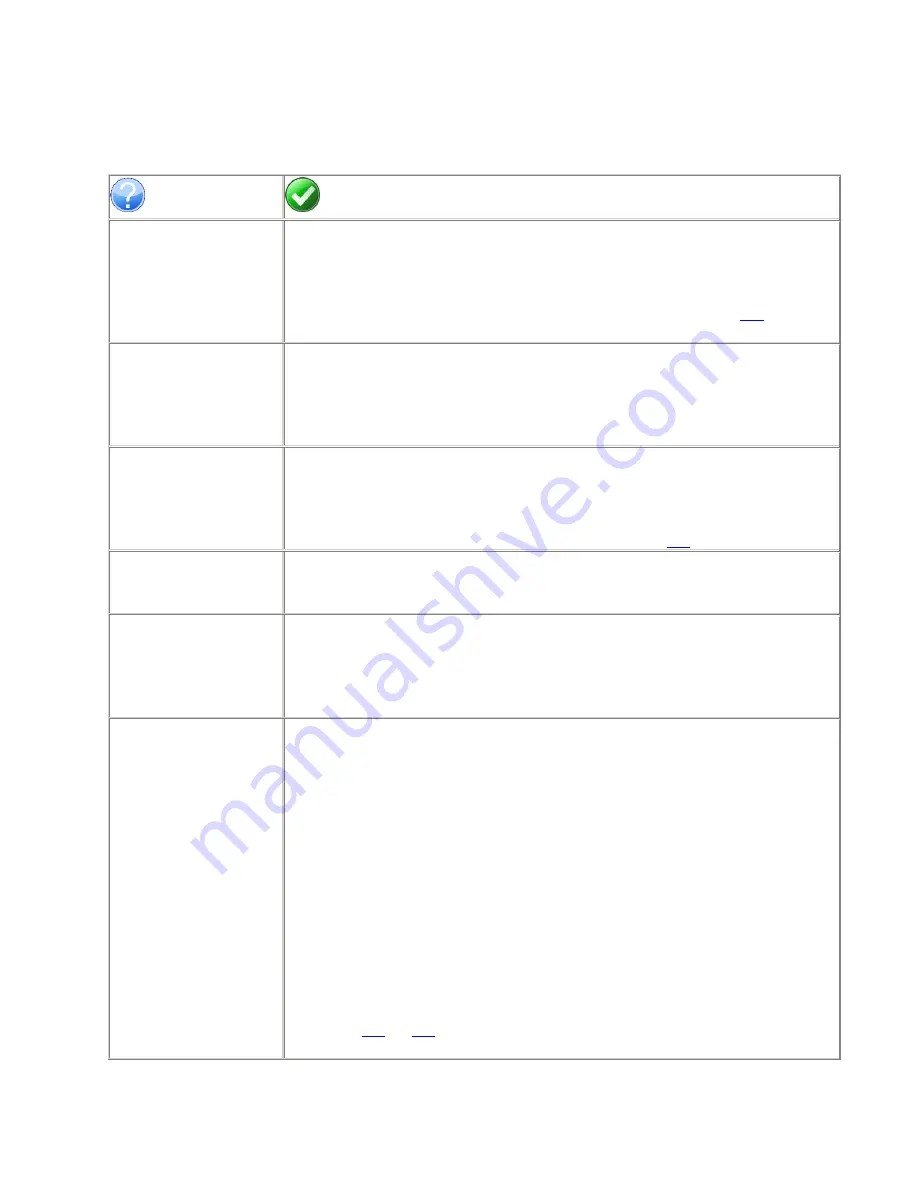
Veo16 – User Guide
62
Troubleshooting (FAQ)
Issue
Action
The DVR does not power ON,
LEDs on the front panel are not
lit.
Ensure that the supplied 12V DC Power Adapter is being used. If a third-party power is being
used, check the input voltage. It must match the original Power Adapter specifications of 12V,
5.0A
Make sure that your Uninterrupted Power Supply is ON
Make sure that Veo16 has been correctly connected to a power source. See
here
for more
info.
The unit reboots continuously
This may be due to unit overheating. Make sure Veo16 is installed in a clean dust free room
and a well ventilated area with consistent temperatures within the acceptable range of 20-25°
Celsius.
Ensure that the Veo16 DVR fan is working correctly. If it does not, contact your dealer or
installer for help.
The DVR powers on, LEDs on
the front panel are lit, however
Main Monitor is black and no
image is displayed on the
screen.
Ensure that monitor support the minimum required
1920 x1080
resolution at
60Hz
Ensure that the monitor Mode is set to the video connection being used.
If using the HDMI-to-DVI video cable, ensure that the input source is set to DVI.
Ensure that the monitor cable is connected to a power source
Ensure that the monitor is securely plugged into the DVR. See
here
for more info.
The video image on the monitor
is being cut off on the sides.
Ensure that the monitor is in the 1:1 pixel matching mode and is not over-scanning the video.
This setting may be referred to differently depending on the monitor manufacturer. Refer to
your monitor's user manual for details.
The DVR interface is being
displayed on the monitor. The
cameras are connected but no
video image is displayed in the
software.
Ensure that the camera video standard matches the video standard (NTSC/PAL) set on the
DVR.
Ensure that the camera is connected to a power source. Test the camera with a spot monitor
to make sure it works.
The DVR is not accessible over
the network (web) or no video
is displayed in the Web GUI.
Ensure that the network cable is securely plugged into the WAN (UPLINK) port on the back of
the DVR.
Ensure that the other end of the network cable is securely plugged into the broadband router.
If connection via DDNS address is not successful, try using the DVR IP Address instead. To
confirm DVR IP address, go to System Setup -> Network-> Network Status -> [IP
ADDRESS]
If needed, the IP address of the router can be found in System Setup -> Network -> Network
Status -> [EXTERNAL IP ADDRESS].
Ensure that the correct Web Service Port has been forwarded on the router. Default Web
Service Port is 8080.
Ensure that the Web Service Port is not blocked on your network. Contact your network
administrator for help.
Attempt changing Web Service Port, set the port forwarding on the router to the new service
port and try again.
Reminder: Veo16 login and password information is
case-sensitive
.
See
here
and
here
for more information on connecting to Veo16 remotely through a web
browser.
Содержание VEO 16
Страница 43: ...Video Export 40 ...


































