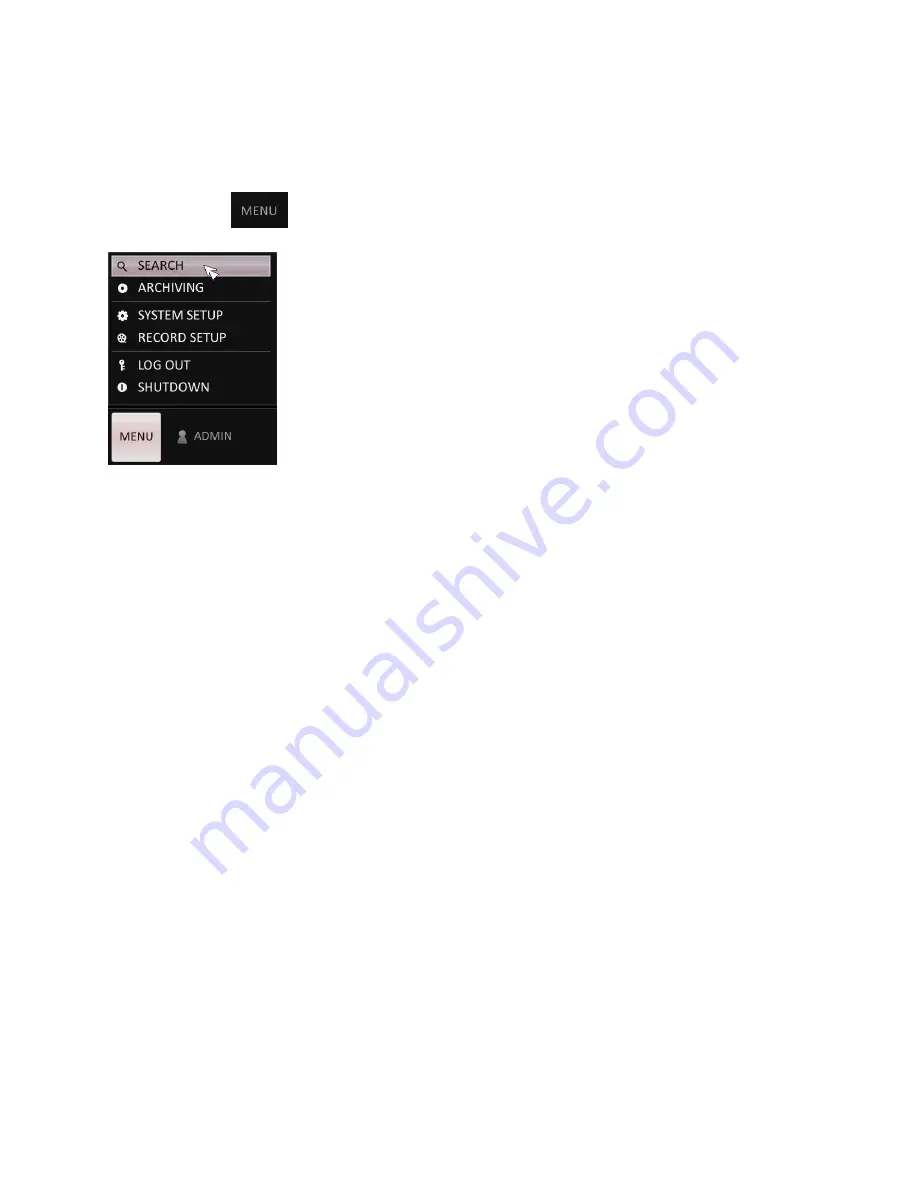
Veo16 – User Guide
31
Video Search
To search recorded video, move your mouse cursor to the lower left-hand corner. On-screen menu will be displayed.
Click the MENU button
, then select and click SEARCH item from the pop-up menu list.
The SEARCH window will be displayed.
Search Window
Your DVR uses a calendar and timeline search method for quick access to recorded footage.
The recorded footage is represented by colored bars.
-
Lime
: Pre-recording. To configure pre-recording, click the MENU button, select RECORD SETUP from the menu, then select
OPERATION MODE. See Record Setup section for more information.
-
Green
: Continuous
-
Red
: Alarm
-
Blue
: Motion
-
Yellow
: Panic
The lower portion of the screen offers at-a-glance preview of the video.
The vertical blue line indicates the playback start time in the timeline. Use the mouse cursor to position it on the timeline.
Select the video channel thumbnail, the video will start playing in the PREVIEW window (bottom left-hand corner) starting from the
selected timeline point.
Содержание VEO 16
Страница 43: ...Video Export 40 ...






























