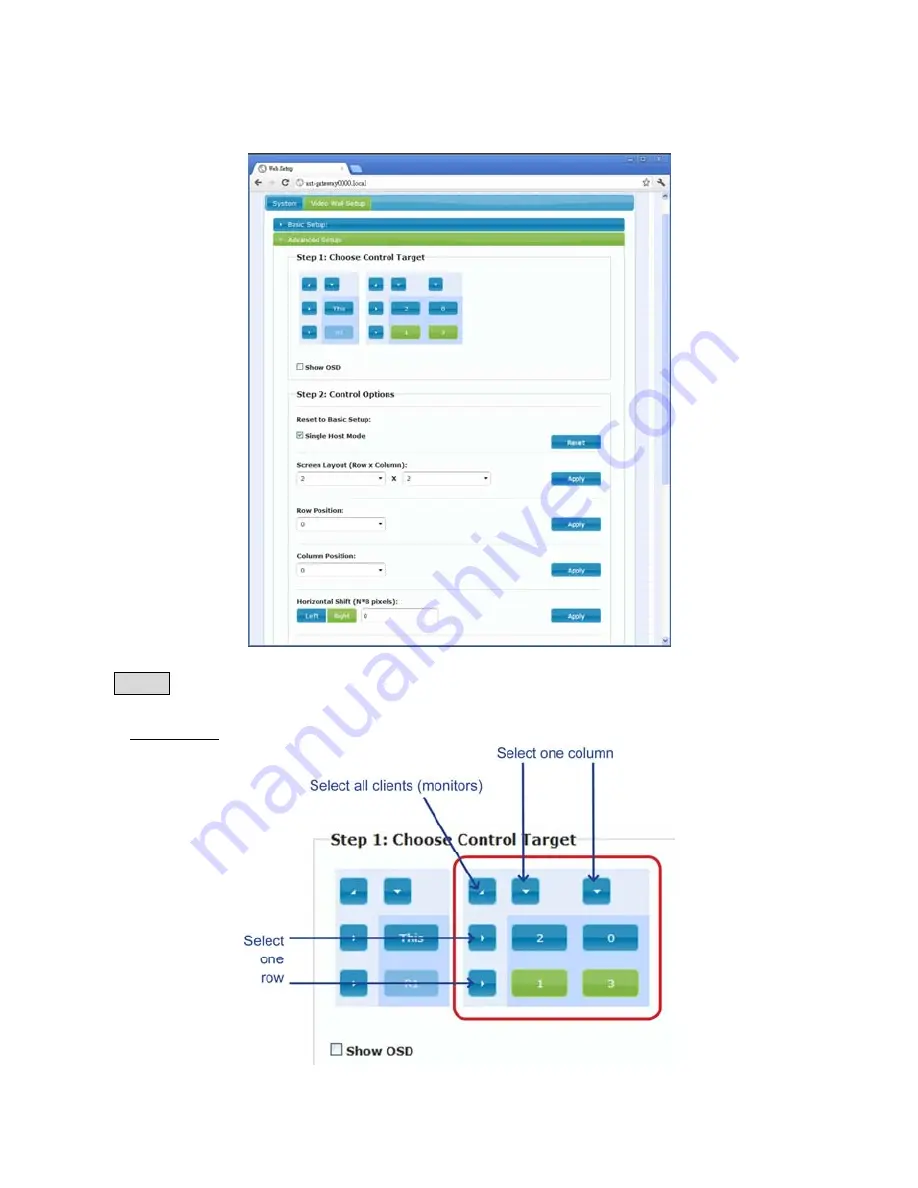
◆
Advanced Setup
: After the Basic Setup is done, users may enter this page for
advanced setting. Please notice that each monitor should have its own part of screen
section and do not overlap.
Step 1: Choose Control Target
●
Show OSD: Check this item and all monitors will show its number on the screen
13
Содержание RVW130T
Страница 1: ......
Страница 4: ...R V W1 3 0i s u s e d...
Страница 5: ...R V W1 3 0a r eu s e d t h eI G MPG i g aH u bs h o u l dh a v e...
Страница 6: ......
Страница 18: ...R V W1 3 0 L R V W1 3 0 R...





































