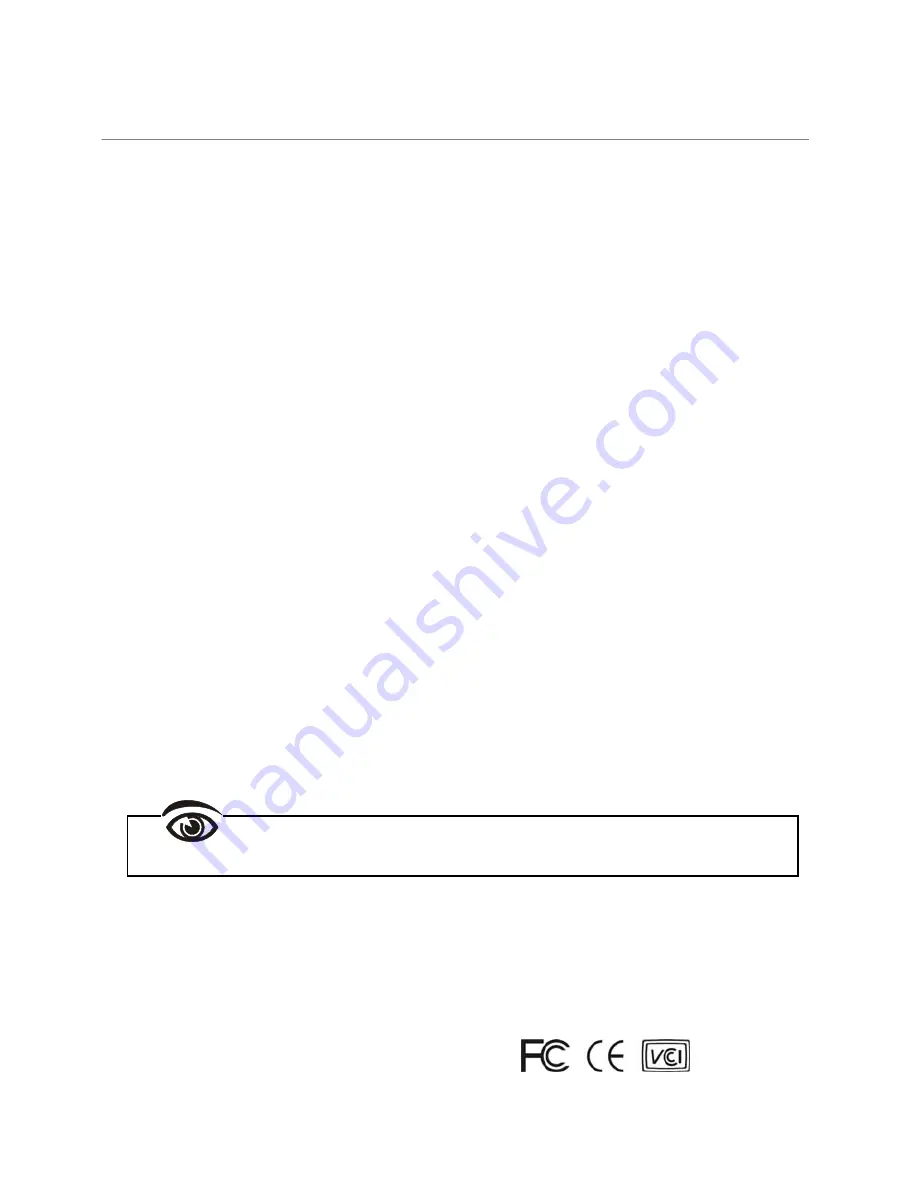
Table of Contents
Introduction
.................................................................................................. 1
Overview..................................................................................................... 1
Features ..................................................................................................... 1
Package Contents ...................................................................................... 2
System Requirements ................................................................................ 2
Installation
.................................................................................................... 3
Device Connection ..................................................................................... 3
Connection Pattern..................................................................................... 4
Product Description
................................................................................... 5
Operation
....................................................................................................... 6
Push Button Control ................................................................................... 6
For Single-Host Web Control ..................................................................... 7
Network Configuration ......................................................................... 7
Video Wall Setting................................................................................ 8
EDID Configuration
................................................................................... 15
Specifications
............................................................................................ 16
Please read this manual thoroughly and follow the
Installation
procedures to prevent any damage to the unit or any connecting device.
*
The final specifications are the actual product based.
*
Features and functions are subject to change since the manual was written. Please
visit the related website to download the latest version of manual for reference.
*
Any other trademarks mentioned in this manual are acknowledged to be the property
of the trademark owners.
RoHS
Содержание RVW130T
Страница 1: ......
Страница 4: ...R V W1 3 0i s u s e d...
Страница 5: ...R V W1 3 0a r eu s e d t h eI G MPG i g aH u bs h o u l dh a v e...
Страница 6: ......
Страница 18: ...R V W1 3 0 L R V W1 3 0 R...



































