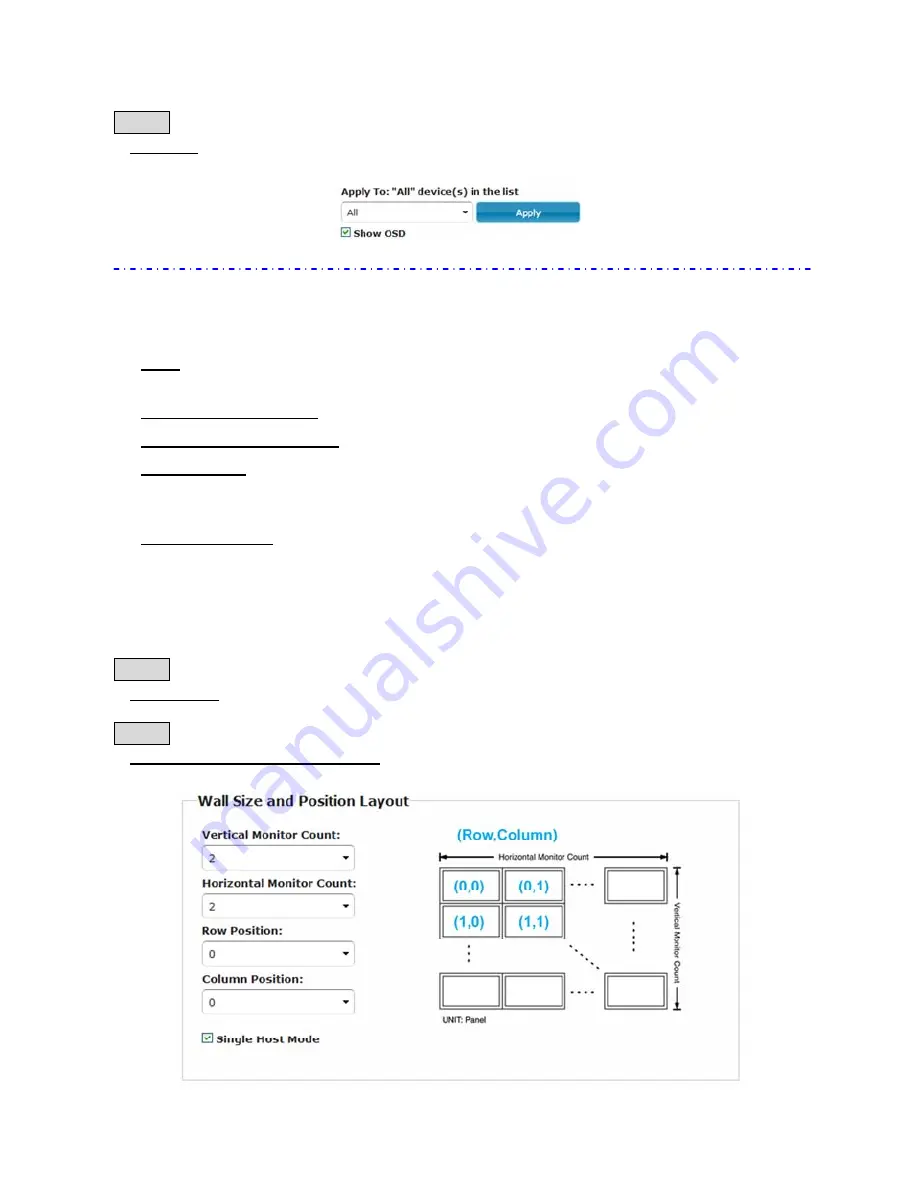
Step 3.
●
Apply To: Select “All” and check “Apply” button for your settings and you will see all
screens refreshing.
3. Configure row and column position for each display
*
OSD: On-Screen Display. The system automatically assigns a number to each
monitor.
*
Vertical Monitor Count: The number of monitors on vertical line
*
Horizontal Monitor Count: The number of monitors on horizontal line
*
Row Position: Set up row position for a monitor. For example, if the monitor situated
on the 1
st
row, the row position should be 0; if the monitor situated on the 2
nd
row, the
row position should be 1.
*
Column Position: Set up column position for a monitor. For example, if the monitor
situated on the 1
st
column, the column position should be 0; if the monitor situated on
the 2
nd
column, the column position should be 1.
S
S
S
E
E
E
T
T
10
T
U
U
U
P
P
P
S
S
S
T
T
T
E
E
E
P
P
P
S
S
S
Step 1.
●
Show OSD: Check this item and all monitors will show its number on the screen.
Step 2.
●
Row Position / Column Position: Decide which part of the screen will be applied to a
monitor.
Содержание RVW130T
Страница 1: ......
Страница 4: ...R V W1 3 0i s u s e d...
Страница 5: ...R V W1 3 0a r eu s e d t h eI G MPG i g aH u bs h o u l dh a v e...
Страница 6: ......
Страница 18: ...R V W1 3 0 L R V W1 3 0 R...



















