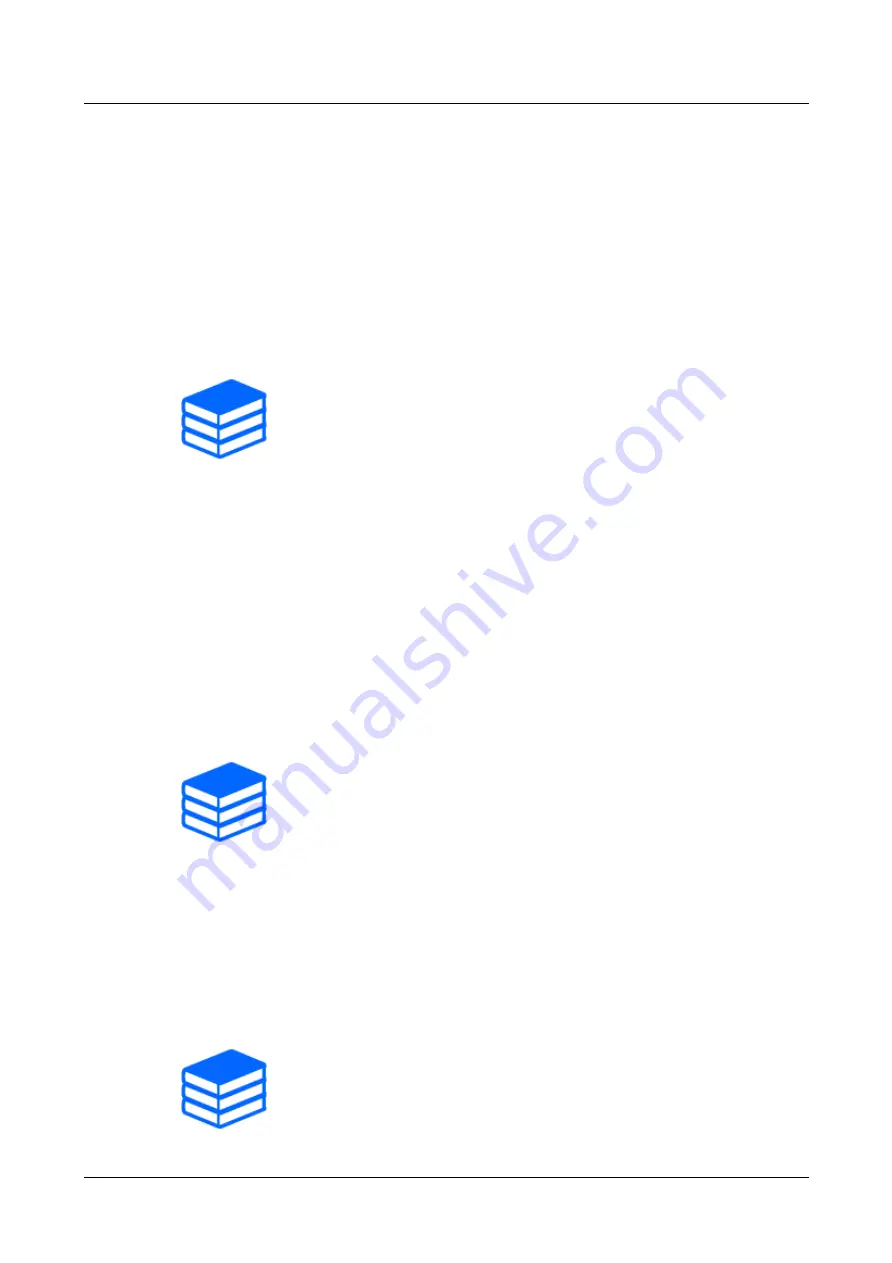
・For more information on patrols, refer to the User manual.
・The contents registered in the advanced settings can be changed on the live
image page.
For more information about AI Sound Classification, see below.
For validated external microphones, see below.
Verification result of external microphones
5.4.2.4
Set up patrols
The patrol function stores PAN/TILT/ZOOM/Focus and reproduces the stored operation. When
you register a patrol, a patrol is displayed on the [Auto mode] of the live image page.
➣
[Set] of live image pages>[Detailed setting]>[Camera detailed setting]>[PTZ]>[Position]>To
Advanced Settings in [Patrol]>>Click this button to display the setting screen of the patrol.
(1) Select the number of patrols to be stored and the number of patrols to be set.
(2) Set [Zoom], [Focus], Control Pad, [Brightness], [Preset]
5.5
Identify sounds with AI
Image monitoring can be enhanced by identifying and detecting human cries, broken glass sounds,
horns, guns, and other sounds.
➣
Live image page setup panel>[Detailed setting]>[Camera detailed setting]>[Display]>
Advanced Menu>[Alarm]>Clicking on the [Audio detection] tab displays the configuration
pages.
(1) Set [Audio detection] to [On] to set sound detection.
(2) Select Sensitivity of Detection with [Detection sensitivity].
(3) Select the sound to be detected by [AI analytics target].
・
Selection of [Other] is not recommended in conjunction with other sounds detected. For
example, when a gun sound is detected with the settings for detecting two sounds:
[Gunshot] and [Other], it is detected as two sounds.
5. Set the camera (PTZ part)
5.5 Identify sounds with AI
24






























