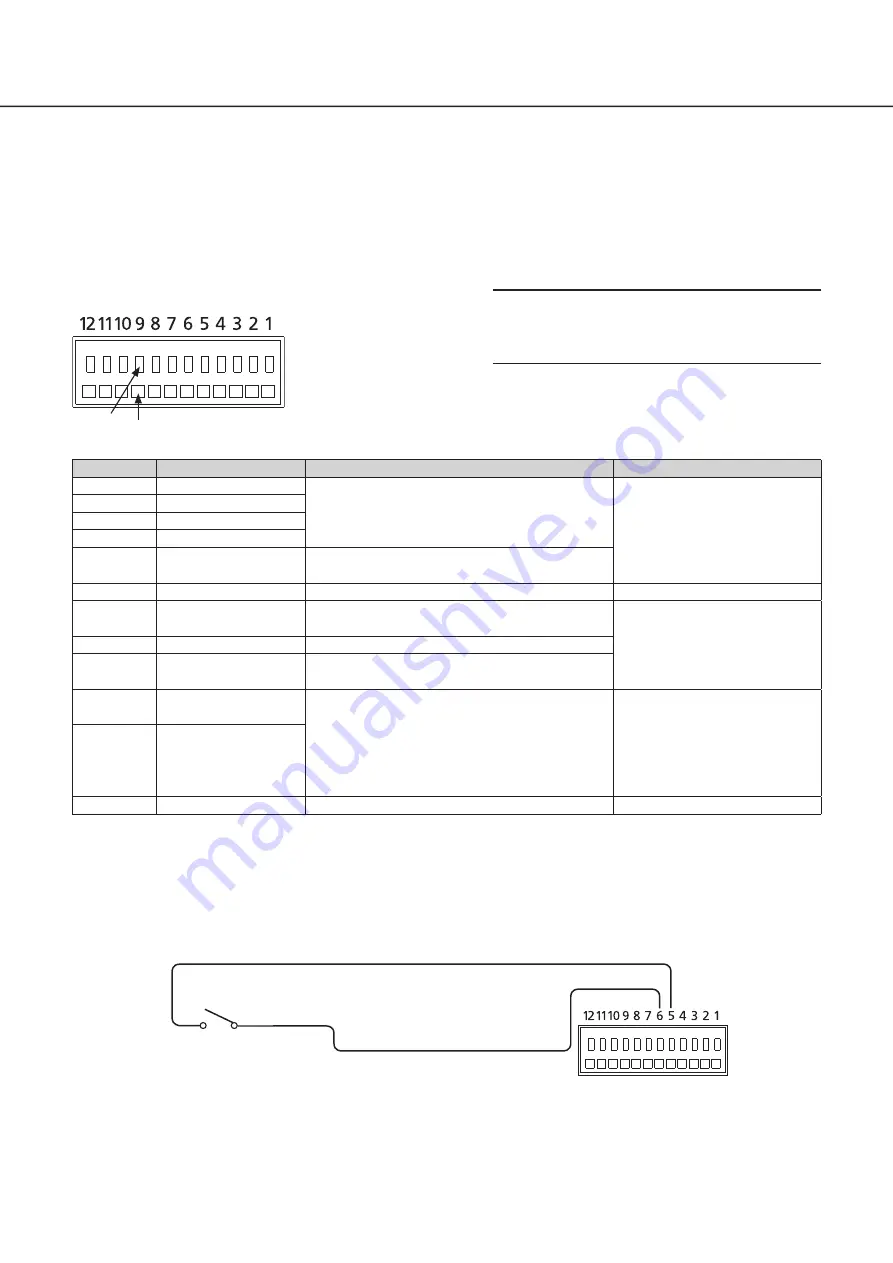
19
How to use the terminals of the ALARM/CONTROL
The ALARM/CONTROL terminals on the rear side is used when connecting an external device such as a sensor that outputs
alarm signals or when installing an external alarm device such as a buzzer or a lamp outside.
Insert the unarmored cable into the ALARM/CONTROL terminals on the rear side.
* The cable should be a single or twisted wire with AWG 26~16 and an exposed length of 9 mm {11/32 inches}.
ALARM/CONTROL terminal on the rear side
Cable connections
②
Insert the cable all the
way into the hole and
release the button.
①
Press the button.
②
①
Terminals
Pin No.
Signal
Operation
Remarks
1
Alarm input 1
Event action will be performed according to the
settings
Non-voltage make contact input
+3.3 V pull-up Approx. 23 kΩ
2
Alarm input 2
3
Alarm input 3
4
Alarm input 4
5
Emergency recording
input
Starting emergency recording signal input
6
Signal ground
7
Alarm output
Alarm signal will be supplied at an event
occurrence
Open collector output
24 V DC max., –200 mA max.
8
Camera error output
Signal output upon detection of a camera error
9
HDD error output/
Recording error output
Signal output upon detection of an HDD error or
recording error in this product
10
General-purpose
input/output 1
•
Input and output can be assigned in the setting
menu of this product.
•
The default value of the setting menu is "Not
set"
Input:
Non-voltage make-contact input
3.3 V pull-up approx. 23 kΩ
Output:
Open collector output
Max. 24 V DC, -200 mA
11
General-purpose
input/output 2
12
+5 V output
+5 V output
+5 V±0.5 V, 200 mA max.
Connection example for emergency recording
When the external switch is turned on, emergency recording will start.
Recording time and recording rate for emergency recording differ according to the settings of "Emergency rec." on the setup
menu. (Refer to the Operating Instructions.)
5
(Emergency recording input)
(Signal ground)
External switch
6
3
Connections
(continued)
Important:
Do not connect two or more wires to a single terminal.
When connecting two or more wires, branch the wires
outside the recorder before connection.










































