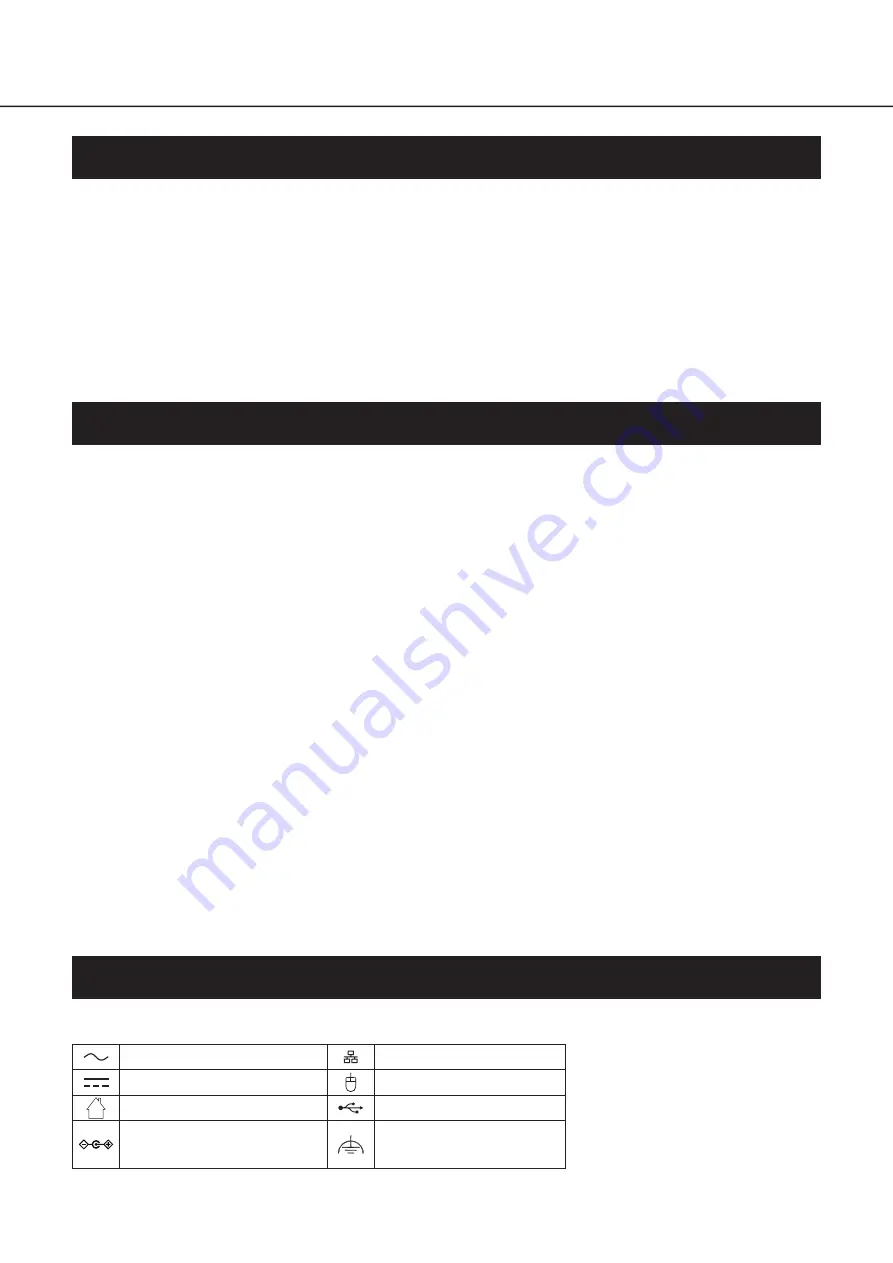
4
Introduction
About the user manuals
About the symbol mark
There are 5 manuals provided for this product as follows.
Installation Guide (this book):
Contains procedures of how to install/connect this product with devices.
Important Information (PDF):
Contains preface, precautions, and major operating controls and their functions and
specifications.
Refer to our support website
(https://i-pro.com/global/en/surveillance/documentation_database).
Operating Instructions (PDF):
Contains descriptions of how to configure the required settings and how to operate
this product.
Refer to our support website.
Easy Start Guide:
This guide describes how to set up the minimum required settings for this product.
Quick Reference Guide:
Contains descriptions of how to operate functions frequently used.
"WJ-NU101", "WJ-NU201", and "WJ-NU300" in this manual refer to WJ-NU101K Series, WJ-NU201K Series, WJ-NU300K
Series respectively.
Unless otherwise specified, the descriptions of installation, connection, etc. in this manual are based on the WJ-NU101 as an
example and the descriptions of the screens are based on the WJ-NU300.
For the latest information on the part numbers, versions and network cameras that can be connected (hereinafter referred to as
cameras), and information such as the addition of functions by upgrading the software of this product, please refer to our support
website (https://i-pro.com/global/en/surveillance/training_support/support/technical_information).
In the manuals of this product, the personal computer hereinafter referred to as PC.
The external appearance in the document may differ from the actual product within no influence range on operation due to
improvement of the product.
The explanation of the symbol marks used in this product are as follows.
Alternation current symbol
Computer network
Direct current sysmbol
Mouse port
For indoor use only
USB port
Polarity of d.c. power connector
Functionl earthing;functional
grounding (US) symbol
Mouse ........................................................................................................1 pc.
Installation Guide ........................................................................................1 pc.
Easy Start Guide .........................................................................................1 pc.
Quick Reference Guide ...............................................................................1 pc.
Cable Clamp (for DC cable) ........................................................................1 pc.
Switching Power Adapter (hereinafter, AC power adapter) ..........................1 pc.
Powewr Cord (WJ-NU101K
,
WJ-NU201K, WJ-NU300K)............................1pc.
Powewr Cord(WJ-NU101KG
,
WJ-NU201KG, WJ-NU300KG).....................2pcs.
Powewr Cord(WJ-NU101KGV
,
WJ-NU201KGV, WJ-NU300KGV) ..............1pc.
Standard accessories





































